CMS: Using Wix Multilingual to Translate CMS Content
6 min
In this article
- How Wix Multilingual works with the CMS
- Translation eligibility requirements for collections
- Collections automatically added to Translation Manager
- Collections you can manually add to the Translation Manager
- Translating CMS collection content
- FAQs
Appeal to visitors from around the world by using Wix Multilingual to translate CMS collection content that appears on your site.
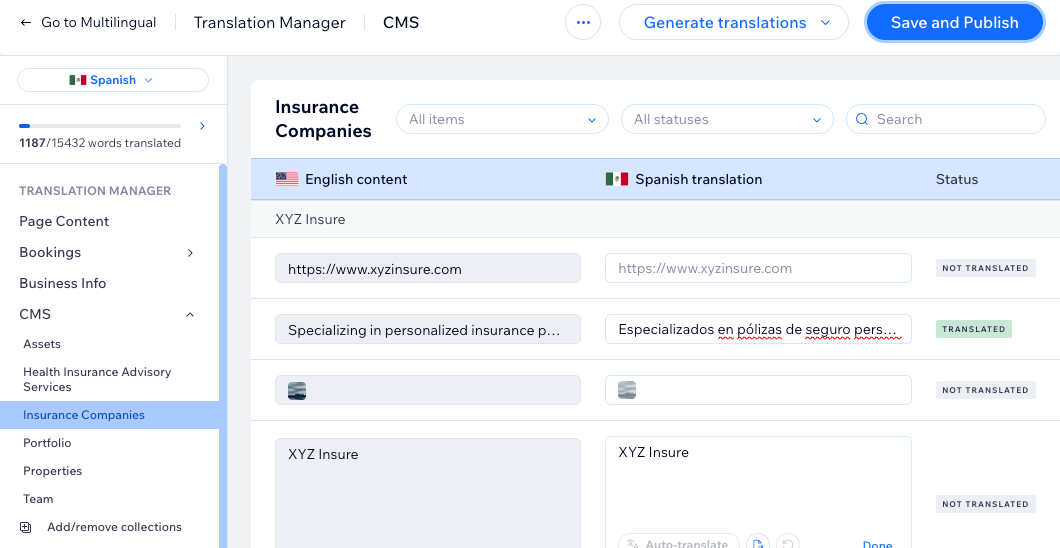
Before you begin:
- Add and set up Wix Multilingual on your site.
- Create a CMS collection.
- Connect your collection content to site elements and publish your site.
How Wix Multilingual works with the CMS
When you add and set up Wix Multilingual on your site, eligible CMS collections automatically appear in your Translation Manager. From there, you can translate each supported collection field that appears on your live site. You can choose to translate text manually, auto-translate specific text, or auto-translate all the supported text at once.
If you create a new collection after installing Wix Multilingual, make sure to manually add the collection to your Translation Manager so you can translate it. You can add or remove collections from the Translation Manager at any time.
Supported CMS collection field types:
In Wix Multilingual, you can translate the following field types: Text, Rich Content, Rich Text, Image, and URL.
Translation eligibility requirements for collections
When you set up Wix Multilingual, eligible collection content is automatically added to the Translation Manager. After setting up Wix Multilingual, collections are not added automatically. However, you can add collections manually if they meet the requirements.
It is not possible to translate the following CMS features:
- Sandbox: Sandbox collection content is not eligible for translation. If you've enabled Sandbox, only the live collection content of eligible collections can be translated.
- Dynamic page URLs: The URLs for other language versions of dynamic pages cannot be translated. Instead, the language code (e.g. FR, ES, DE) is added to the URL. For example, if the English URL for a dynamic item page is "mysite.com/cat/food", the French version's URL cannot be "mysite.com/chatte/nourriture". The French version's URL would be "mysite.com/fr/cat/food".
- Wix Blocks collections: Collections created in Wix Blocks are not eligible for translation.
- PII data: Personally Identifiable Information (PII) data is not eligible for translation.
Collections automatically added to Translation Manager
When you finish the Wix Multilingual setup, collections that match all the following conditions are automatically added to the Translation Manager:
- Your collections: Collections must be created by you or collaborators. Wix app and Wix form collections are not eligible.
- Not Enterprise shared collections: Shared collections in Enterprise accounts are not eligible for translation.
- At least one eligible field with content: Collections must have content in at least one of the following field types: Text, Rich Content, Rich Text, Image or URL.
- A maximum of 1,000 items: Collections can have up to 1,000 items. Collections are not eligible if they have more than 1,000 items.
- Have dynamic pages: Collections must have at least one corresponding dynamic page.
Collections you can manually add to the Translation Manager
After setting up Wix Multilingual, new collections you create do not automatically get added to the Translation Manager. You must manually add them to translate them.
Collections must meet the following conditions to be eligible for the Translation Manager:
- Your collections: Collections must be created by you or collaborators. Wix app and Wix form collections are not eligible.
- Not Enterprise shared collections: Shared collections in Enterprise accounts are not eligible for translation.
- A maximum of 10,000 items: Collections can have up to 10,000 items. Collections are not eligible if they have more than 10,000 items.
- At least one eligible field: Collections must have at least one of the following field types: Text, Rich Content, Rich Text, Image, or URL. The fields do not need to have content in them to be eligible.
Translating CMS collection content
After installing Wix Multilingual, you can access the Translation Manager from your CMS collections where you can manually add or remove collections. Then, translate your entire site at once or translate one string of text at a time.
To translate CMS content that appears on your live site:
- Go to CMS in your site's dashboard. Alternatively, you can click CMS
 in your editor.
in your editor. - Click the relevant collection.
- Click More Actions at the top and select Manage translations. This opens the Translation Manager in Wix Multilingual.
- Click Add/remove collections under CMS on the left.
- Select the collection(s) you want to translate and click Save.
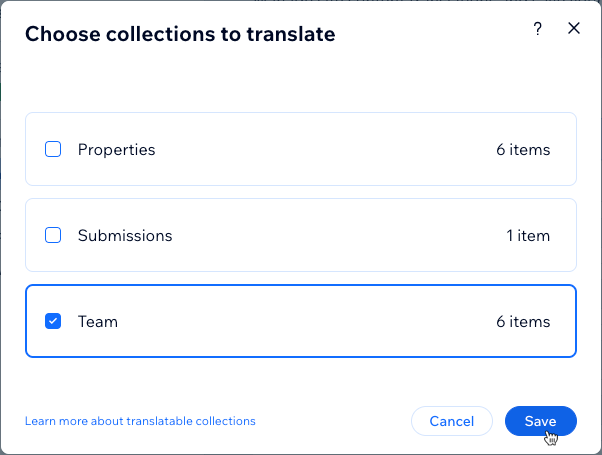
- Click the collection that you want to translate under CMS on the left.
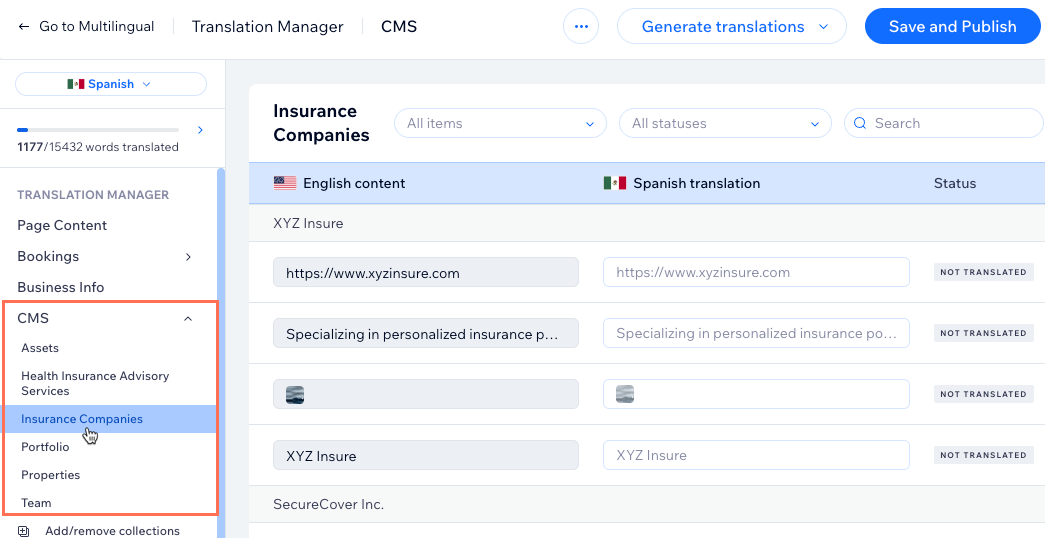
- Auto-translate your entire site or each field individually:
Auto-translate site
Translate each field separately
FAQs
Click below for answers to common questions about translating CMS collection content.
What happens if I delete a collection that was translated?
What if I add a new field to my collection that is eligible for translation?
What if I delete a field that was already translated?
Can I remove a collection from being translated?
Can I translate single item collections?
Does duplicating a collection automatically add it to the Translation Manager?





 to revert the translation to its last saved version.
to revert the translation to its last saved version. 