Creating a 'Buy X, Get Y Free' Coupon
5 min
In this article
- Creating a 'Buy X, get Y free' coupon
- Video tutorial
- FAQs
Important:
Buy X get Y free coupons can be used with Wix Stores and Wix Restaurant Orders (New).
Encourage your customers to buy extra items with a 'Buy X, get Y free' coupon (e.g. buy 2 posters, get 1 free). The least expensive item is the free one.
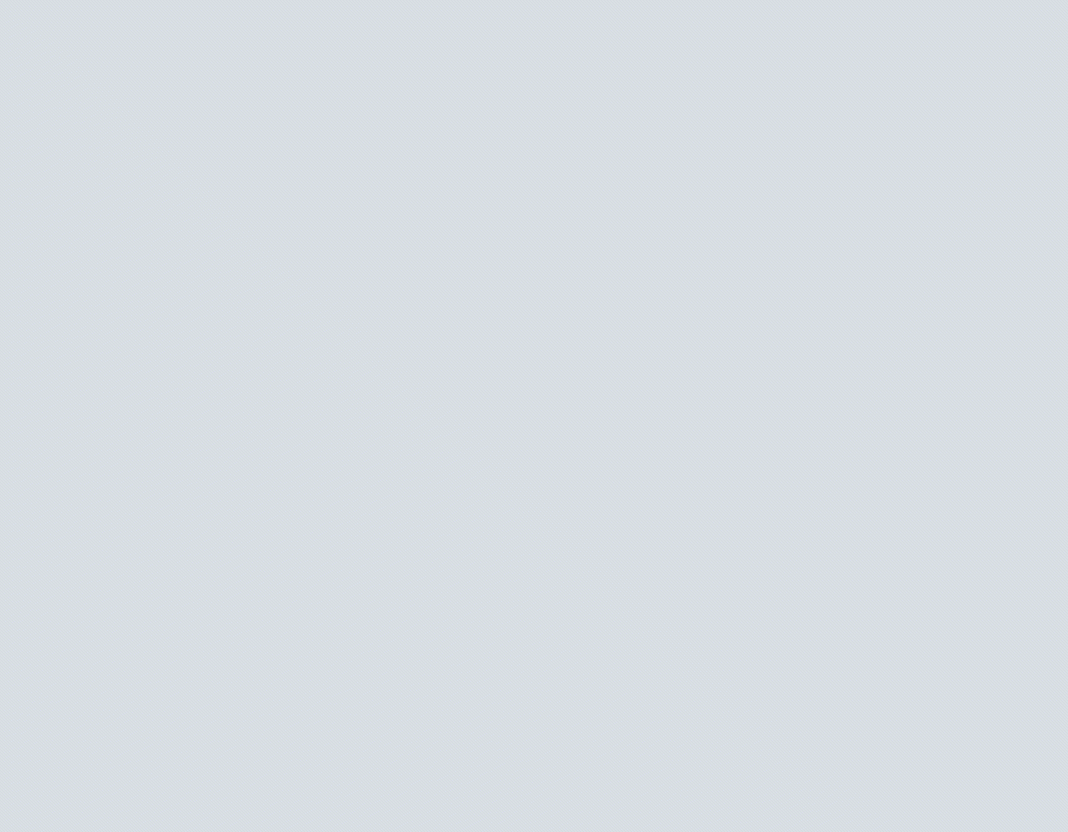
Tip:
You can also use automatic discounts to create additional types of 'buy X, get Y' discounts. Using this option, customers won't need to enter a coupon code. Additionally, the 'Y' can be a reduced price, not only a free item (buy 2 hats, get 1 at 50% off).
Creating a 'Buy X, get Y free' coupon
You can create a new coupon directly from your site's dashboard. Choose how many products your customers need to buy to get one or more products for free.
Dashboard
Wix app
- Go to Coupons in your site's dashboard.
- Click + New Coupon.
- Select Buy X get Y free.
- Enter the Coupon code customers need to enter.
- Enter the Coupon name.
Note: This name is for internal use only. Customers won’t see it. - Set up the coupon offer:
- Buy: Enter the number of items customers must purchase to get free item(s).
- Get: Enter the number of items the customers get free.
- Choose which items the coupon applies to from the Apply to drop-down menu.
- Set when the coupon is valid:
- Enter the start date.
- Enter the end date or select the Don't set an end date checkbox.
- (Optional) Set coupon limitations:
- Limit the total number of uses for this coupon: Enter the total number of times it can be used.
Tip: Multiple purchases by the same customer count separately. - Limit to one use per customer: Each customer can use the coupon only once.
- Limit the total number of uses for this coupon: Enter the total number of times it can be used.
- Click Create Coupon.
Video tutorial
Watch the video tutorial, or scroll down to read FAQs.
FAQs
Click a question below to learn more about coupons.
Can I temporarily deactivate a coupon?
Are coupon codes case sensitive?
Why isn't the promo code visible on the cart page?
Can I offer discounts without coupon codes?
For purchases with the manual payment method, when does the available coupon count update?
Can I create a coupon with unique codes for each use?
How can I promote or share my coupon?
How can I apply a coupon to a group of store products?
How are coupons applied to store product subscriptions?


 next to the coupon and select the relevant option.
next to the coupon and select the relevant option. 
 next to the relevant coupon.
next to the relevant coupon.
