Wix Editor: Retrieving the URL of an Image or File
2 min
In this article
- Retrieving the URL of a file in your Media Manager
- Retrieving the URL of an image on your Site
- Retrieving the URL of a gallery image on your site
You can retrieve the URL of an image or file on your Wix site directly from your Media Manager or from your live site using Chrome, Firefox, or Safari browsers.
This capability is particularly useful when you need to reference a specific image in a quick and precise manner. For example, if you're running an e-commerce store on Wix, you might want to share the direct link of a product image with a supplier or a customer.
Retrieving the URL of a file in your Media Manager
Access the URL of any file you uploaded to your Media Manager.
To retrieve the URL from the Media Manager:
- From your Media Manager, click Site Files.
- Click the relevant file.
- Click Copy URL in the information panel.
- Paste the URL in a new browser.
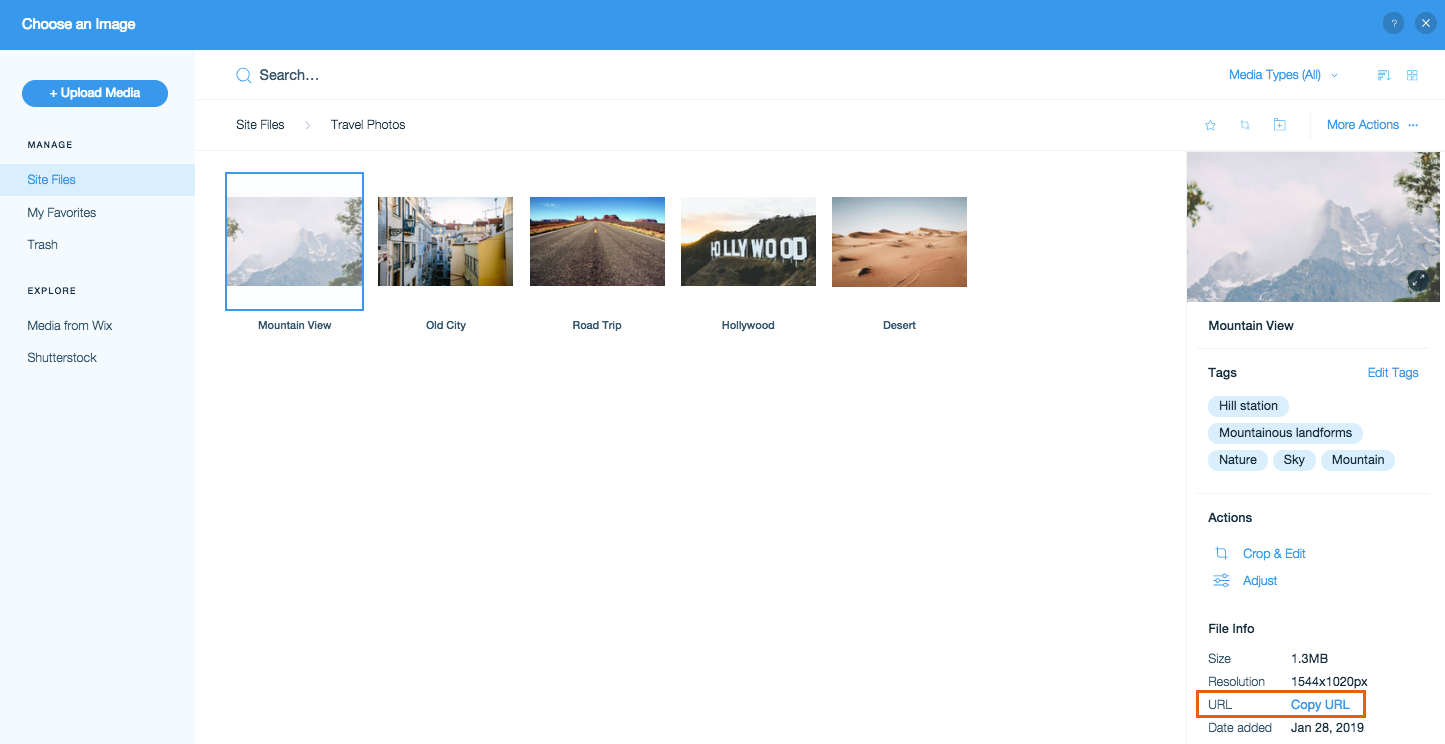
Retrieving the URL of an image on your Site
Access the URL of any image on your live site.
To retrieve the URL from your site:
- Open your live site.
- Right-click the relevant image.
- Copy the image URL:
- Chrome: Click Copy image address.
- FireFox: Click Copy Image Location.
- Safari: Click Save Image.
- Paste the URL in a new browser.
Retrieving the URL of a gallery image on your site
Access the URL of any image inside a gallery on your live site. To retrieve the URL of a gallery image, the gallery images must be set to open in a popup when clicked.
To retrieve the URL from a gallery:
- Open your live site.
- Click the relevant image in the gallery.
- Right-click the image in the popup.
- Copy the image URL:
- Chrome: Click Copy image address.
- FireFox: Click Copy Image Location.
- Safari: Click Save Image.
- Paste the URL in a new browser.
Important:
These instructions only work for galleries other than the Pro Gallery. The Pro Gallery has built-in image protection, so right clicking on the live site does not show any options for the image.
Tip:
Wix Stores Product Images: Before retrieving the URL of a product image, temporarily disable the image zoom. Save your site after disabling.


