How Wix Gift Cards Work
3 min
In this article
- How customers purchase gift cards
- How customers redeem gift cards
- Viewing gift card sales in your site's dashboard
- Getting started
Increase your sales and strengthen your brand by selling digital gift cards.
Important:
- Gift cards are currently available for Wix Stores, Wix Bookings, Wix Restaurants Orders (New), and Wix Events.
- Gift card use is subject to local laws. Be sure to follow local regulations.
- Set your site currency before selling any gift cards. Switching currencies will prevent recipients with cards purchased in the old currency from redeeming them.
How customers purchase gift cards
Customers visiting your site can view the card on your gift card page. They select an amount, enter the recipient's details, set when they want the card delivered, and pay. After completing checkout, the customer receives email confirmation about the purchase.

The gift card recipient then gets an email with the subject line "You just got a gift card from Michael Jones" (with the relevant name). Their unique gift card code appears in the email.
Notes:
- If the sender or the recipient's email address is already in your site's Contact List, the name that appears in the recipient email is the one saved in the Contact List.
- You can customize the email sent to recipients.
- Customers can also buy gift cards for their own use.
How customers redeem gift cards
When the recipient wants to pay online, they click Redeem a gift card and enter their unique gift card code. Additionally, If you use Wix POS Register or Wix Mobile POS, customers can redeem gift cards there.
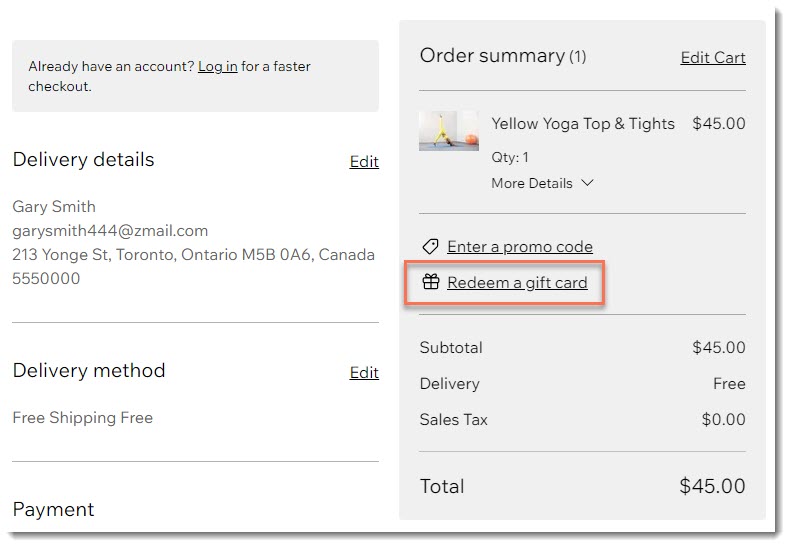
If the price of the sale is worth more than the value of the card, customers can pay for the remaining cost using your regular payment methods.
Important:
The option to enter a gift card code at checkout is automatically enabled. You can control this setting in the checkout settings in your site's dashboard by enabling or disabling the Gift cards toggle.
If you decide in the future to stop selling gift cards, do not disable this toggle. This action will prevent gift card holders from redeeming their cards and may be illegal in some regions.
Viewing gift card sales in your site's dashboard
When a customer purchases a gift card, the purchase appears in the Orders tab in your site's dashboard. You can also see all gift card sales appear in the Gift Card Sales tab.
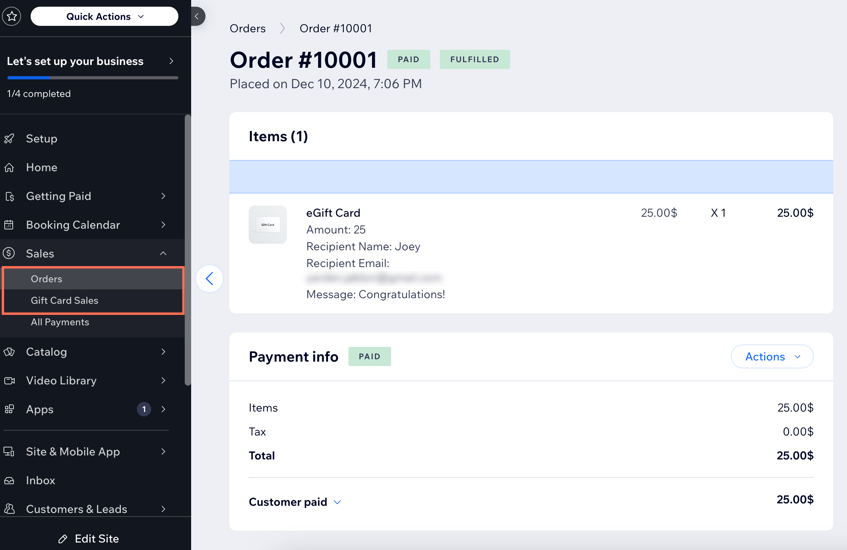
When the recipient makes a purchase and uses the gift card to pay for it, you'll see that order in the Orders tab as well. Store orders need to be fulfilled like any other order.
In the Payment Info section of the order, you can see that the customer redeemed a gift card to pay (or partially pay) for it.
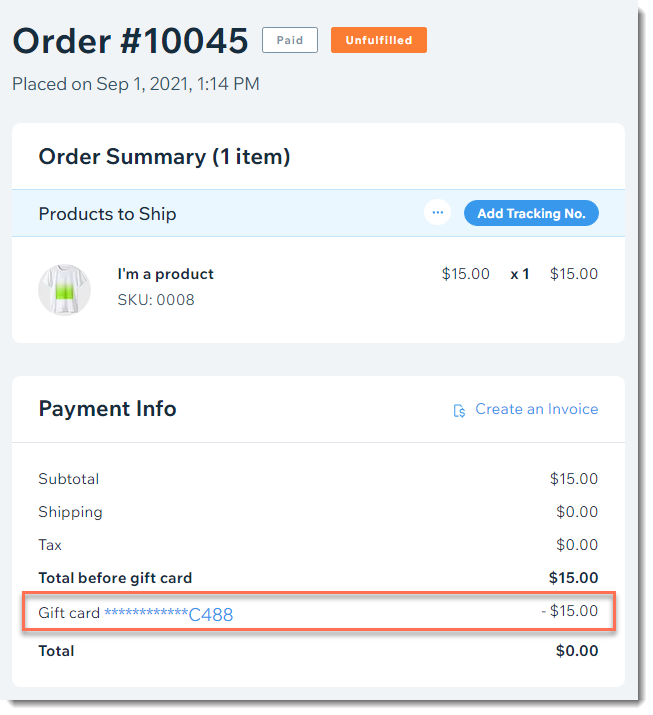
Getting started
After you click Add Gift Card to Site you can set up your card. When you do this, a new page is automatically added to your site called "Gift Card".
Your gift card comes already set up with a default gift card name, description, gift card amounts, a default expiration setting, and the following default gift card image:

Whats next?
- Get detailed instructions on how to set up your gift card.
- Customize your gift card settings.


