Wix POS Register: Selling Virtual Gift Cards
3 min
In this article
- Set up a gift card option
- Enabling gift cards at a POS
- Accepting payment by gift card
- Checking a gift card balance
- FAQs
Important:
- This article is about the Wix POS Register for brick & mortar businesses.
- If you are using POS on a mobile device, learn more about Mobile POS.
Give customers the option to buy and use virtual gift cards. Customers can purchase gift cards on your website and redeem them for products or services both online and at your point of sale.
Set up a gift card option
First, set up your gift card options in your Wix dashboard. You can create and manage Wix gift cards or use the Gifted app to offer more options.
Want to offer plastic gift cards in-store?
Enabling gift cards at a POS
Enable gift cards so you select them as a payment option during checkout.
To enable gift cards:
- (On your POS tablet) Tap the Menu icon
 at the bottom left.
at the bottom left. - Tap Settings.
- Tap Payment.
- Tap the Accept Gift Cards toggle to enable it.
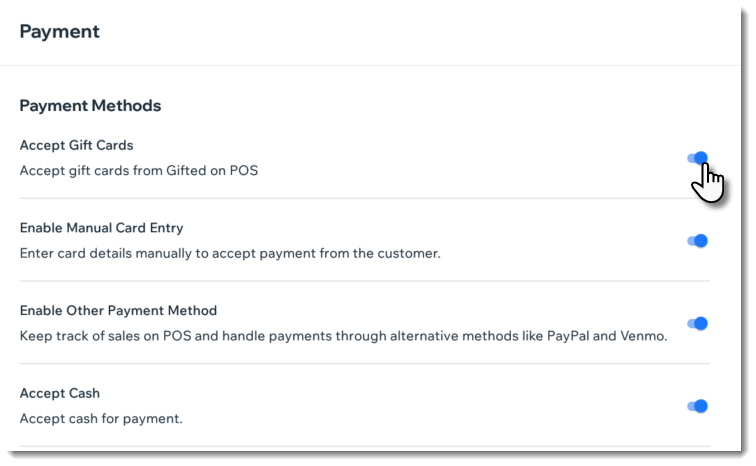
Accepting payment by gift card
Let customers use their gift cards when making a purchase at your point of sale.
Tip:
Gift card codes are not case sensitive.
To redeem a gift card at checkout:
- (On your POS tablet) Tap Checkout on the bottom bar.
- Process the sale and proceed to checkout.
- Select Gift Card under Select Payment Method.
- Enter or scan the gift card code and tap Apply.
- If the gift card didn't cover the entire purchase, tap Add Payment and process the balance using another payment method (for example, cash or credit card).
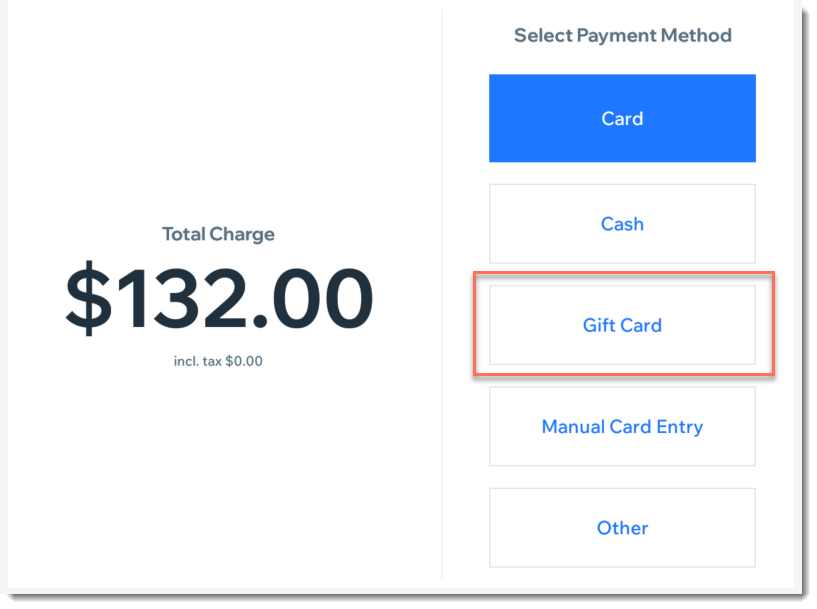
Checking a gift card balance
Customers may want to check how much money is left in their gift card before deciding on a purchase. You can check this for them on the POS tablet.
To check a gift card balance:
- (On your POS tablet) Tap Checkout on the bottom bar.
- Tap Gift Cards on the left.
- Tap Check Gift Card Balance.
- Select an option:
- Enter the code manually.
- Enter or scan the gift card code.
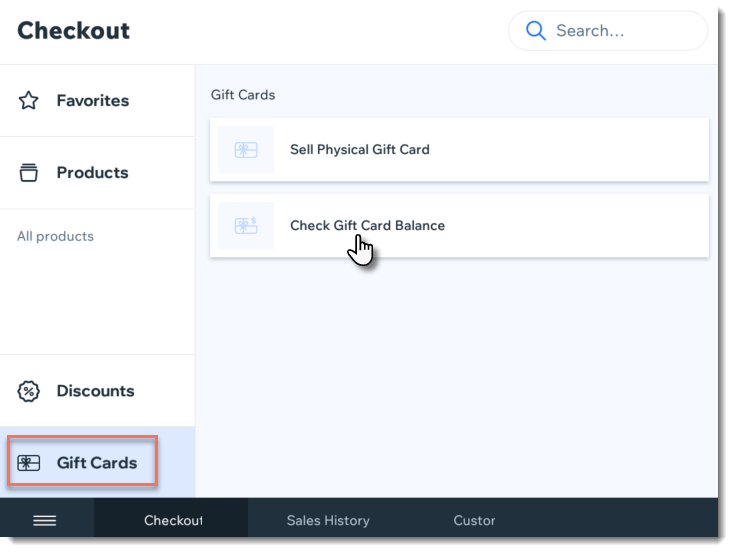
FAQs
Can I refund a gift card?
Can I refund orders that were paid for with a gift card?
Can I exchange an order paid with a gift card?


