Wix Groups: Member Privacy Settings for Groups
4 min
In this article
- Customizing the privacy of the member signup form
- Changing the privacy of a member's profile
- FAQs
When you add Groups to your site, a Members Area is automatically added too. Group members then get their own account, where they manage personal information and connect with others through their profile.
Does every member need to have a public profile?
Customizing the privacy of the member signup form
You can customize the privacy settings of the member signup form. Then, members can later switch their privacy setting and decide what information they want to show.
Tip:
When new people join your site, you can set up an automation that adds them to your group automatically.
Wix Editor
Studio Editor
- Click Pages & Menu
 on the left side of the editor.
on the left side of the editor. - Click Signup & Login.
- Select Member Signup Form.
- Click the Social & Community tab.
- Select the relevant option under Signup privacy footnote customization:
- Footnote only: Members sign up with a public profile.
- Checkbox for members to choose profile privacy on signup. You can enable the Sign up to this site with a public profile toggle for people to sign up with a public profile.
- Enabled: The checkbox is automatically selected for a public profile.
- Disabled: The checkbox for a public profile is not selected.
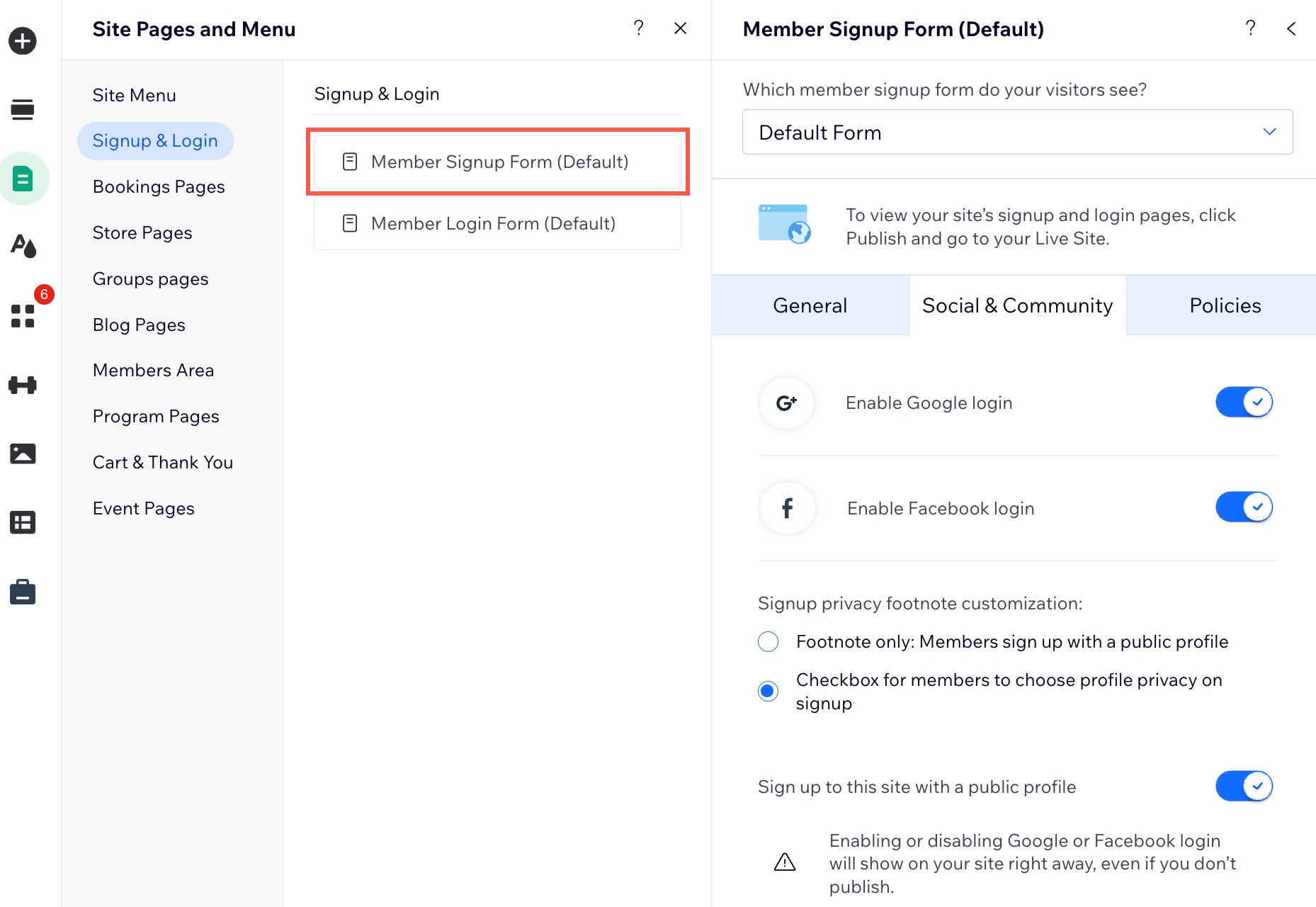
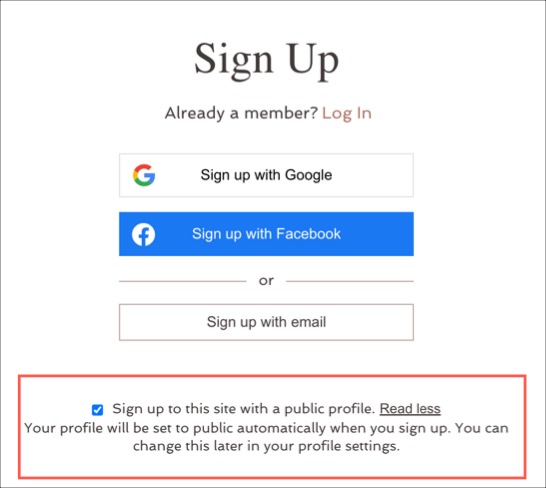
Changing the privacy of a member's profile
Members can set their profile as public or private, deciding what to share with others. They can switch between these settings on their Profile page in their member account.
You can send the instructions below to your members to help them switch their profile privacy.
To change the privacy of a members' profile:
- (When signed in) Click the login bar to open the drop-down menu.
- Click Profile.
- Click Edit Profile.
- Click Profile Visibility under Account Settings and select the privacy of your profile (e.g. Make Profile Private or Make Profile Public).
- Click Confirm.
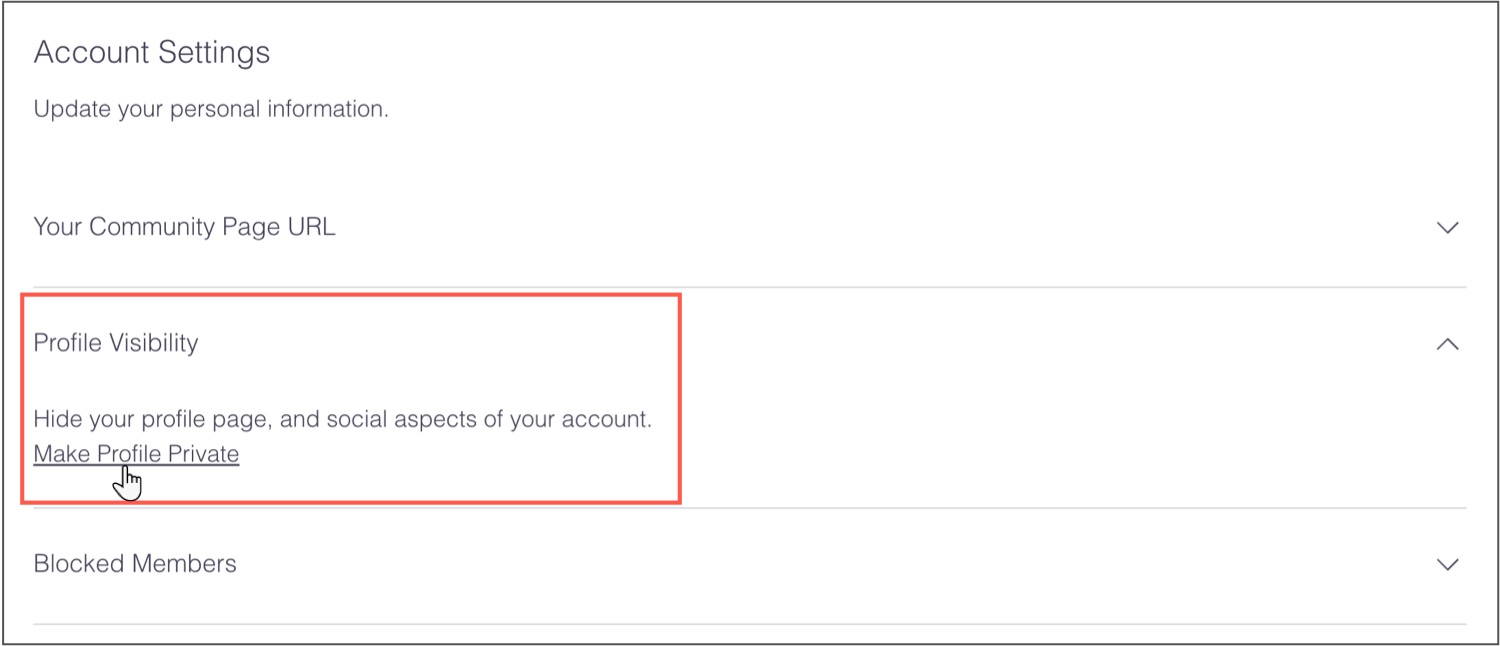
FAQs
Click a question to learn more about member privacy settings.
How is being a site member different from being part of a group?
What do visitors see when the signup form is set to "Footnote only"?
What do new members see when the signup form is set to "Checkbox for members to choose profile privacy on signup"?




