Wix Groups: Creating and Managing Your Groups Posts
24 min
In this article
- Creating a post in a group
- Managing group posts
- Enabling auto-posted content
- Managing group comments
- FAQs
With Wix Groups, you can establish a community on your site where members can interact, share content, and engage with one another. The groups feed keeps members informed and connected to the group's ongoing events.
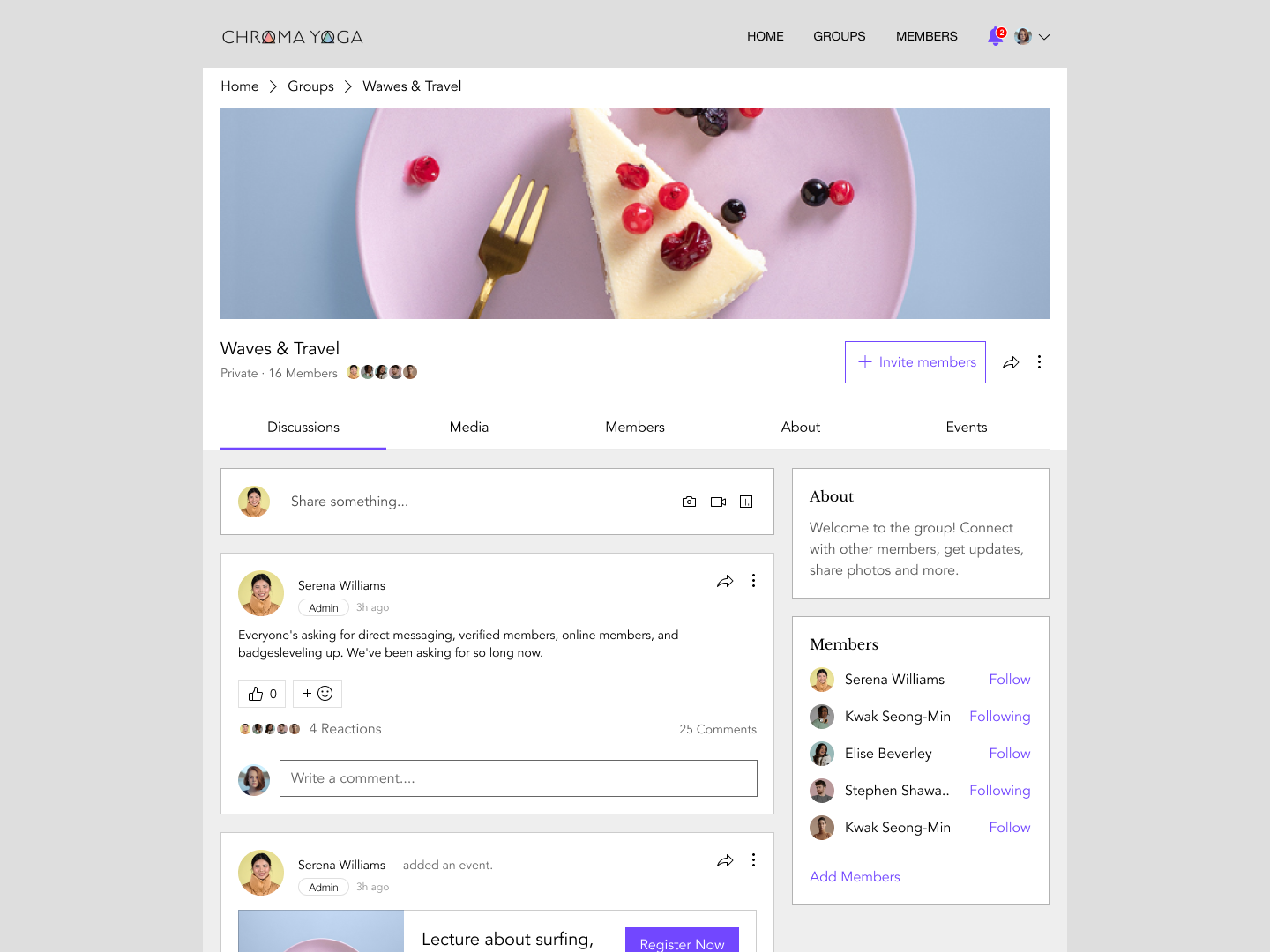
Creating a post in a group
Create posts to initiate conversations with your group members and encourage interaction. You and your members can add GIFs, videos, images, and other media to your group posts.
Before you begin:
Make sure to add group members before creating a group post.
Dashboard
Live site
Wix app
- Go to Groups in your site's dashboard.
- Click the relevant group.
- Click the Posts tab.
- Click Create Post.
Tip: Click Create with AI to let AI write your post. - (Optional) Add a title to your post.
- Enter the text of your post.
- Customize your post:
Add interactive content
Add an event, service, or product
Add social media
Add a call-to-action button
Add an extendable list
Add or edit a topic
Monetize your post
8. When your post is ready to share, click Post.
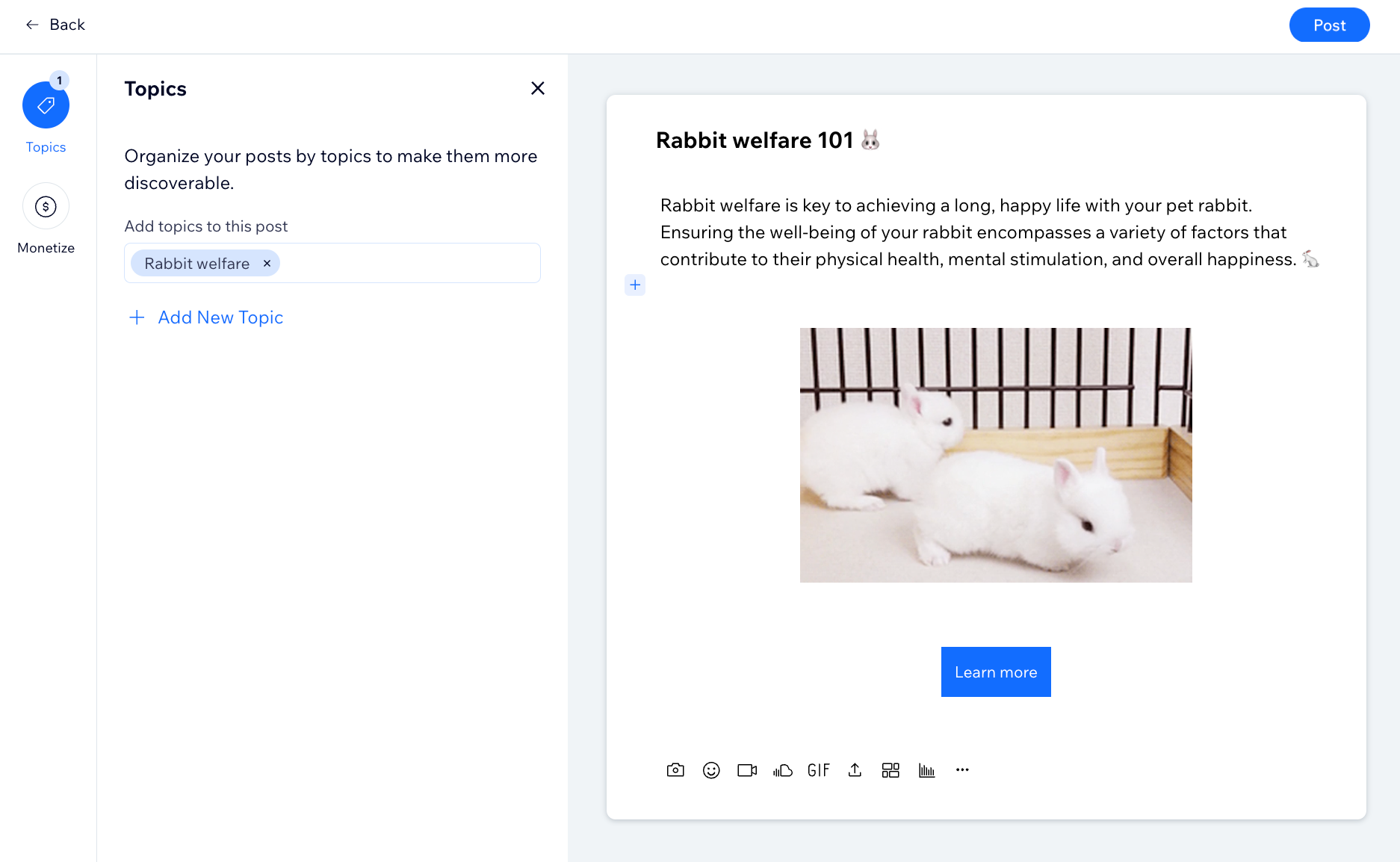
Managing group posts
Managing group posts helps you keep your community organized, so information is easily accessible. For example, if you run a book club, you can pin your monthly book selection, so members see it right away.
Dashboard
Live site
Wix app
- Go to Groups in your site's dashboard.
- Click the relevant group.
- Click the Posts tab at the top.
- Click the More Actions icon
 next to the relevant post in your group.
next to the relevant post in your group. - Select an option:
- Edit: When you edit a post, your updates take effect immediately for members to see. Edit your post accordingly and click Save.
- Pin Post / Unpin Post: Pinning an important post to the top of your group feed makes it the first post your members see. A pinned post stays at the top of your group until you replace it or unpin it.
- Delete: When deleting a post, it is removed from your group with no option to restore it. All group members can delete their own posts, but group admins can delete any post. Click Delete Post in the pop-up to confirm deletion.
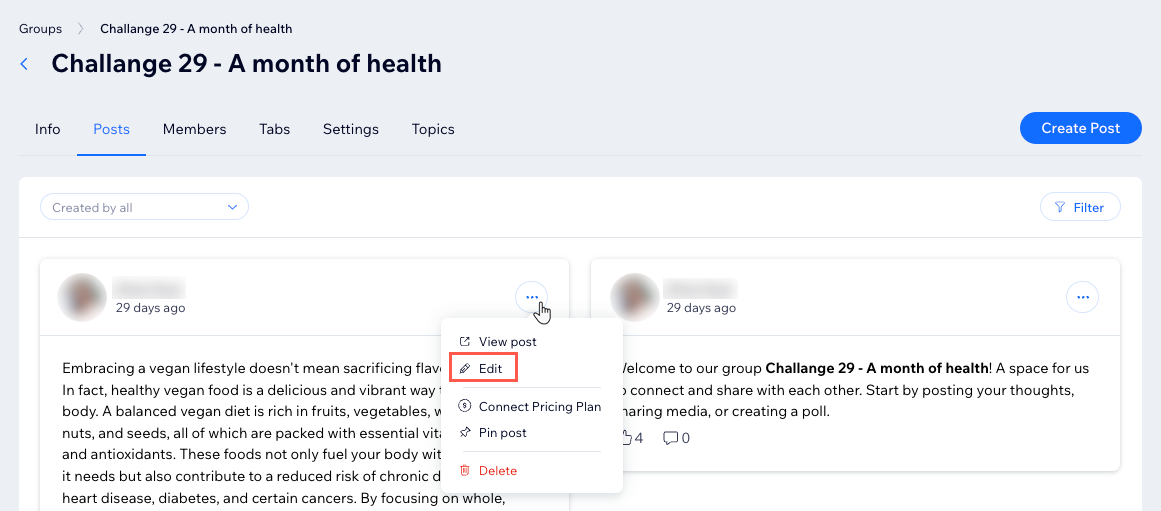
Enabling auto-posted content
Set posts to show automatically in the group when events are connected, new members join and more. If you want to keep certain updates private, you can disable auto-posting for specific activities.
Dashboard
Wix app
- Go to Groups in your site's dashboard.
- Click the relevant group.
- Click the Settings tab.
- Click the toggles under Auto posts to enable or disable auto-posting for:
- When new members join
- When the group description or cover image changes
- When an event is connected
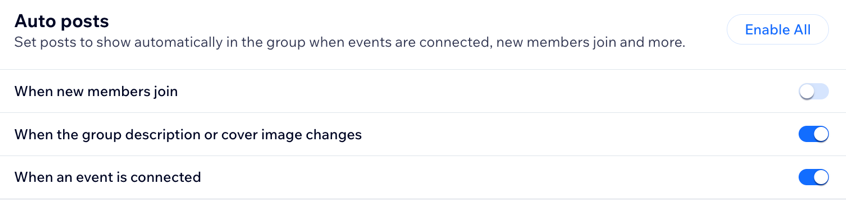
Managing group comments
View and moderate comments from the dashboard. Use moderation rules to manage comments effectively, and easily review feedback attached to posts.
- Go to Groups in your site's dashboard.
- Click the relevant group.
- Click the Comments tab.
- Choose what you want to do next:
Add moderation rules
Review comments
FAQs
Click a question below to learn more.
Can I search for posts in my group?
How do I add media to posts that have already been published?
How do I mute notifications?
Can all visitors interact with group posts?
Can I create exclusive posts visible only to paying members?
How can I check how many people viewed my post?


 to add an image.
to add an image.  to add an image gallery.
to add an image gallery. to add a video to a post. You can upload a video from your computer or paste a URL from YouTube, Vimeo, or Facebook.
to add a video to a post. You can upload a video from your computer or paste a URL from YouTube, Vimeo, or Facebook.  to add an animated GIF.
to add an animated GIF. to add a file from your desktop.
to add a file from your desktop. to add an emoji.
to add an emoji.  to add a dividing line.
to add a dividing line.  to choose a poll type.
to choose a poll type. , select an event from your list, then click Embed.
, select an event from your list, then click Embed. , select a service from your list, then click Embed.
, select a service from your list, then click Embed. , select a product from your list, then click Embed.
, select a product from your list, then click Embed. , paste a link to your post, then click Embed.
, paste a link to your post, then click Embed. and paste a link to the tweet you want to share, then click Embed.
and paste a link to the tweet you want to share, then click Embed. and paste a link to a TikTok Video, then click Embed.
and paste a link to a TikTok Video, then click Embed. .
.  .
. .
.
 next to the relevant comment.
next to the relevant comment.

 on the relevant post and select Edit.
on the relevant post and select Edit.


