Wix Groups: Managing Group Notifications
3 min
In this article
- Managing notifications as a site owner
- Managing email notifications as a group member
- Managing group notifications as a group member
Keep everyone connected in your groups by managing notification settings. As a site owner, you control which group activities trigger automated emails to members using Wix Automations. Group members can also choose which notifications they want to receive.
Good to know:
Weekly group emails are sent when there are at least 3 new posts and 1 popular post (measured by having a comment or reaction). These posts must be visible to the member receiving the email.
Managing notifications as a site owner
You can send automated email notifications to group members about key activities such as group info updates, new member joins, comments on posts, and more. These notifications are managed in your site dashboard using Wix Automations.
Note:
- Only the site owner can manage automations—group admins do not have access.
- Automated group notifications are sent to every member of your groups by default. Automations apply to all groups at once, not to individual groups. To target specific members, you can set up a custom automation using the available triggers and variables.
You can customize automated emails by editing the sender address and personalizing the content. Some settings are fixed, but you can duplicate a preinstalled automation or create your own for more customization. You can deactivate automations whenever you want, but they cannot be permanently deleted.
Preinstalled automated email notifications for group activities include:
- Group info updated
- New member added
- New members join
- Comments on posts
- New posts
- New posts from members you follow
- New member request status
- Weekly summary of posts
- Group created or status changes
- Member mentioned you
Managing email notifications as a group member
Group members can choose which automated email notifications they want to receive from your site. Share these steps with your group members to help them manage their own preferences.
To manage your email notifications as a group member:
- Go to your live site and log in.
- Click your profile image in the login bar and select Account Settings.
- Click the Settings tab.
- Click the toggles under Social Groups to enable or disable the relevant notifications.
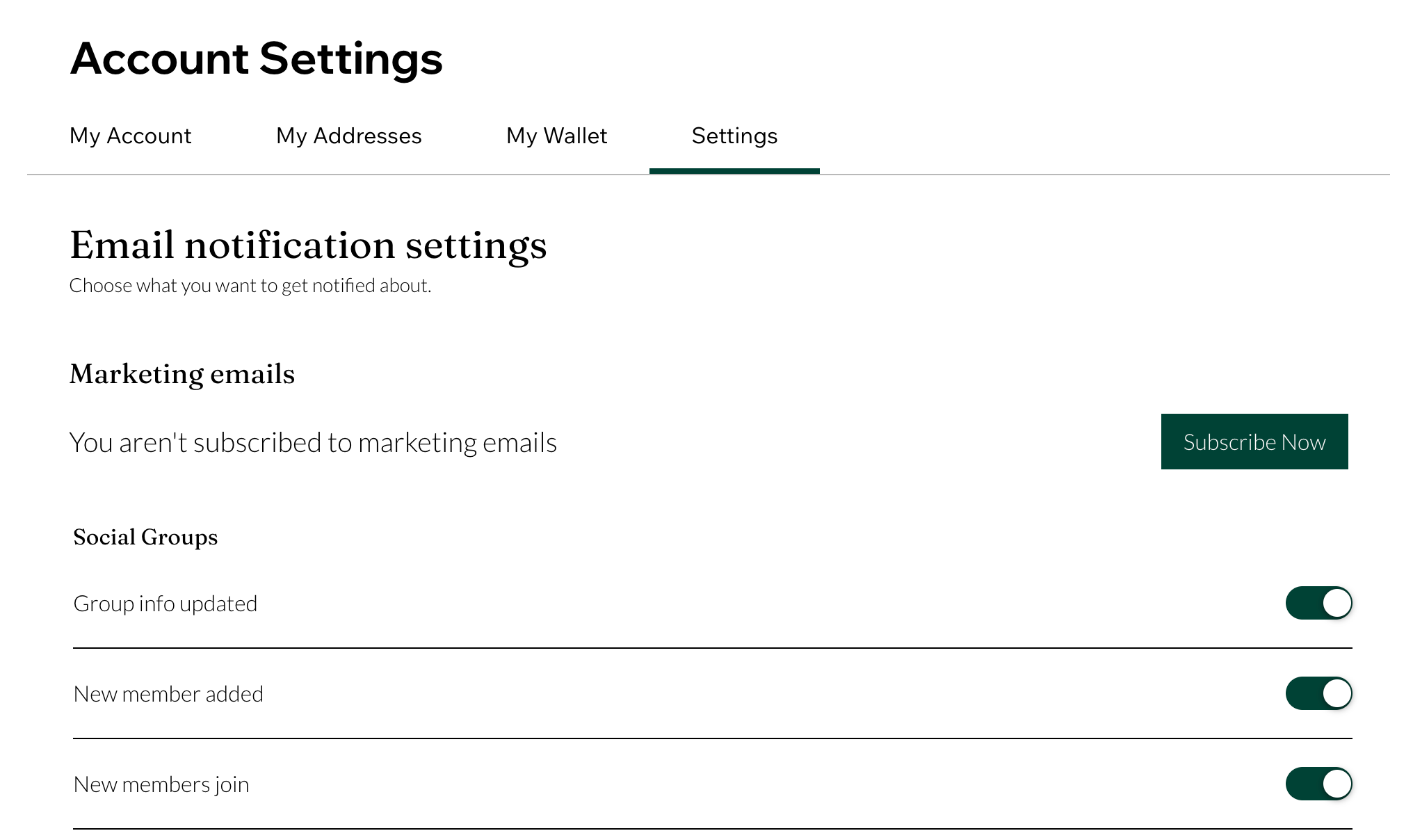
Managing group notifications as a group member
Each group member can also control the notifications they receive from within a specific group. They can choose whether to get updates on the website, in the mobile app, or both.
To manage your group notifications as a group member:
- Go to your live site and log in.
- Go to the relevant group on your live site.
- Click the More Actions icon
 at the top right of the group.
at the top right of the group. - Click Notification Settings.
- Choose where you want to get notifications from:
Website
Mobile App


