Wix Bookings: Syncing Bookings and Google Calendars
5 min
In this article
- Video tutorial
- Syncing your booking and Google calendars
- Inviting your staff to sync their calendars
- Troubleshooting issues with Google Calendar syncing
- FAQs
View your business appointments and personal events all in one place by syncing your Wix booking calendar with your personal Google calendar.
Invite your staff members to sync their calendars and help them avoid double-bookings between work and personal appointments.
Important:
Before syncing calendars, we recommend reading this important information on how it works.
Video tutorial
Watch this video tutorial or scroll down to read the full article.
Syncing your booking and Google calendars
When you sync your Google and booking calendars, all class and course sessions appear in both calendars. In addition, personal appointments from your Google calendar block off time in your booking calendar to avoid any overlap.
Before you begin:
To sync your Google calendar with Wix Bookings, be sure to upgrade your site.
To sync your bookings and Google calendars:
- Go to Booking Calendar in your site's dashboard.
- Click Manage at the top.
- Click Sync personal calendar.
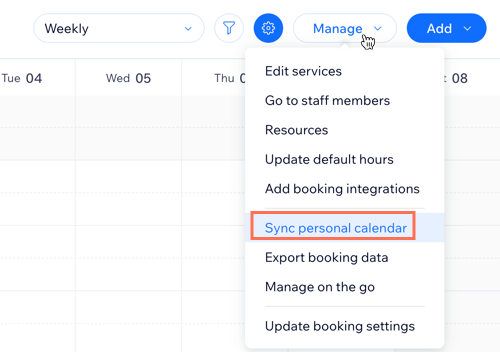
- Click Sync next to Google Calendar.
- (If necessary) Select the Google account you want to connect, then click Allow so Wix Bookings can access your Google your account.
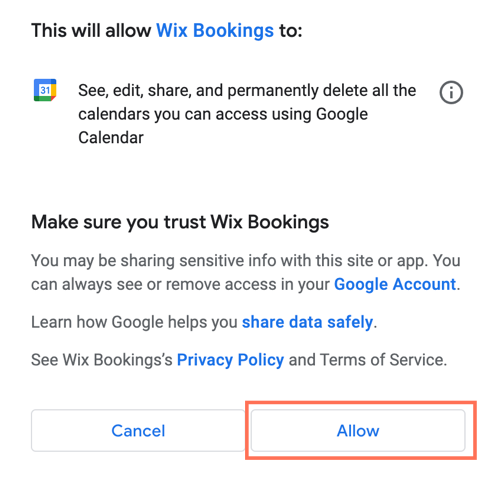
- (If necessary) Select the staff account that you want to connect with your personal account and click Connect Your Account.
- Customize your sync settings using the following options:
- Import Google Calendar events: Enable the toggle to import your Google Calendar events to your booking calendar and block availability, excluding all-day events. To mark imported events as 'Busy', select the Show imported events as 'Busy' on my Booking Calendar view checkbox.
- Export Booking Calendar events: Enable the toggle to display your bookings and blocked time on your Google Calendar.
- Click Save.
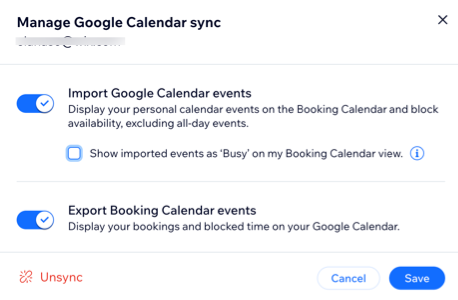
Click Unsync to remove all past and future Bookings sessions from the Google Calendar. All Google events will also be removed from your booking calendar.
Inviting your staff to sync their calendars
Invite your staff to sync their calendars to avoid scheduling conflicts. Only registered staff members can sync their calendar. Make sure to give your staff the necessary permissions. Your staff member then receives an invite email where they click to sync their calendars. In the Staff tab, their card updates to show they've synced their Google Calendar.
Your staff member's private appointments will not be visible in Wix Bookings. Instead, the time appears as 'Busy' in the booking calendar.
Before you begin:
Make sure you've upgraded your site so you can sync your staff members' Google calendars with Wix Bookings.
To invite your staff to sync their calendars:
- Go to Staff in your site's dashboard.
- Click the relevant staff member.
- Click Invite to Sync Calendar.
Note: Only registered staff members can sync their calendar. Make sure to give your staff the necessary permissions. - (Optional) Edit the message you will send to your staff member.
- Click Email Invite to email your staff members instructions on syncing their calendars. Once your staff member clicks the invite link in their email, their calendars will sync.
Troubleshooting issues with Google Calendar syncing
If the events from your Google calendar aren't appearing in Wix, or vice versa, please follow these steps below:
Step1 | Confirm the Google account.
Step 2 | Check which of your Google calendars the event appears
Step 3 | Check any third party apps you use
Step 4 | Make sure the event isn't an all-day event
FAQs
We are here to help with all your questions. Click a question below to learn more.
Which Google calendar can I sync with Wix Bookings?
What happens once the calendars are synced?
Do 'All day' Google events appear in my booking calendar?
How do Google calendar appointments show up in Wix?


 next to the relevant profile in the
next to the relevant profile in the 




