Wix Editor: Anchors and In-Page Menus on Your Mobile Site
2 min
In this article
- Anchors on mobile
- In-page menus on mobile
Wix automatically builds a mobile version of your site with the same elements and content you add from the desktop editor.
Anchors are a helpful way to mark and direct visitors to important information. They are automatically copied to, and are available from the mobile editor, but they do not have some of the functions available on the desktop version of your site.
Anchors on mobile
In order to keep your site for mobile optimized, anchors you have added from desktop may be hidden from your mobile site.
If you can not find an anchor in the mobile Editor, you can check the Hidden panel and re-add it.
To find and re-add an anchor:
- Click Hidden on Mobile
 on the left side of your mobile editor.
on the left side of your mobile editor. - Click the Show next to the anchor.
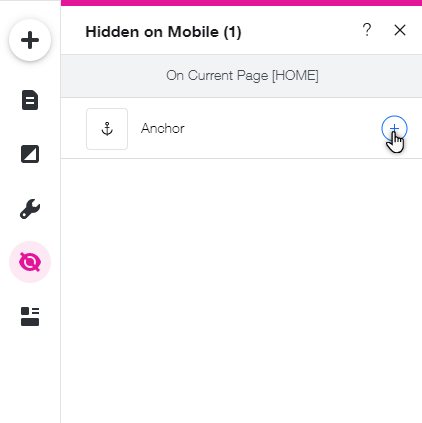
Important:
Anchors are not visible on your live site. They are only visible on the editor. However, if you have hidden an anchor on your mobile site, you can not add it to a site menu.
In-page menus on mobile
In-page menus are floating menus that you can use to link anchors and sections. In-page menus not visible on your mobile site, and can not be re-added.
However, you can link to anchors and sections on your mobile site by adding them as an item to a site menu. The anchor and section must be linked to a site menu from the desktop editor in order for it to show on your mobile site.
To add an anchor / section to your site menu:
- Go to your editor.
- Click Pages and Menu
on the left side of the editor.
- Click the Add Menu Item on the bottom of the panel.
- Click Section or anchor on the menu on the left.
- Use the dropdown menus to select the page and anchor / section you'd like to add to the menu.
- Click Done.
- Type the item name into the field.
- Click Done.
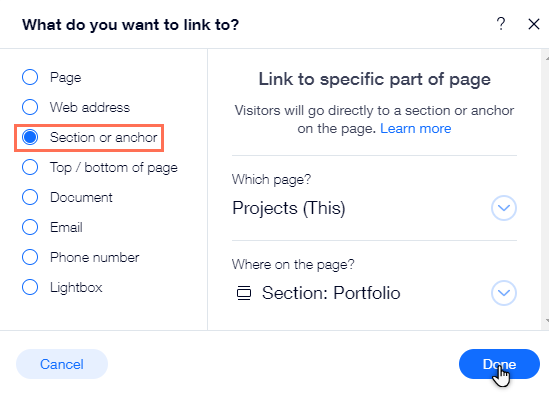
Want to see in-page menus available on mobile sites?
You can vote for it with our Feature Request. Vote for in-page menus on mobile


