Wix Vibe: Editing Your Site Blueprint
4 min
In this article
- Making changes from chat
- Changing the blueprint text
- Changing your site theme
- FAQs
Your first prompt in Wix Vibe is used to create a site blueprint that outlines what your site will be about. You can customize and fine-tune your blueprint before it's used to generate your website. Ask the Wix Vibe chat box to make updates, switch your site's theme, or edit your blueprint text manually.
Note:
You can only edit your site blueprint before you generate your site. After generating your site, you can modify everything in the Wix Vibe Editor, but you won’t be able to return to your blueprint.
Making changes from chat
Refine your blueprint by including more instructions or details in the chat, before generating your site. You can add general information or specify which section of the blueprint you want to make changes to. Type your prompt into the chat box and Wix Vibe will update your site blueprint with the new information.
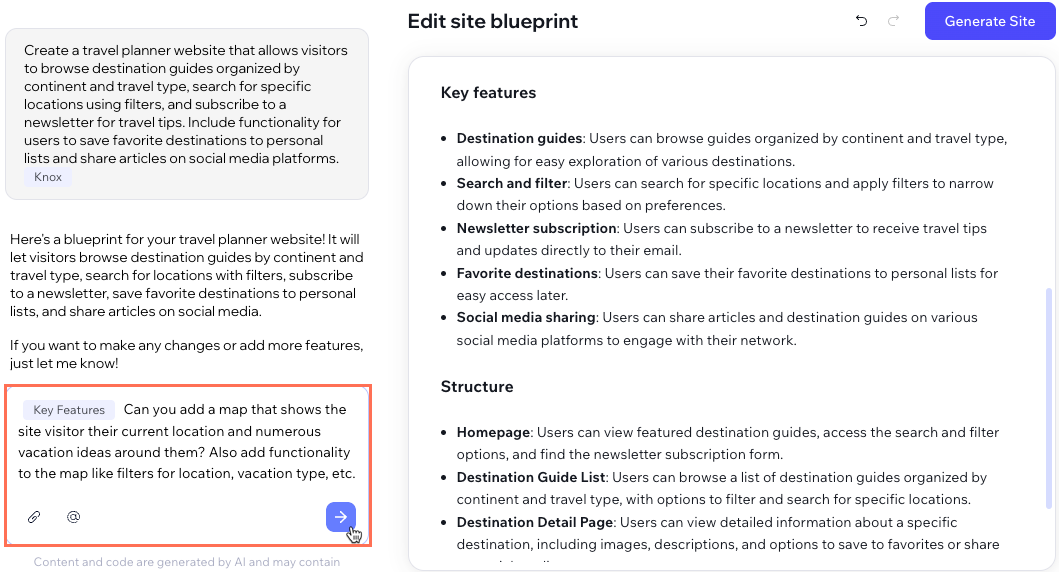
To edit your blueprint from the chat:
- After submitting your site's first prompt that generates your blueprint, click Edit Blueprint.
- Type your instructions in the chat box on the left.
Tips: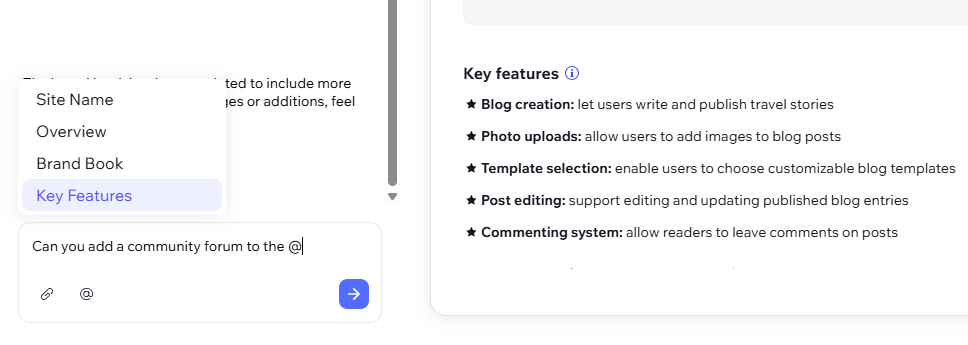
- Click the Microphone icon
 to speak and have your message transcribed automatically.
to speak and have your message transcribed automatically. - You can also hover over your site name or the site theme preview slides and click Ask to tell AI what you want to modify about these areas of your blueprint.
- Type or click '@' then select a specific area of the blueprint that you want to modify.
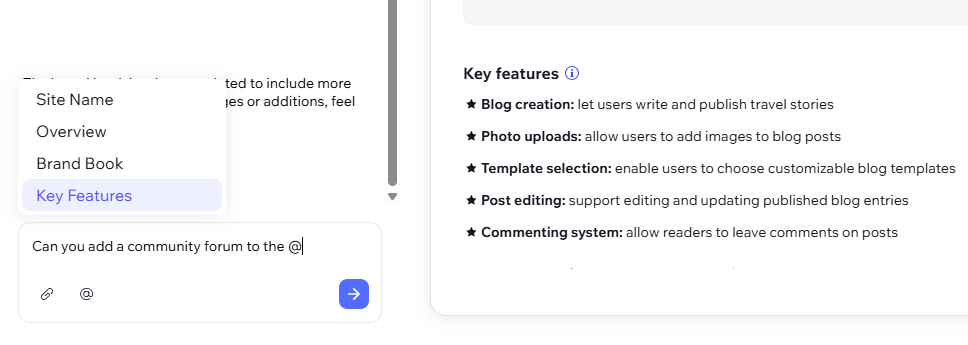
- Continue chatting with Wix Vibe until the blueprint matches your needs, then click Generate Site to create your site.
Changing the blueprint text
You can manually edit the text of your blueprint, before generating your site. Click to edit the Site name, Overview, Key features, and any other sections in your blueprint.

To change the text in your blueprint:
- After submitting your site's first prompt that generates your blueprint, click Edit Blueprint.
- Click any text in your site blueprint that you want to adjust.
- Type to change the text as needed.
Tip: Hover over your Site name or recommended domain and click Suggested to choose from AI generated ideas. - Click outside of the text field to finish editing the text.
- Once you're happy with your site blueprint, click Generate Site. Once generated, it's not possible to edit the blueprint but you can make any necessary changes from within the Wix Vibe Editor.
Changing your site theme
You can change your site's theme in the blueprint, before generating your site. Cycle through different themes or choose an AI design agent to get a unique look.
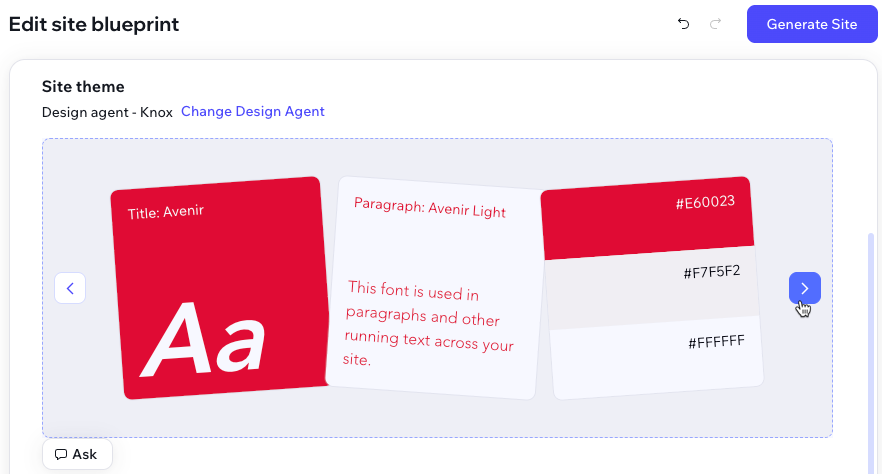
To change your site theme in the blueprint:
- After submitting your site's first prompt that generates your blueprint, click Edit Blueprint.
- Under Site theme, click the arrows to cycle through different themes.
Note: Click Change Design Agent or the icon next to the design agent name to choose another AI design agent.
next to the design agent name to choose another AI design agent. - You can continue editing your site blueprint until you click Generate Site. Once you generate your site, further edits need to be made in the Wix Vibe Editor.
Want more customization?
You can further customize your site's theme to dial in your look once your site is generated.
FAQs
Click a question below to learn more about your site blueprint.
Can I customize my site's theme from the blueprint?
Can I customize my site domain from the blueprint?
Can I edit my blueprint after I generate my site?


