Wix Studio: Creating Your Agency Profile
6 min
In this article
- Creating your agency profile
- Creating your agency profile
- Adding projects to your profile
- Adding services and rates
- Editing and removing projects from your profile
- Guidelines for creating your agency profile
- FAQs
Important:
- Only Studio Partners can create agency profiles. If you’re not a Partner yet, learn how to join the Wix Partner Program.
- If you have previously joined the Marketplace and have a Wix Marketplace profile, your information will automatically be transferred to your agency profile.
Your agency profile is a shareable page that showcases your agency’s work, credentials, contact details, certifications, services, rates, and more. This profile is designed for agencies and Studio Partners looking to build professional credibility, attract more clients, and grow faster as part of the Wix Studio community. You can create and edit your agency profile directly in your Studio workspace.
Having a professional agency profile helps you stand out to prospective clients and provides a central place to highlight your skills, experience, and brand—all in one shareable link.
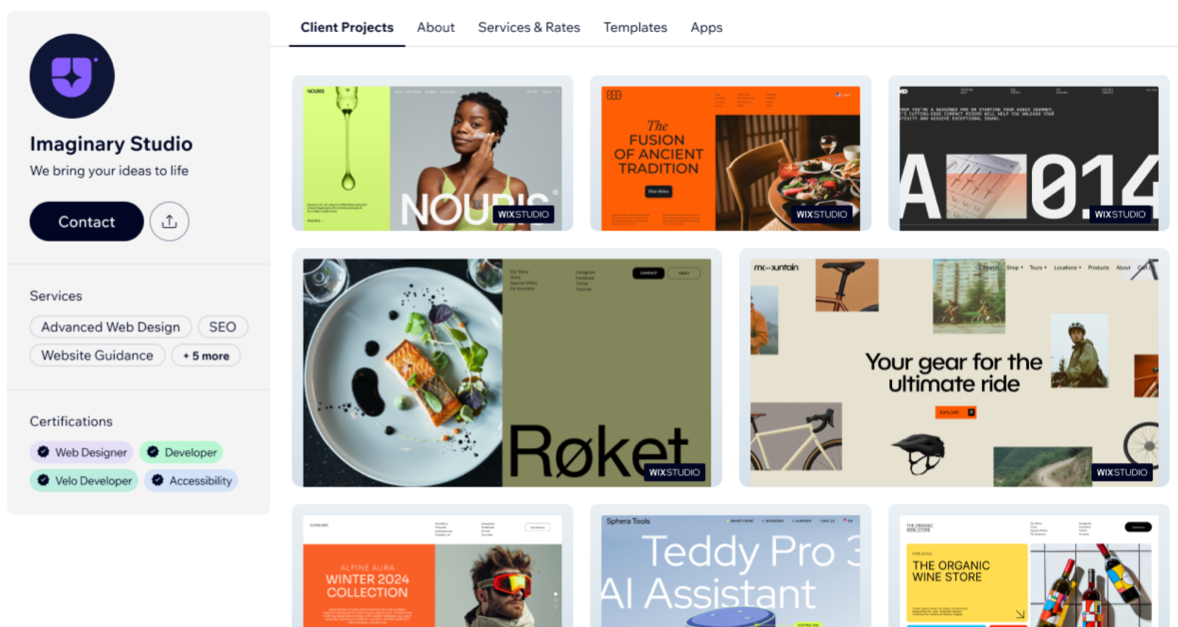
Creating your agency profile
Set up your agency profile from your Studio workspace to present your agency at its best to potential clients. You can save your progress at any time while editing by clicking the Save button at the top of your agency profile page.
In order to publish and have a shareable URL to your agency profile, you must first fill out the mandatory fields: Agency Name, Logo, Agency tagline, About, Your location, Languages you support, Business site and Platforms you build on.
Creating your agency profile
- Go to Agency Profile in your Studio workspace.
- Upload your agency logo by clicking the Upload image icon
 on the top left.
on the top left.
Tip: For best results, upload a high-quality image of at least 190 x 190 px with a light-colored background. - Hover over the Agency name field and click the Edit agency name icon
 to add your agency name.
to add your agency name.
Note: Your agency profile URL is automatically generated based on your agency name and it cannot be changed. - Click Add tagline to fill out the Agency tagline field.
- Hover over the About section and click the Edit about icon
 to add information about your agency.
to add information about your agency. - (In the General Info section) Fill out the relevant information:
- Your location: Start typing and select the location of your business from the drop-down.
- Languages you support: Start typing and select up to 3 languages from the drop-down.
- Social links: Type your social links in the Linkedin, Facebook and Instagram fields.
- Business site: Click Business site and enter a URL for your business.
- Platforms you build on: Click Platforms: Wix and select the relevant checkboxes.
- Click Publish.
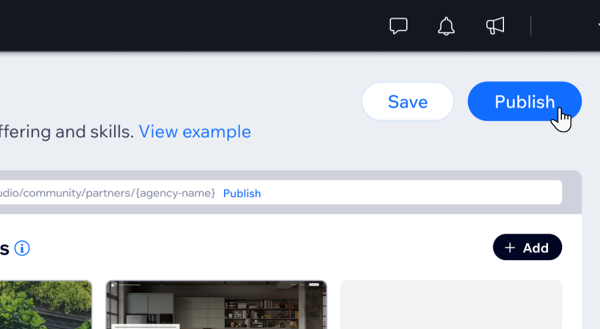
Tip:
While creating your agency profile, click Save at the top right of the page to save your progress without publishing your profile.
Adding projects to your profile
- Click + Add in the top right of the Client Projects section.
- Scroll or use the search bar to find the project you want to add.
- Select your project and click Next.
- Add a Site name, URL and Project description.
- Click Add project to display it on your agency profile.
- Repeat these steps to add up to 20 client projects to your profile.
Tip: To reorder your projects, hover over a project, click and hold to drag it.
Adding services and rates
- (In the Services & rates section) Click + Add Services.
- Check all the services you offer and add your rates in the Starts at field.
- Click Save.
Notes: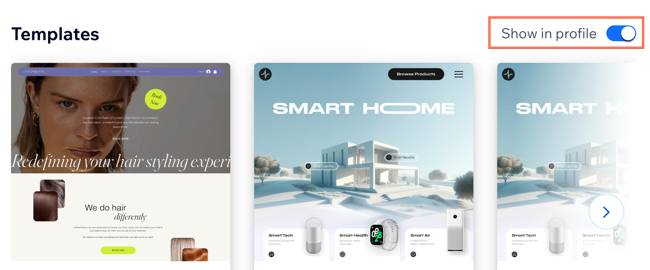
- If you are a seller in the European Union, or sell to clients in the European Union, you must supply additional details in your agency profile by clicking Add Details under Sellers in the European Union and filling out the relevant information. Learn more about complying with the Digital Services Act in the Wix Marketplace.
- If you sell Studio templates in the Wix Marketplace, they will appear automatically in your Agency Profile tab, allowing you to showcase your work to potential clients. Enable or disable the Show in profile toggle in the Templates section to show or hide them from clients in your profile.
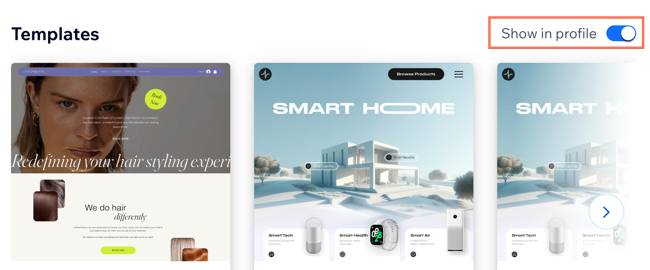
Editing and removing projects from your profile
Once you add projects to your agency profile, you can edit or remove them at any time directly from your Agency Profile tab in your Studio workspace.
- Go to Agency Profile in your Studio workspace.
- Hover over the project you want to edit:
- To edit a project:
- Click the Edit project info icon
 .
. - Edit the Site name, URL and Project description as needed.
- Hover over the cover image and click the Update icon
 to change the image.
to change the image.
- Click the Edit project info icon
- To remove a project: Click the Remove icon
 and then click Remove in the pop-up.
and then click Remove in the pop-up.
- To edit a project:
Guidelines for creating your agency profile
To maintain a professional, safe platform for everyone, follow these guidelines when filling out your agency profile:
- Do not include any offensive or inappropriate language, hate speech, or discriminatory comments.
- Avoid sharing links to phishing, scam, or untrustworthy websites.
- Use only content that showcases your Studio projects and expertise.
If prohibited content is detected while creating your profile, you’ll receive an error and won’t be able to publish.
FAQs
Click a question below to learn more about agency profiles.
How do I share my agency profile with potential clients?
Can I update my agency profile after publishing?
If a visitor sends me a message via the Contact button, where can I find it?
Why is the + Add button in my Client Projects section greyed out?
How do I add certifications to my profile?
Can I showcase projects I’ve completed outside of Wix in my agency profile?


 on the left side of the page.
on the left side of the page.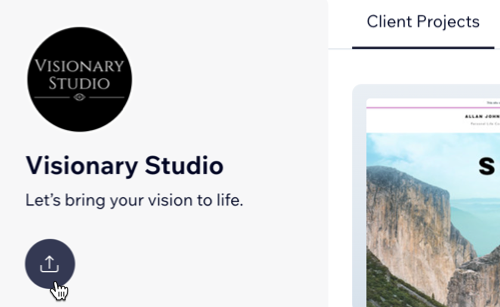
 and then clicking Remove in the pop-up.
and then clicking Remove in the pop-up.