Wix Restaurants: Setting Up Order with Google
5 min
In this article
- Step 1 | Set up your Google Business Profile
- Step 2 | Set up online payments
- Step 3 | Publish your site
- Step 4 | Connect your restaurant location to Google
- FAQs
Increase your restaurant’s visibility and boost online orders by setting up 'Order with Google' in the new Wix Restaurants Orders app. This feature allows customers to easily find your restaurant via Google Search, Google Maps, and Google Assistant.
Customers will be redirected to your site where they can place an order. Set up 'Order with Google' to showcase your menu, enhance your restaurant's visibility, and streamline the ordering process for your customers.
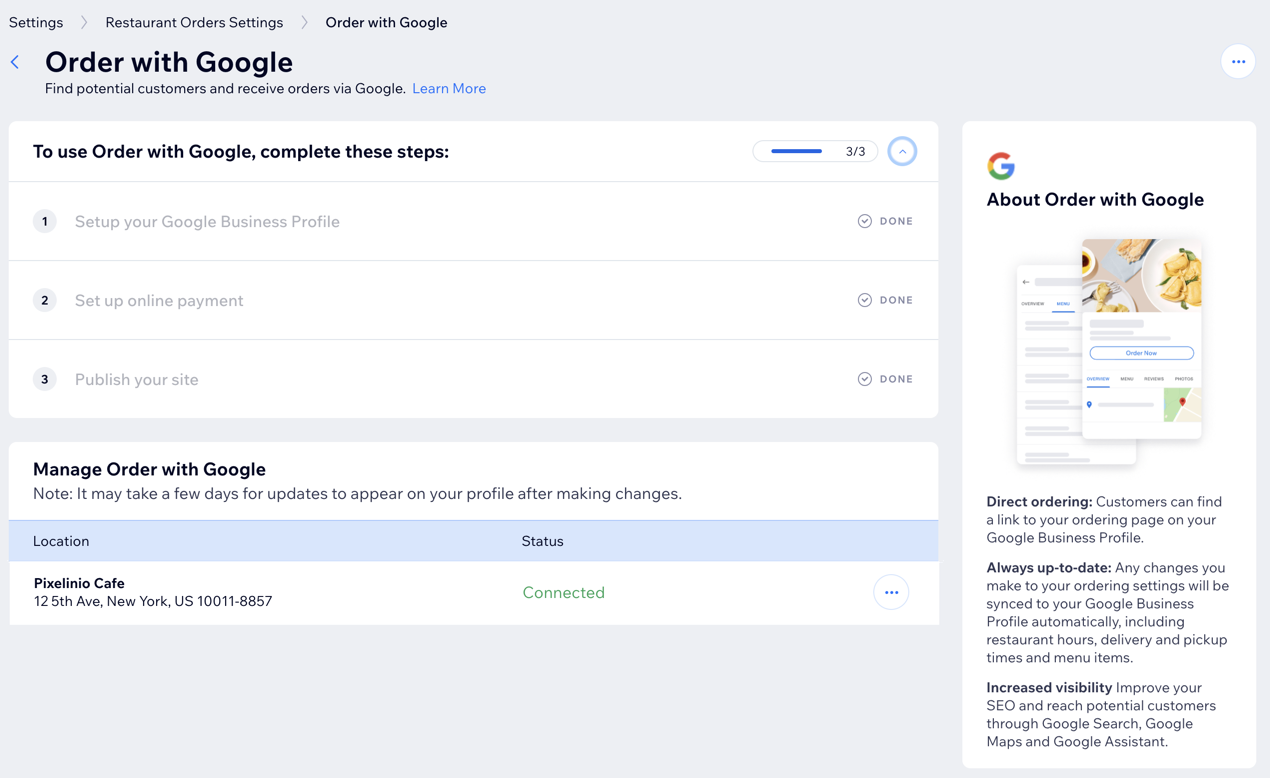
Tip:
When you connect your Google Business Profile, the following details sync with your Wix Restaurant site:
- Your site's online ordering URL.
- Delivery and pickup options offered on your site.
- Online order menus (only your first Online Ordering page syncs).
- Service fee for online ordering.
Step 1 | Set up your Google Business Profile
Set up or import an existing Google Business Profile to promote your restaurant's presence on Google Search & Maps. After adding your profile, you can manage it from your site's dashboard.
Before you begin:
Make sure your site is connected to a domain.
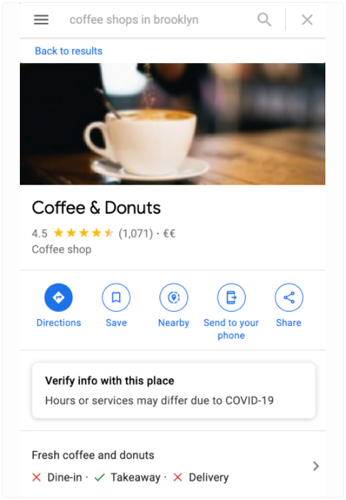
To set up your Google Business Profile:
- Go to Restaurant Orders Settings in your site's dashboard.
- Scroll down to Promotions and Growth and click Order with Google.
- Click Set Up Profile to set up your Google Business Profile.
- Click Start Now.
- Choose how to add your Google Business Profile:
Import an existing profile
Create a new profile
Note:
Google's ordering features vary by location. Connect your business and edit details directly on Google.
Step 2 | Set up online payments
Set up an online payments so that customers can find and order from your restaurant via Google.
To set up online payments:
- Click Go to Payments.
- Click Connect next to a payment option to learn more about it, or click Manage next to an already connected option to view possible actions.
- Click Back to Order with Google at the top.
Learn more about connecting a payment option and accepting payments.
Step 3 | Publish your site
Publish your site to allow customers to order from your restaurant using Order with Google.
To publish your site:
- Click Go to Editor.
- Click Publish at the top right.
- Click Done.
Step 4 | Connect your restaurant location to Google
After completing the activation steps, you'll be able to link your restaurant's Google Business Profiles and start accepting online orders via Order with Google.
To connect your restaurant:
- Go to Restaurant Orders Settings in your site's dashboard.
- Scroll down to Promotions and Growth and click Order with Google.
- Click Connect by the restaurant location to connect to Google.
- Click Connect again to confirm.
Note:
It may take a few days for updates to appear on Google.
FAQs
Click on a question below to learn more about setting up Order with Google.
My business has multiple locations. Can I add multiple locations to Order with Google?
Will editing my Google Business Profile in Google or Wix update both platforms?
Are there any commissions for using Order with Google?
How can I track orders received through Order with Google?
Can I disconnect a location from Order with Google?
How do I verify my Google Business Profile?
What if my Google Business Profile is managed by someone else?


