Verifying Your Google Business Profile with Your Business Registration Number
3 min
In this article
- Understanding your Business Registration Number
- Instantly verifying your Google Business Profile with your Business Registration Number
With Google Business Profile, you can attract local traffic, gain insights into how your customers find you on the web, and manage customer reviews about your business. Verifying your Google Business Profile lets you manage the information about your business that displays in Google search results and on Google Maps.
You can instantly verify your business in your Wix account using your Business Registration Number.
Before you begin:
To add your Google Business Profile, you need to have a connected domain and a physical location where you serve customers.
In this article, learn more about:
Understanding your Business Registration Number
Your Business Registration Number is the identification number that your country issued for your business when you first registered it.
The format of the Business Registration Number and what it's used for is different in every country. For example, when you register a company in the United Kingdom, you receive an eight-character Company Registration Number (CRN). Your CRN identifies your business for Corporation Tax and is used in all of your communications with the Companies House.
Instantly verifying your Google Business Profile with your Business Registration Number
If you've registered your company in your country, you can instantly verify your Google Business Profile in your site's dashboard. The main advantage of verifying this way is that your don't have to wait, as opposed to other methods like Google sending a postcard to your business address.
Wix asks for your Business Registration Number when you instantly verify your Google Business Profile. This number and your business address are then compared against your country's national register of businesses. If it matches an entry on the registry, your profile is instantly verified.
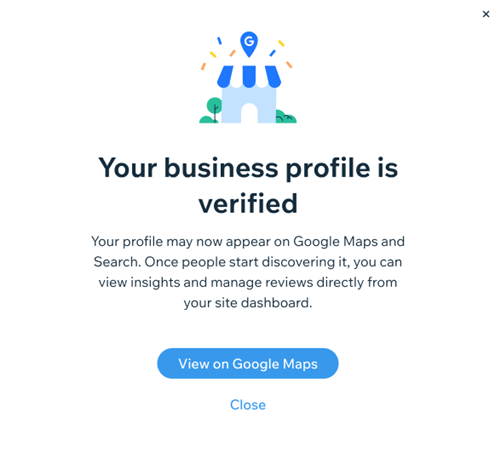
Important:
Currently, instant verification is only available for businesses based in the United Kingdom. Don't worry - it will be available to more countries in the future.
To instantly verify your profile:
- Go to Google Business Profile in Marketing & SEO in your site's dashboard.
- Click Start Now.
- Enter the name of your business.
- Click Next.
- Enter a description and phone number (optional) for your business under Basic info.
- Select a location for your business:
- At a physical address: You only serve customers at a physical location (e.g. art gallery).
- Within a service area: You only visit or deliver to customers (e.g. plumber).
- At an address and a service area: You have a physical location and you also visit or deliver to customers (e.g. dine-in bakery, and delivery service).
- Enter your location details based on your previous choice. For example, if you chose Within a service area, you need to select a country and enter a service area.
- Click Include optional info (photos, opening hours & more) to add more information about your business:
- Photos: Add photos of your business
- Opening hours: Add the days of the week that you open on and the hours that you are available.
- Add attributes: Add additional attributes to your profile. For example, you can add accessibility attributes to share with your customers who have specific accessibility needs.
- Click Submit to Google at the top of the page.
- Enter your Business Registration Number under Company number on the pop-up.
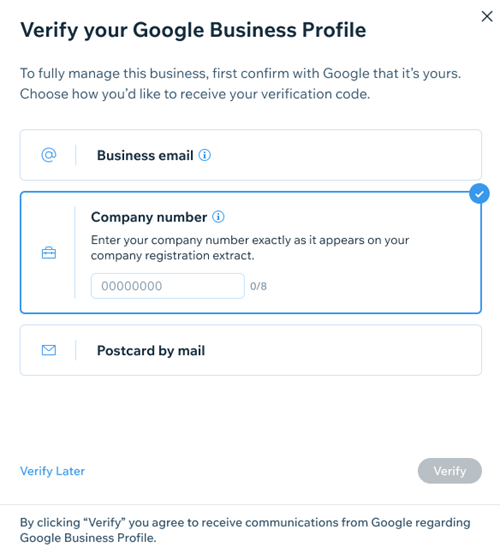
- Click Verify.
Tip:
If you get an Unable to verify your business message, make sure that the number you enter matches the correct format for your country. You should also make sure that there are no extra spaces in the number.


