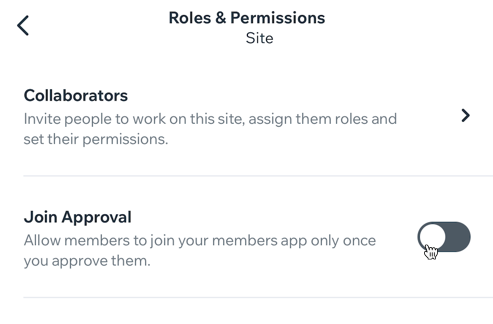Wix Mobile Apps: Managing Your Native App's Settings
5 min
In this article
- Managing your native mobile app's settings
- FAQs
Set up your native mobile app to best serve you and your users. Choose the default language, manage login preferences, and add legal documents like terms of use and privacy policies. These customizations create a smooth user experience while adhering to Apple and Google guidelines.
For example, if you run an online store, enabling visitor mode allows users to browse without logging in, complying with Apple’s guidelines and enhancing convenience.
Managing your native mobile app's settings
Adjust your app’s settings to match your business needs and your users' expectations. Choose how people sign up or log in, set the default language, and upload legal documents like terms of use and privacy policies.
To manage your native mobile app's settings:
- Go to Mobile App in your site's dashboard.
- Click Settings at the top right.
- Click the tab with the name of your own mobile app.
- Choose what you want to customize:
Language
Signup and login
Terms of use and privacy policy
FAQs
Click a question below to learn more about managing your app's login settings.
Can I use visitor mode if the 'Join Approval' toggle is enabled?
Why can't I enable visitor mode?
Can I switch between member mode and visitor mode once my app is live?
How do app visitors become members?
How does visitor mode affect the visibility of my app's content?
How do I customize the design of my login screen?
Can I restrict certain content in visitor mode?
Why isn’t my custom form appearing on the login screen?
Can I offer discounts for visitors to sign up in visitor mode?
Is there a way to track which mode is more effective for my app?



 at the bottom.
at the bottom.