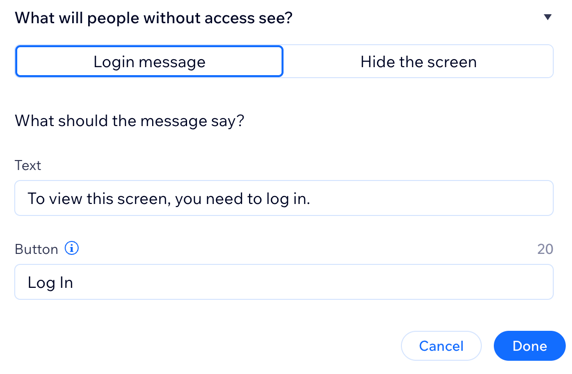Wix Mobile Apps: Setting Viewing Permissions for Your App Users
8 min
In this article
- Setting viewing permissions for your screens
- FAQs
Your own mobile app includes various screens that keep your content organized, such as 'Home', 'Events', 'Classes', etc. App users can browse these screens using the navigation menu at the top.
You can control who sees each screen by setting permissions. For example, you might make a 'Classes' screen visible only to members with a pricing plan or a trainer badge, while other users won’t see it.
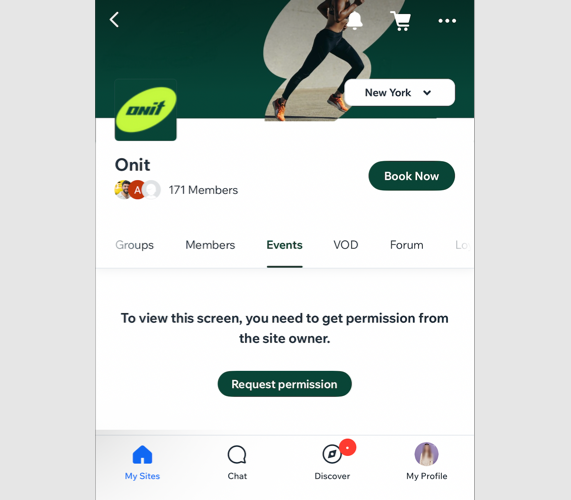
Note:
Your native app can be set to member mode or visitor mode. Visitor mode gives you more options for setting screen permissions and anyone can open the app, even if they're not a member.
Setting viewing permissions for your screens
Choose who can view each screen in your Wix mobile apps. Restrict access to members with selected badges or pricing plans, and customize how excluded members experience the app.
For example, you can hide a screen from users without access or show it locked with your own message and call-to-action button.
Before you begin:
Set your app to visitor mode to access more permission options for each screen. In member mode, selecting 'All members' gives everyone access and hides those advanced settings.
Dashboard
Wix app
Wix Studio app
- Go to Mobile App in your site's dashboard.
- Click the tab with the name of your own mobile app.
- Click Edit Mobile App.
- Click Screens on the left.
- Click the More Actions icon
 next to the relevant screen.
next to the relevant screen. - Click Set permissions.
- (Visitor mode only) Select who can view this screen:
- Everyone: Anyone using your app can view the screen. Click Done to set permissions to everyone.
- Members only: Limit access to certain members. Choose which members can access the screen:
All members
Members with badges:
Members with Pricing Plans
FAQs
Click a question below to learn more about managing permissions for each screen.
What do members see when they don't have permission to view a screen?
What happens after a member requests permissions to view a screen?
Is there a difference between my site pages and the screens in the app?