Wix Studio: Managing Your Wix Marketplace Projects
7 min
In this article
- Setting your availability to receive project requests
- Responding to project requests
- Submitting completed projects
- Canceling projects you've already responded to
- FAQs
Receive new project requests from potential clients and get notified in your Wix Studio workspace and via email. View each request from your Wix Marketplace Projects tab.
You can access details, respond, update project statuses, or decline projects if they're not a good fit for your business. Filter your projects by their status or use the search field to find specific clients.
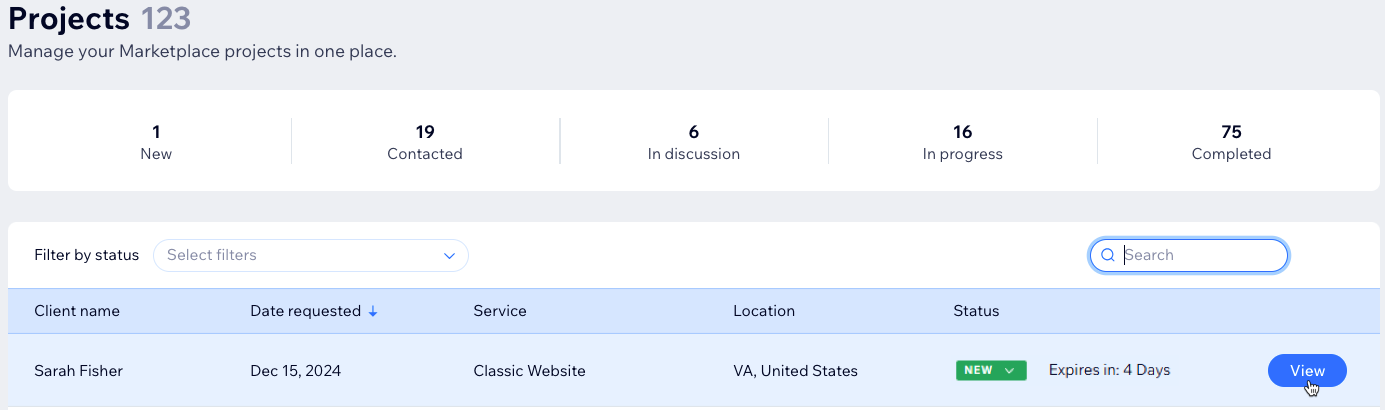
Setting your availability to receive project requests
As a Partner in the Wix Marketplace, it's essential to set your availability to prevent receiving project requests or leads when you're unavailable. Failure to respond to requests within 4 days can impact your ranking.
Before taking a break or going on vacation, make sure to update your availability accordingly.
To set your availability:
- Go to Marketplace Overview in your Wix Studio workspace.
- Enable or disable the Availability for getting leads toggle:
- Enabled: Clients can find you in the Wix Marketplace to send you project requests, and Wix can send you leads.
- Disabled: Your agency is hidden from the Wix Marketplace, and you cannot receive project requests from clients or leads from Wix.
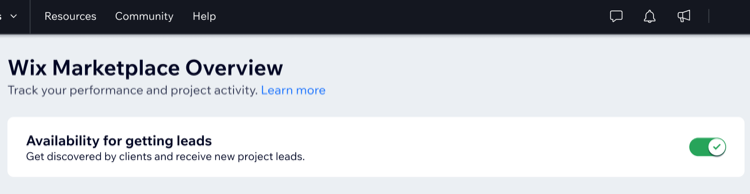
Responding to project requests
Reply to new project requests from potential clients in the Projects tab of your Wix Studio workspace. You can send saved replies, proposals, invoices and more. After receiving a request, you can view the potential client's email and phone number (if they provided one) and contact them directly.
Make sure to update the status of the project so it does not accidentally expire. Requests expire after 4 days, so make sure to respond to all requests to avoid missing out on potential projects. You can also create an automation to automatically respond to new leads.
To respond to project requests:
- Go to Marketplace Overview in your Wix Studio workspace.
- Click the Projects tab.
- Click the relevant project from the list.

- Click Send Email to reply to the client.
- Enter the subject and type your message in the relevant fields.
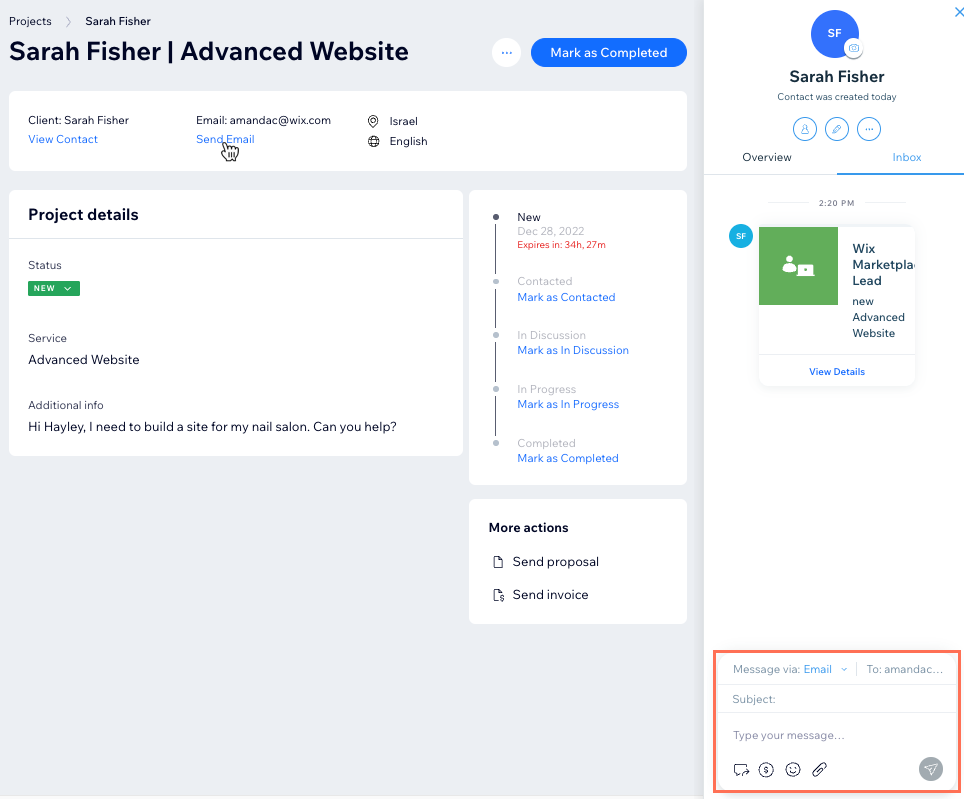
- (Optional) Click the relevant icon to add Saved replies
 , Pay links
, Pay links  , Emojis
, Emojis  , or Files
, or Files  . Learn more about replying to messages in Wix Inbox.
. Learn more about replying to messages in Wix Inbox. - Click the Send icon
 to send the message.
to send the message.
Tip: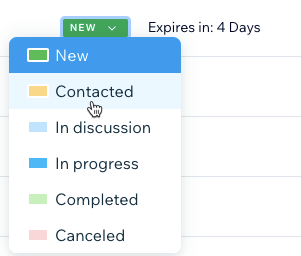
Update the statuses of your projects and keep track of your progress. If you've contacted a client directly and not from your Wix Studio workspace, make sure to update the project status to Contacted.
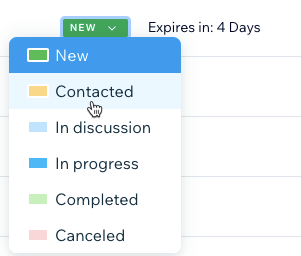
Submitting completed projects
Once you've completed a project for a client, submit it to the Wix Marketplace. The more projects you submit, the more Wix Marketplace requests you'll get. You can also add the project to your agency profile.
Note:
You can only submit a URL/site once as a project in the Wix Marketplace. In order to submit a project, the site must be in your Wix Studio workspace with an owner or collaborator role.
To submit a completed project:
- Go to Marketplace Overview in your Wix Studio workspace.
- Click the Projects tab.
- Click the relevant project.
- Click Mark as Completed at the top right.
- Answer the following questions about the project:
- What's the website URL? Enter the URL of the live website.
- How much did you charge? Enter the total cost you charged your client.
- What was the project type? Click the drop-down and select the type of project completed.
- What type of service did you provide? Click the drop-down and select the type of service you provided.
- Click Submit.
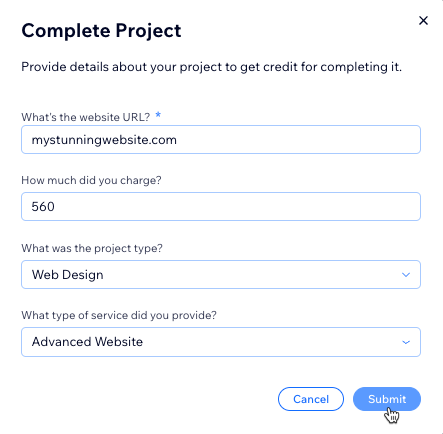
What's next?
When you submit a project, your client gets an email asking them to review your work. If you've submitted a project but your client hasn't submitted a review, you can send them a link to fill out the review.
Canceling projects you've already responded to
You may need to cancel a project after contacting the client for various reasons. You can cancel a project as long as you haven't completed it yet, and let us know the reason why. When you cancel a project, your reply is hidden from clients and does not affect how many leads you receive.
To cancel a project:
- Go to Marketplace Overview in your Wix Studio workspace.
- Click the Projects tab.
- Click the relevant project.
- Click the More Actions icon
 at the top and select Cancel Project.
at the top and select Cancel Project.
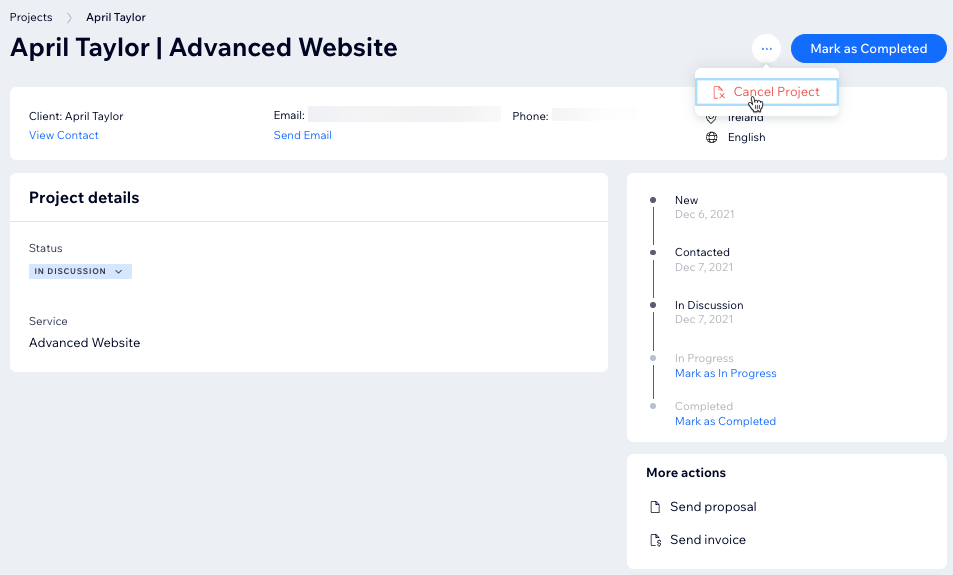
- Choose a reason for canceling the project from the drop-down menu:
- Doesn't match my skills
- Client not responding
- Budget is too low
- Duplicate Request
- Report as spam
- Other
- Click Yes.
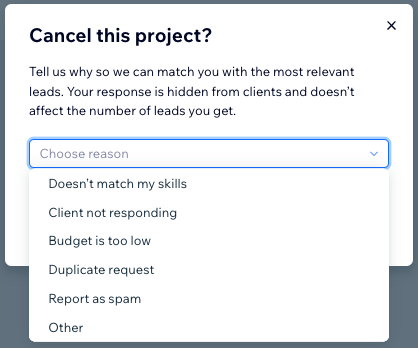
FAQs
Click a question below to learn more about managing your Wix Marketplace projects in Wix Studio.
What happens if I don't respond to projects requests?
Can I update the project status if I contact the client outside the Wix Studio workspace?
Can I edit the details of a project once it is submitted?
What should I do if my client has not submitted a review?
Can I reopen a project after canceling it?
How can I work successfully with clients in the Wix Marketplace?


