Wix Groups: Connecting a Pricing Plan to a Group
3 min read
Choose who has access to any group by connecting it to a pricing plan. This means that only those members who have purchased a specific pricing plan can access a specific group.
Before you begin:
Make sure you have added Wix Groups and created at least one group.
Step 1 | Add and set up Wix Pricing Plans
Once you've added Wix Groups and created a group, you can add Wix Pricing Plans to your site and create your plans.
Note:
To sell plans on your site, you must connect a payment provider. Wix offers a variety of providers for you to choose from.
To add and set up Wix Pricing Plans:
- Go to Pricing Plans in the Wix App Market.
- Click Add to Site.
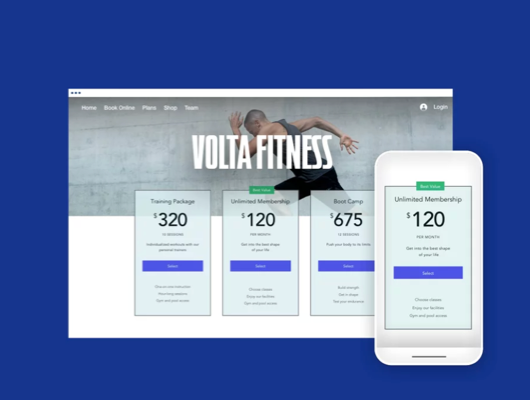
- Set up and create your plans.
Tip:
Wix Pricing Plans also integrates with other apps including Wix Bookings, Wix Blog, and Wix Video. A plan can cover multiple products, for example, if you have a yoga site, a plan can include yoga classes with Wix Bookings, yoga videos from Wix Video, and access to yoga discussions and material in Wix Groups .
Step 2 | Connect a pricing plan to a group
Next, it's time to connect a pricing plan to your group. During this process you can either create a new pricing plan, or connect an existing pricing plan.
To connect a plan to a group:
- Go to Groups in your site's dashboard.
- Click the relevant group.
- Scroll down to Privacy.
- Select Monetization.
- Click Connect a Pricing Plan.

- Choose what you want to do:
- Connect an existing plan: Click Connect next to the relevant plan.
- Create a new plan: Click Create New Plan and set up your new plan.
Tell me how to create a new plan
7. Click Done.
8. Click Save.
Note:
If you connect an existing plan that already has subscribers, those subscribers will automatically be added to the group.
FAQs
Click a question below to learn more about pricing plans and groups.
Can I connect multiple pricing plans to a group?
How do I make changes to my pricing plans?
Can I connect a plan to a group from Pricing Plans in my dashboard?
Did this help?
|