Wix Events POS: Selling Event Tickets at a Mobile Point of Sale
3 min
In this article
- Selling event tickets at a mobile POS
- FAQs
Important:
Wix Mobile POS allows you to make sales from your phone while on the go. To process payments in a physical store, learn more about Wix POS Register.
Sell tickets in person at your event and collect payment by turning your phone into a mobile point of sale (POS).

Selling event tickets at a mobile POS
From the Wix app, select the event ticket that your guest wants to purchase, then accept payment using your mobile device.
Before you begin:
Make sure to set up your mobile device as a point of sale.
To sell event tickets:
- Go to your site in the Wix app.
- Tap Manage at the bottom of the screen.
- Tap Events.
- Tap Published Events and select the relevant event.
- Tap Sell Tickets under Overview.
- Tap the Add icon(s)
 to select the ticket(s) you want to add to the order.
to select the ticket(s) you want to add to the order.
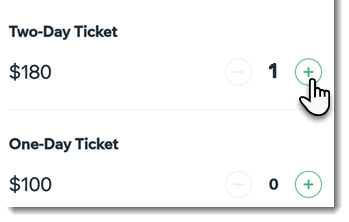
- Tap Next.
- Choose how you want to accept payment:
Accept cash payment
Accept payment through Wix Mobile POS with Wix Payments
Manually enter credit card details
Process a credit card payment with Square
Process a payment with SumUp
FAQs
Click a question below to learn more about selling event tickets at a mobile point of sale.
Is it possible to collect tax on ticket sales?
Can I offer a refund for a payment made at a point of sale?


