Enterprise Solution: Creating Custom Templates
2 min
Save time and maintain a consistent brand image across your organization and clients' sites by creating custom templates in the enterprise dashboard. Customize your preferred design, layout, and custom apps to create new sites without starting from scratch. You can also customize the templates in the editor, change their settings, duplicate or delete them as needed.
To create a custom template, create a website that serves as the basis for your template. Once your site is created, you can create new templates and customize them as needed for different clients or projects. This can help streamline the process of creating new websites, saving time and effort while also ensuring consistency across multiple projects.
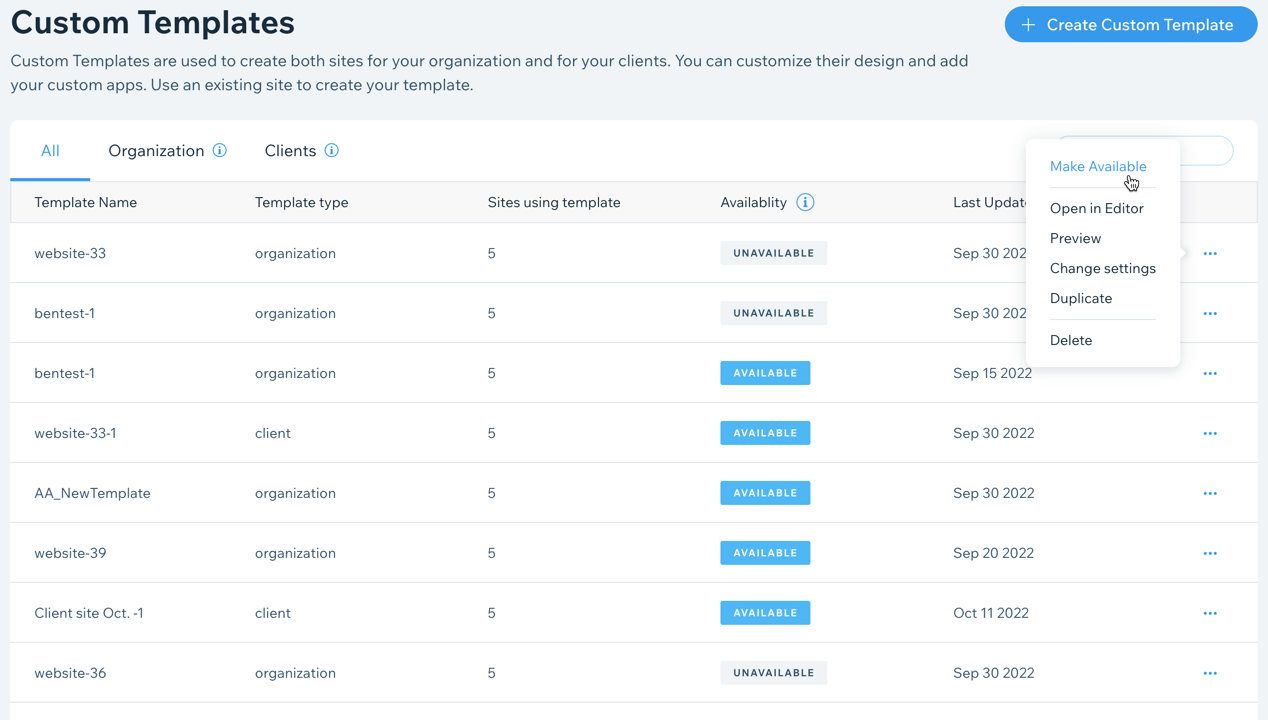
Learn more about Wix Studio for enterprise or contact our sales team.
To create a custom template:
- Go to Custom Templates in your enterprise dashboard.
- Click + Create Custom Template at the top right.
- Choose the site that you want to use as a base for your new custom template.
- Click Continue.
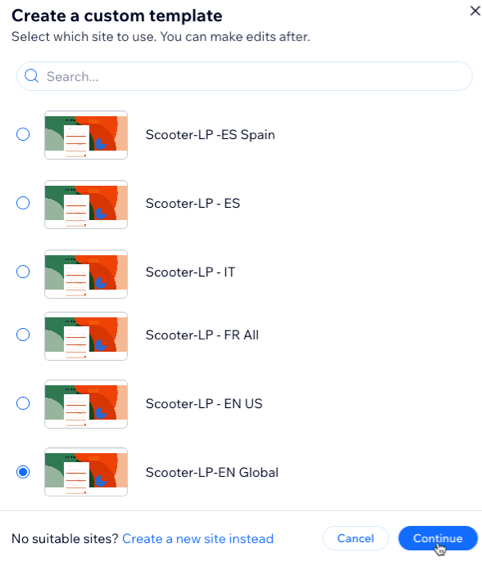
- Edit your template details:
- Template name: Enter a name for your custom template.
- Select template type: Choose the purpose for this custom template: Organization or Client.
Note: You can create a custom template, either for your organization or for your clients. One template can't be used for both.
- Click Create Template.
What's next?
Once you've created a custom template, you need to make it available for use so you can create sites with it. To do this, click the More Actions icon  next to the custom template and select Make Available. Click Make Available again to confirm.
next to the custom template and select Make Available. Click Make Available again to confirm.
 next to the custom template and select Make Available. Click Make Available again to confirm.
next to the custom template and select Make Available. Click Make Available again to confirm.

