Wix Editor: The New Editor Experience
9 min
In this article
- About sections
- Adding and setting up sections on your site
- Adding a new section
- Attaching elements to sections
- Managing and customizing sections on your site
- FAQs
Welcome to the new version of the Editor. We've updated the experience and added new features, so you can keep building a functional site without compromising on the design and layout. Don't worry - you still have all the tools, options, and settings that you're used to.
As part of the new Editor experience, you can now add sections to your site. Sections are full-width blocks that you use to divide a page and organize its content. Once you've added and set up your sections, customize them to match your site's look.
In this article, learn more about:
What else is new?
In addition to Sections, we've also been busy releasing additional features to the Editor that you may not yet have had a chance to explore. Learn more about latest features in the Editor
About sections
Sections are the building blocks of your site pages. You can add multiple sections to a page to divide it by information or content type. For example, on your site's homepage you may have a section dedicated to your brand's story, and another showcasing current offers and promotions.
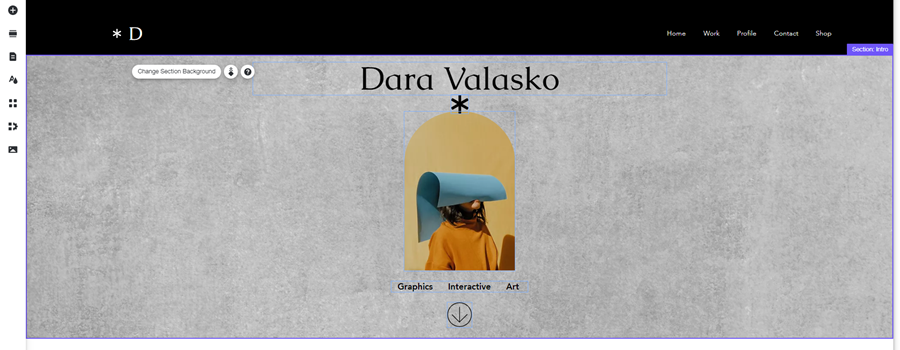
Sections span the full width of your site, which means you have the space add all the relevant elements you need. Learn more about sections
Adding and setting up sections on your site
When adding a new section, you can choose whether it's blank or pre-designed. If you're not sure how to get started, there are a range of designed suggestions with different layouts and elements to meet your needs.
Adding a new section
Click Add Section  on the left side of the Editor and choose what type of section you want:
on the left side of the Editor and choose what type of section you want:
 on the left side of the Editor and choose what type of section you want:
on the left side of the Editor and choose what type of section you want:- Blank: Click Blank Section at the top of the panel.
- Pre-designed: Select a category from the menu on the left and drag your chosen section to the page.
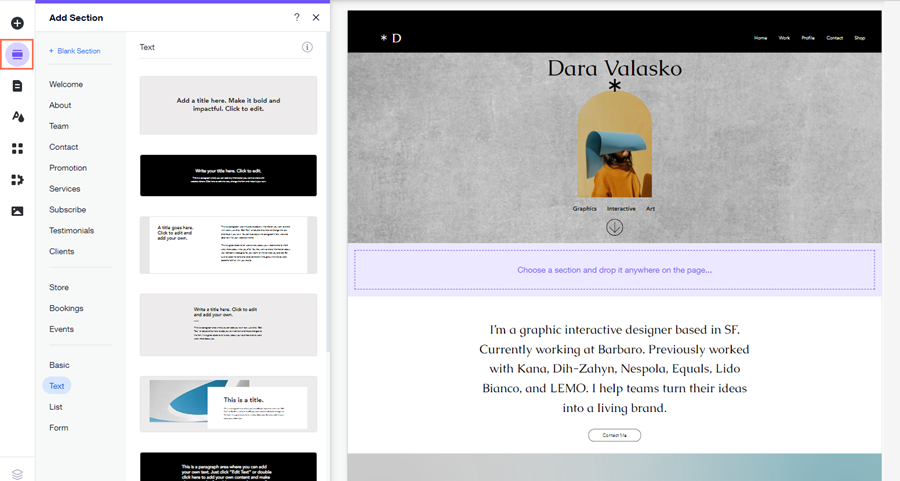
Attaching elements to sections
Depending on the design you choose, you can edit and customize the existing elements on your section, or attach new ones.
Show me how to add new elements
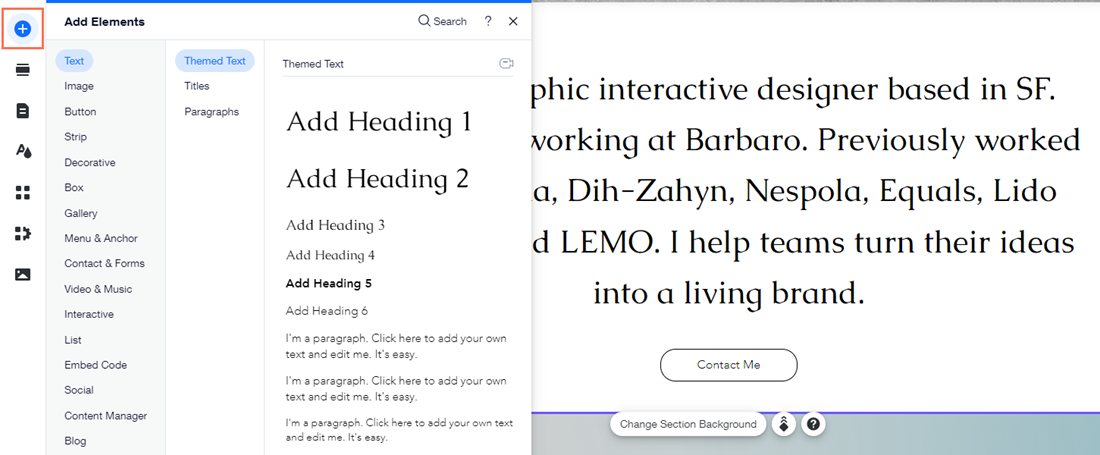
Tip:
To adjust elements that came with the pre-designed section, simply click the element and customize it as normal.
Managing and customizing sections on your site
There are a number of ways to adjust and manage sections on your site. Options include changing the order in which they appear on your page, and adding a cool scroll effect.
Click an option to learn more about what you can do with your sections.
Rename a section
Change the section background
Choose a new section layout
Update the section's content
Change the order of your sections
Resize a section
Apply a scroll effect to a section
FAQs
Why has the Editor changed?
Can I go back to the previous Editor?
I have a few sites on my account. Why don't I have the new version of the Editor on all of them?
What are sections?
What's the difference between strips and sections? Are sections replacing strips?
How do sections work on my mobile site?




 .
. to exit the panel.
to exit the panel.
 .
.

 at the bottom of the section.
at the bottom of the section.

