Wix Editor: Creating a One-Page Site
5 min
In this article
- One-page sites vs. multi-page sites
- Creating a menu for a one-page site
- Using sections on one-page sites
- Using strips on one-page sites
- Using anchors on one-page sites
- Rearranging your page's content
Single page sites are often very impressive due to their simplicity and organization. They look modern and minimalist and are a great way to grab your site visitors' attention. Learn more about the Wix one-page website builder.
Wix offers many one-page templates that you can use. To get started, hover over any of our templates here and click Edit.
One-page sites vs. multi-page sites
One-page sites only have one-page that contains all the site content. This is different to regular sites which usually have several pages.
A one-page site is split into blocks of content, and as you scroll down the page, you can view the different areas:
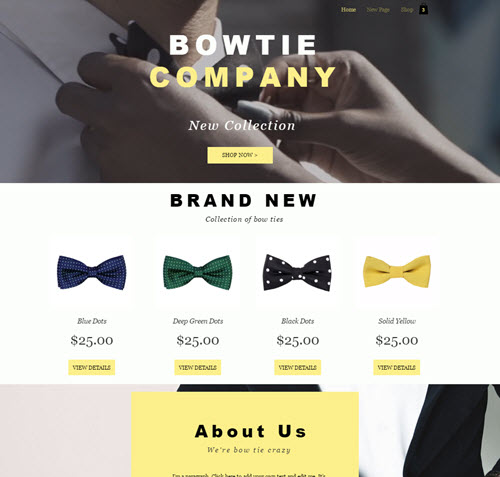
Creating a menu for a one-page site
As the sites only have one page, they do not contain a pages menu like a regular site. Instead, we recommend that you set up a menu that links to your page sections and anchors.
Learn more
Using sections on one-page sites
Sections are the building blocks of your site. Use them to organize, separate, and display content so visitors can easily navigate and find relevant and interesting content. Sections can be renamed and added to your menu, so visitors don't need to scroll to find what they need. Learn more about sections
There a variety of pre-designed options available to help you build an informative and aligned site, or you can start from scratch.
Show me how
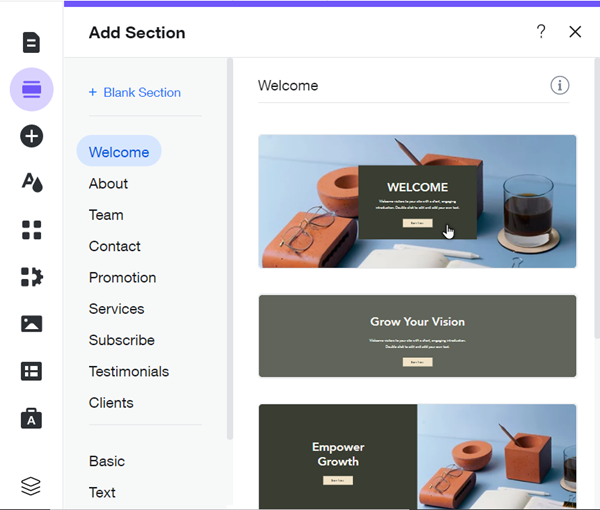
Using strips on one-page sites
As an alternative to sections, you can use strips to build your site.
From the Add panel, you can choose from a variety of pre-designed and fully customizable strips to display your site's content and information.
Show me how
What's next?
- Add stunning images and videos to your strips to make them really awesome, and even add parallax scrolling to give your site that extra wow factor.
- As your site may be quite long, you may want to add a back to top button. Click here to learn more.
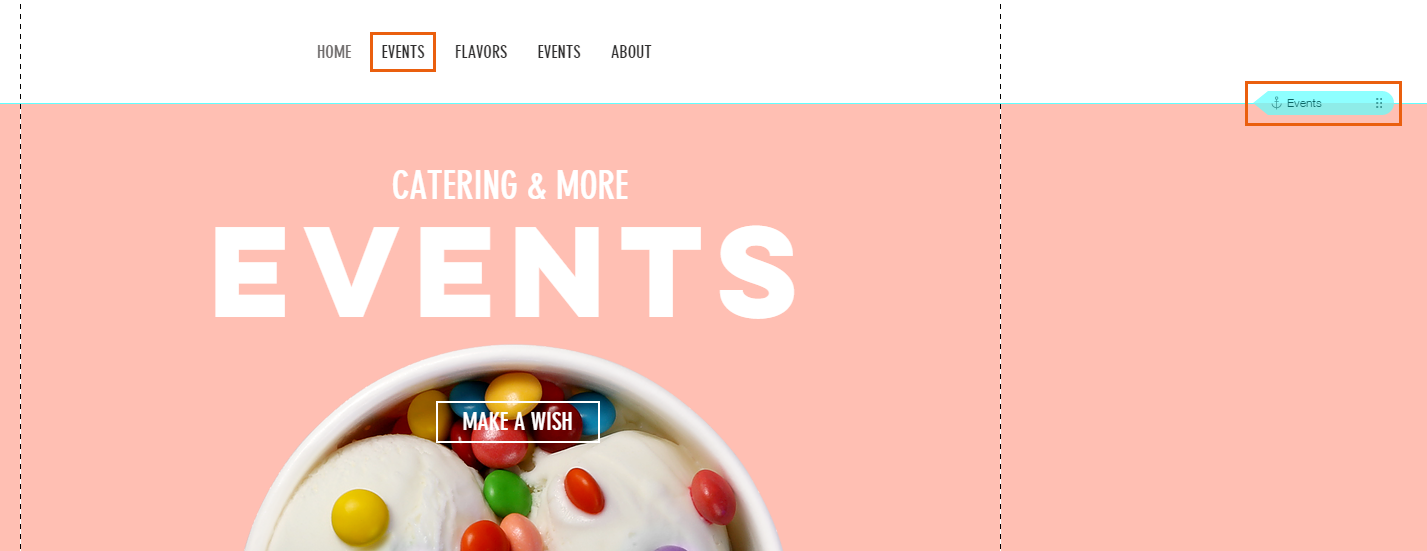
Using anchors on one-page sites
Sections you've added to your site do not need anchors. However, you can add anchors to mark important content that is not part of a section, such as strips or galleries.
Once you're done building the page, you can place an anchor at the top of each of these elements and add links to your menu, so visitors can easily navigate through your page.
Click an option below to learn more about using anchors on your site.
Add anchors to your page
Arrange anchors in the layers panel
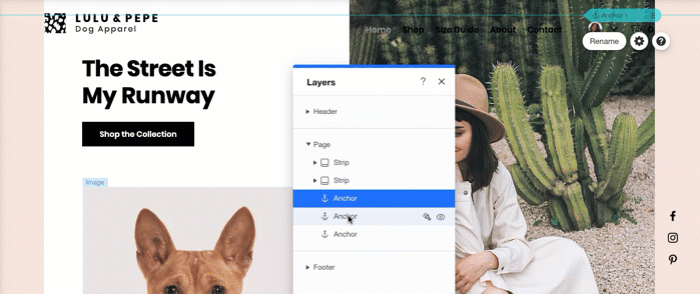
Rearranging your page's content
As a one-page site is built in blocks, it's much easier to rearrange your content whenever needed.
To see your page's sections and blocks, click the Zoom out icon  on the top bar of the Editor. Click and drag the page sections and blocks to reorder them.
on the top bar of the Editor. Click and drag the page sections and blocks to reorder them.
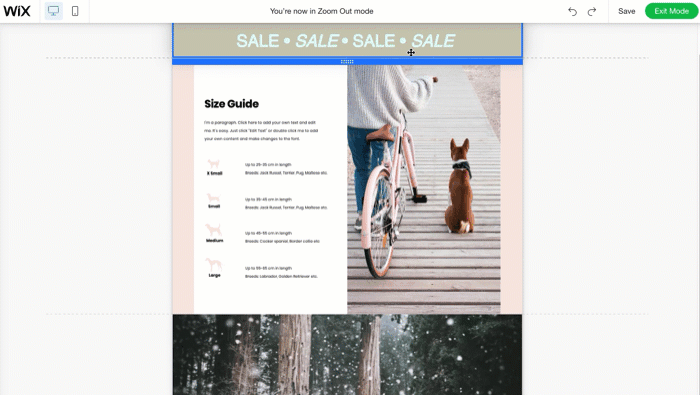
Want to learn more?
Check out our full guide on creating a one-page website to get tips and find out if a one-page site is right for you.


 on the left side of the Editor.
on the left side of the Editor.