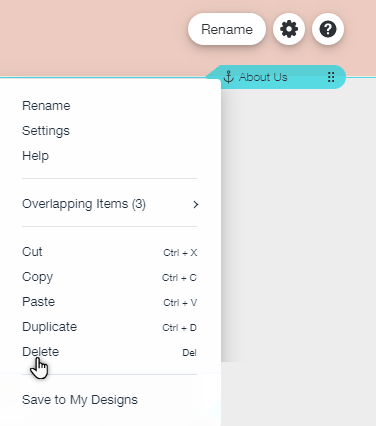Wix Editor: Adding, Renaming and Deleting an Anchor
2 min
In this article
- Adding an anchor
- Renaming an anchor
- Delete an anchor
Anchors are an easy way to direct people to the bits of your site that matter most. You can add as many anchors as you need and rename them to easily recognize each one.
Adding an anchor
Add anchors to important parts of your site. Then, link elements and menu items to your anchors so that visitors can easily access those sections.
To add an anchor:
- Go to your editor.
- Click Add Elements
 on the left side of the editor.
on the left side of the editor. - Click Menu & Anchor .
- Click Anchor under In-Page Navigation, or drag it to the relevant location on your page.
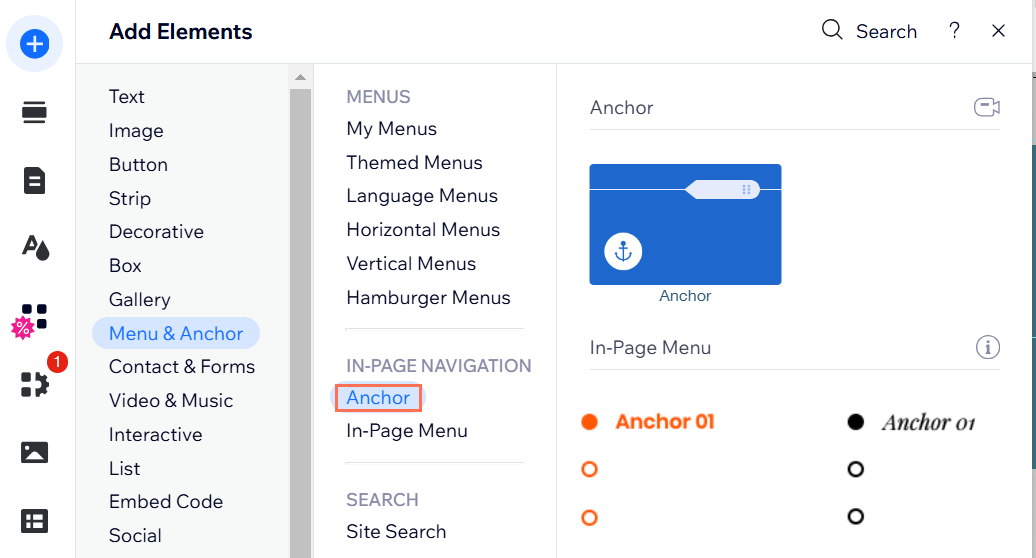
Note:
It is not possible to add an anchor to your page's footer.
Renaming an anchor
After creating a new anchor, give it a name that you can recognize. Naming your anchors helps to differentiate between them, especially when they're linked to elements. These names are also visible to your site visitors if you add an anchor menu.
To rename an anchor:
- Go to your editor.
- Click the anchor.
- Click Rename.
- Type the name of your anchor.
- Press Enter on your keyboard.
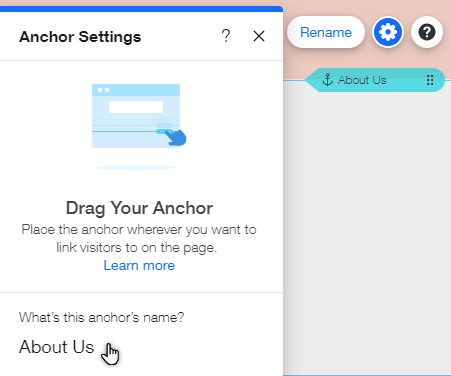
Delete an anchor
You can always delete anchors that you no longer need.
To delete an anchor:
- Go to your editor.
- Right-click on the anchor you wish to delete.
- Click Delete.