Wix Editor: Adding Watermarks to Images
2 min
Protect your images by adding watermark text in Wix Photo Studio. The text can be customized to suit your brand, and cannot be removed from the file if downloaded.
To add a watermark to an image:
- Go to your editor.
- Click the relevant image.
- Click the Settings icon
.
- Click Adjust.
- Click Text on the left.
- Click a text style to add it to your image.
- Type your watermark message.
- (Optional) Click Design to customize the text:
- Font: Click the relevant drop-down menu to change your font and font size.
- Styles: Format your text using the options: Bold, Italic or Underline and choose your text color.
- Alignment: Choose your text alignment: Left, Center, Right or Justify and adjust your line spacing.
- Opacity: Increase or decrease the transparency of your text.
- Rotate and flip: Change your text orientation: Rotate left
 , Rotate right
, Rotate right  , Flip horizontally
, Flip horizontally  or Flip vertically
or Flip vertically  .
.
- Click Save.
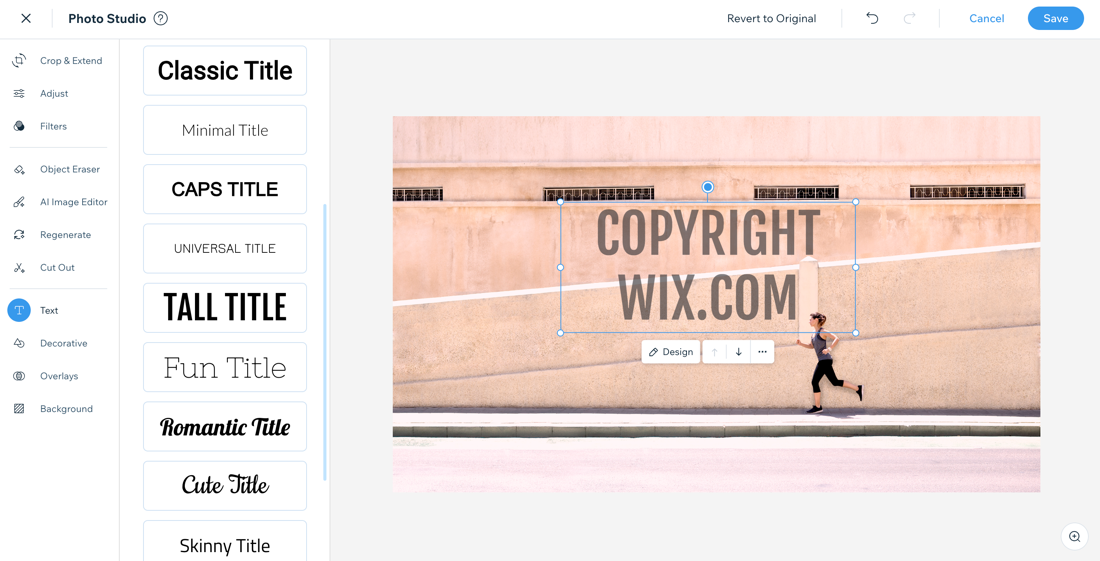
Want more options?
Learn how to protect your site's content.


