Wix Editor: Adding Language Fonts
2 min
In this article
- Adding language fonts
- Applying compatible fonts
- Using accented characters
Add fonts that suit your site's language(s) to get your message across, exactly as intended. When you select the languages you want, you can view and apply a variety of compatible fonts offered by Wix.
In this article, learn more about:
Notes:
- Wix has licenses for the fonts in the editor. They are only available for digital use within your Wix site. For more information, you can view the Wix Terms of Use.
- You cannot download fonts provided in the editor, but you may find the open source versions and install them to your computer.
Adding language fonts
Get started by adding a language to your site through the Text Settings panel. There are a range of options available, so you can apply fonts that suit the language text and characters.
To add a language to your site:
- Go to your editor.
- Click any text element in your editor.
- Click Edit Text.
- Click the Fonts drop-down.
- Click Add Languages at the bottom.
- Select the checkbox next to the relevant language(s).
- Click Save.
What's next?
The compatible fonts for the language you added are available in every font menu in the editor.
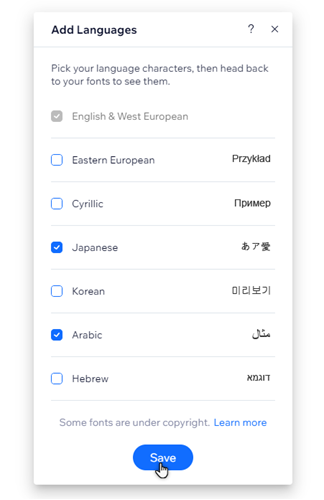
Can't find the language you want?
You can upload your own fonts to suit whatever language you need. Make sure the font file is smaller than 4MB, so it does not affect your site's performance and speed.
Applying compatible fonts
After adding a language to your font list, you can select a font that's compatible with the language. Choosing compatible fonts for your language ensures that its special characters are displayed properly.
To choose and apply a language-compatible font:
- Go to your editor.
- Click the relevant text element in your editor.
- Click Edit Text.
- Click the Fonts drop-down.
- Browse the list under the relevant language to preview our compatible fonts.
- Click your chosen font to apply it to your text.
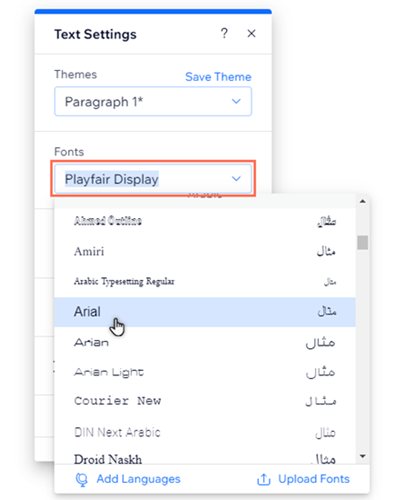
Using accented characters
You may want to use accented characters in your text, particularly if you have other languages on your site.
- To add accented characters using a PC: Copy and paste the characters into your editor text box from an online keyboard, or use keyboard combinations.
- To add accented characters using a Mac: In the text box inside your editor, hold down the relevant letter on your keyboard and select the accent. Learn more about accented characters on a Mac


