Wix Bookings: Sending a Broadcast Message Using the Wix App
2 min
From the Wix app, broadcast a message to all participants of a specific session to share any important updates. Send a chat message, email or SMS to everyone booked for your service with one click. Each client receives the message individually, not as a group.
Use broadcast messages to keep clients updated on appointments, class sign-ups, or course updates across various channels. For example, send a broadcast message to all clients who have booked into a Monday online class reminding them of the class date and start time.
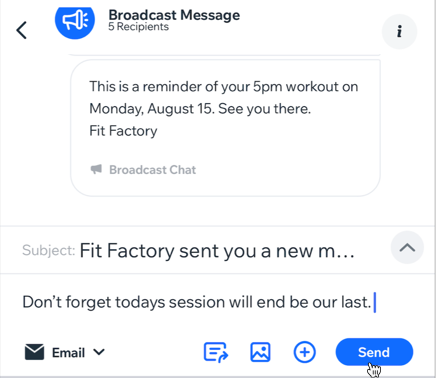
Important:
You must have a Business Phone Number to send an SMS message.
Notes:
- Sending marketing texts is regulated worldwide and you maybe be subject to 3rd-party regulations. SMS messages that violate our terms of use may be filtered. Learn more about Wix's messaging terms of use.
- You must have already invited clients to your booking in order to send a broadcast.
- For group bookings, only the member who made the booking can be contacted, not their guests.
To send a broadcast message to the participants of a session:
- Go to your site in the Wix app.
- Tap Manage
 at the bottom.
at the bottom. - Tap Calendar under Booking Calendar.
- Tap to select the relevant session.
- Tap the Broadcast icon
 .
.
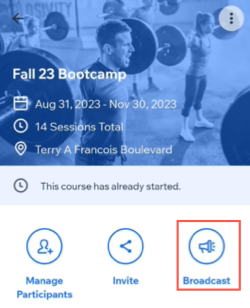
- If it is the first time, tap Get Started.
- Tap the checkbox next to the contacts you want to broadcast a message to. Each contact receives the message individually, not as a group.
- Tap Next.
- Tap the channel drop-down at the bottom left and select how you want to send your broadcast:
- Chat: Send a chat message to members. They will see the message in their member app (e.g. Spaces by Wix). To chat with members, make sure you've installed Wix Chat on your site.
- Email: Send a broadcast message via email to contacts who have provided an email address that is saved in your contact list.
- SMS: Broadcast via SMS to clients if they have provided their contact numbers.
Note: Make sure you've purchased a business phone number.
- Compose your broadcast message. You can also attach elements to your message.
- Tap Send.


