Wix Bookings: Managing Your Members Using the Wix App
4 min
Your members are the heart of your business. With the Wix app, you can manage contacts and members, book them for new sessions, sell membership plans, and keep in touch while on the go.
Note:
If you have contacts that are not yet members of your site, you can send them an invite to download your preferred Wix member app (Spaces by Wix or Fit by Wix) so that they can receive a better, and more personalized experience. Learn more about contacts vs members.
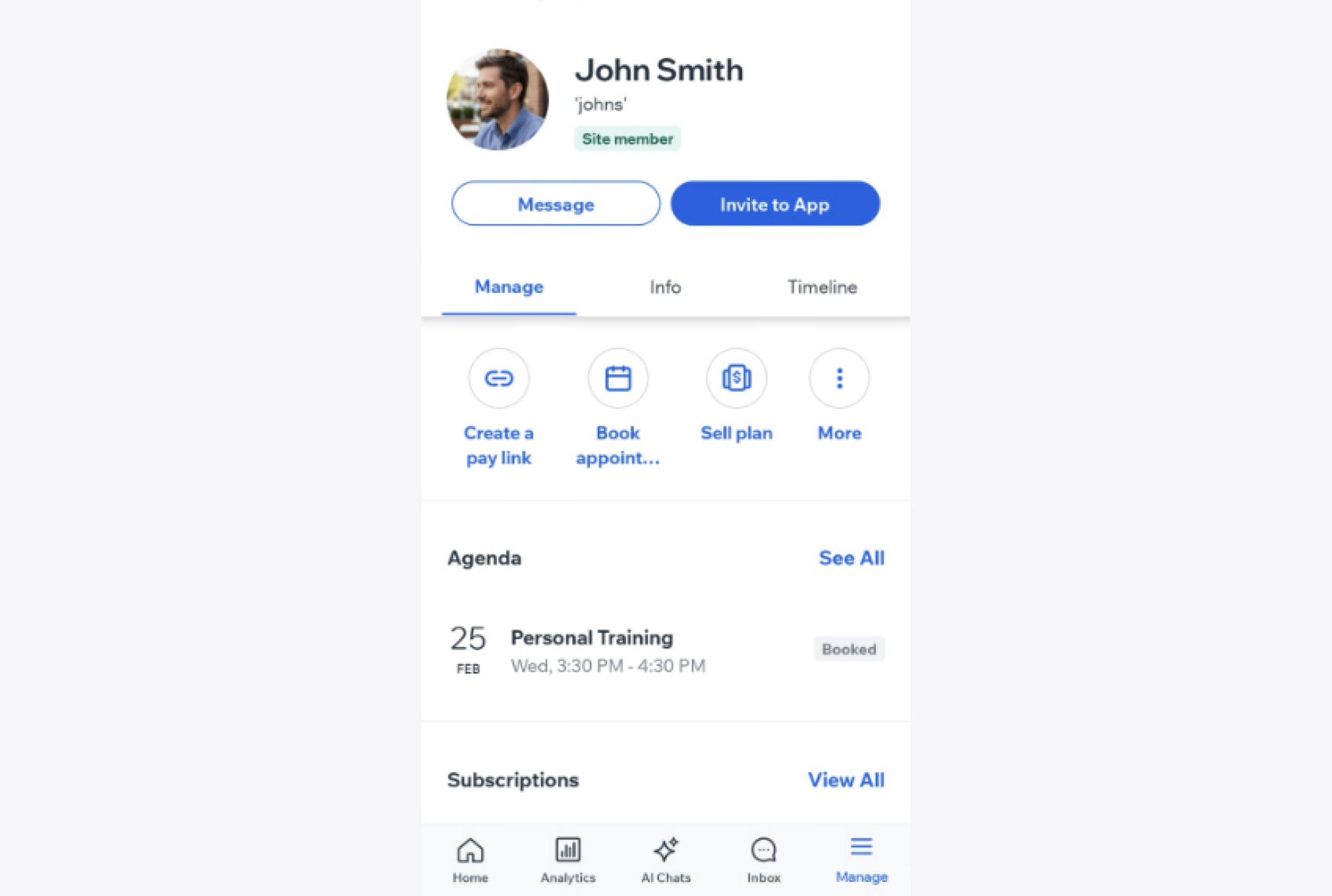
Accessing and managing your members
The Wix app lets you view, update, and manage your members' details from anywhere. You can see their bookings, plans, and history so you always stay connected.
To access and manage your members:
- Go to your site in the Wix app.
- Tap Manage
 at the bottom.
at the bottom. - Tap Customers & Leads and select Members.
- Tap a member and choose what you'd like to do:
Create a pay link
Book appointment
Sell plan
Message contact
Tip:
You can set any contact to become a member of your site from your dashboard. They'll receive an email invitation to join and get full access to your site and member app.
To set contact as a member:
- Go to Contacts in your site's dashboard.
- Click the relevant contact.
- Scroll down and click to expand Member info under Overview.
- Click Set Contact as Member.
- Click Set Member.
FAQs
Click a question below to learn more about what you can do in the Wix app.
What other actions can I take from the member profile?
How do I mute or block a member in the Wix app?
Can I use the Wix app to invite contacts to join my site as members?


