Wix Bookings: Customizing the Original Calendar Page
2 min
When clients go to book a session, they choose the day and time on the Calendar Page. You can edit the Calendar Page design to suit your site. Your clients can also filter the sessions that are displayed by staff member, location and the next available time slot.

Tips:
- You can customize the Calendar Pages for Appointments and Classes separately.
- Your Business Location determines which day is used as the first business day of the week. Learn more
Wix Editor
Studio Editor
- Go to your editor.
- Go to the Bookings Checkout page.
- Click Pages & Menu
 on the left side of the editor.
on the left side of the editor. - Click Cart Page under Cart & Thank You.

- Click Pages & Menu
- Click the page in the editor.
- Click Settings.
- Select Confirmation from the drop-down.
- Click the tabs and customize the design and text using the available options.
Tips:
- You can also add your cancellation policy. Learn how
- Appointment availability is affected by a variety of factors e.g. Staff hours. Learn more
- You can set when Classes take place in the bookings calendar. Learn how


