Wix Bookings: Allowing Clients to Become Site Members
3 min
In this article
- Inviting clients to join your site on the Wix member apps
- Adding a Members Area to your Wix Bookings site
Make it easier for clients to book services by allowing them to become site members. Members can re-book, view their booking history, and reschedule, without entering their details each time.
With Wix Bookings, there are 2 ways for clients to log in and connect with you. In this article, we will describe both methods and explain how to enable them.
Inviting clients to join your site on the Wix member apps
As a business owner, you can invite clients to join your site using one of the Wix member apps, such as the Spaces app, Fit app, Dine app, or your branded app. When clients accept the invitation, they can download the relevant app to book, reschedule, or cancel services directly from their mobile devices. You can send invites via social media, email, text message, or through a direct link.
Once your clients download the relevant member app and join, they can book, reschedule, or cancel appointments from the app.
To invite clients to join your site on the Wix member apps:
- Go to your site in the Wix app.
- Tap Manage
 at the bottom.
at the bottom. - Tap Mobile App.
- (If needed) Switch to editing a different mobile app:
- Tap the mobile app name at the top.
- Tap Spaces by Wix app or tap the relevant mobile app (e.g. Fit by Wix app).
Tip: Go to your site's dashboard on desktop to choose your preferred member app
- Tap Invite new members.
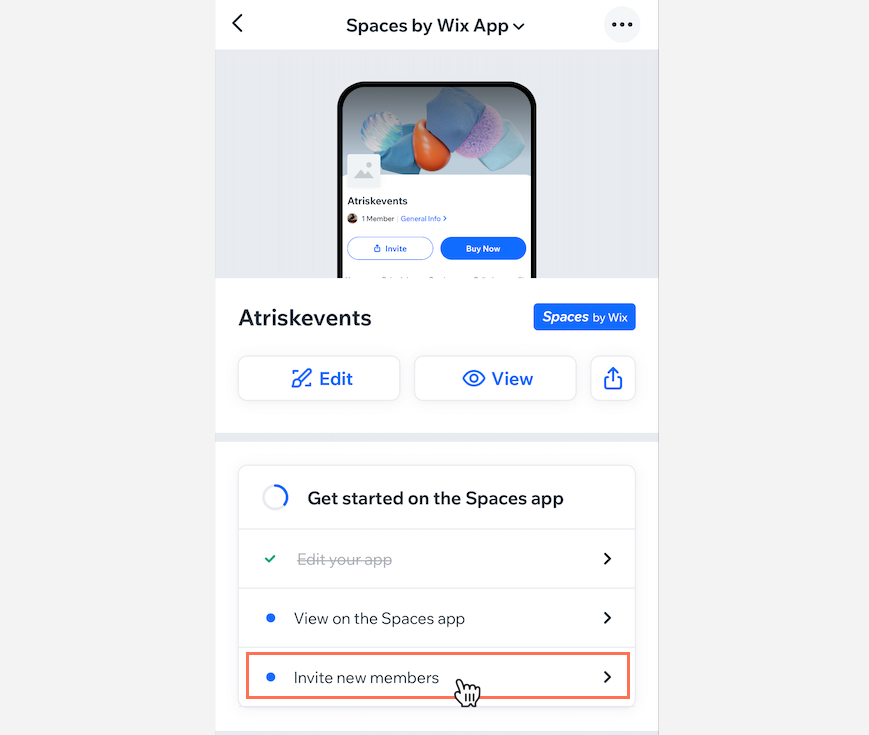
- Choose to invite people using the following methods:
Send an SMS
Share via Social & More
Copy Link
Adding a Members Area to your Wix Bookings site
Wix Bookings integrates with the Wix Members Area to provide your clients with a seamless booking experience. When clients visit your site, they have the option of logging in.
When you add certain Wix Apps such as Wix Bookings, Wix Stores, and Wix Blog, a Members Area appears on your site automatically.
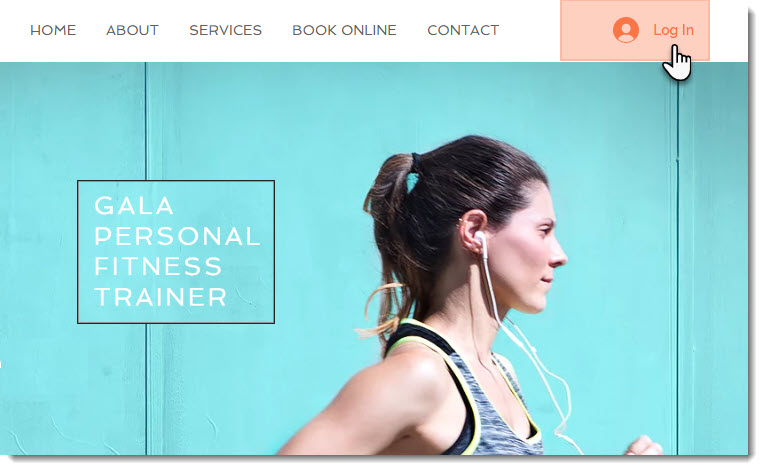
Then, in their personal My Bookings page, they can see all upcoming bookings and cancel or reschedule, if needed. They can also view past bookings to see which services they tried before.
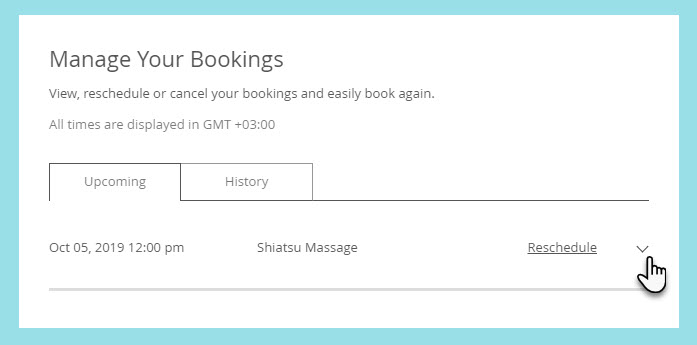
What's next?
Learn more about setting up your Members area.



