Studio Editor: Understanding How Clients Edit Their Site
4 min
In this article
- Clients using the content mode
- Clients using the full mode
- Clients switching between modes
- Communicating with clients inside the editor
Once a client accepts your invite, they can access their site in the Studio Editor in 2 different modes:
- Content mode: Access to a version of the Studio Editor that only allows content updates (e.g. text, media).
- Full mode: Access to the entire editor that you've been using to build the site.
These editing modes have been designed to help your clients feel more involved. The sooner they use the editor, the more prepared they will be for when they need to make their own updates.
How does my client open an editing mode?
Clients using the content mode
Content mode is the best way for clients to update their site, without accidentally affecting your design. It allows them to see their site pages and navigate freely – the panel on the right lets them input their own information and media.
This easy-to-use mode empowers clients to be more active in the site creation process and get to know the editor. As their business evolves, your client may need to use this mode regularly to keep their content fresh.
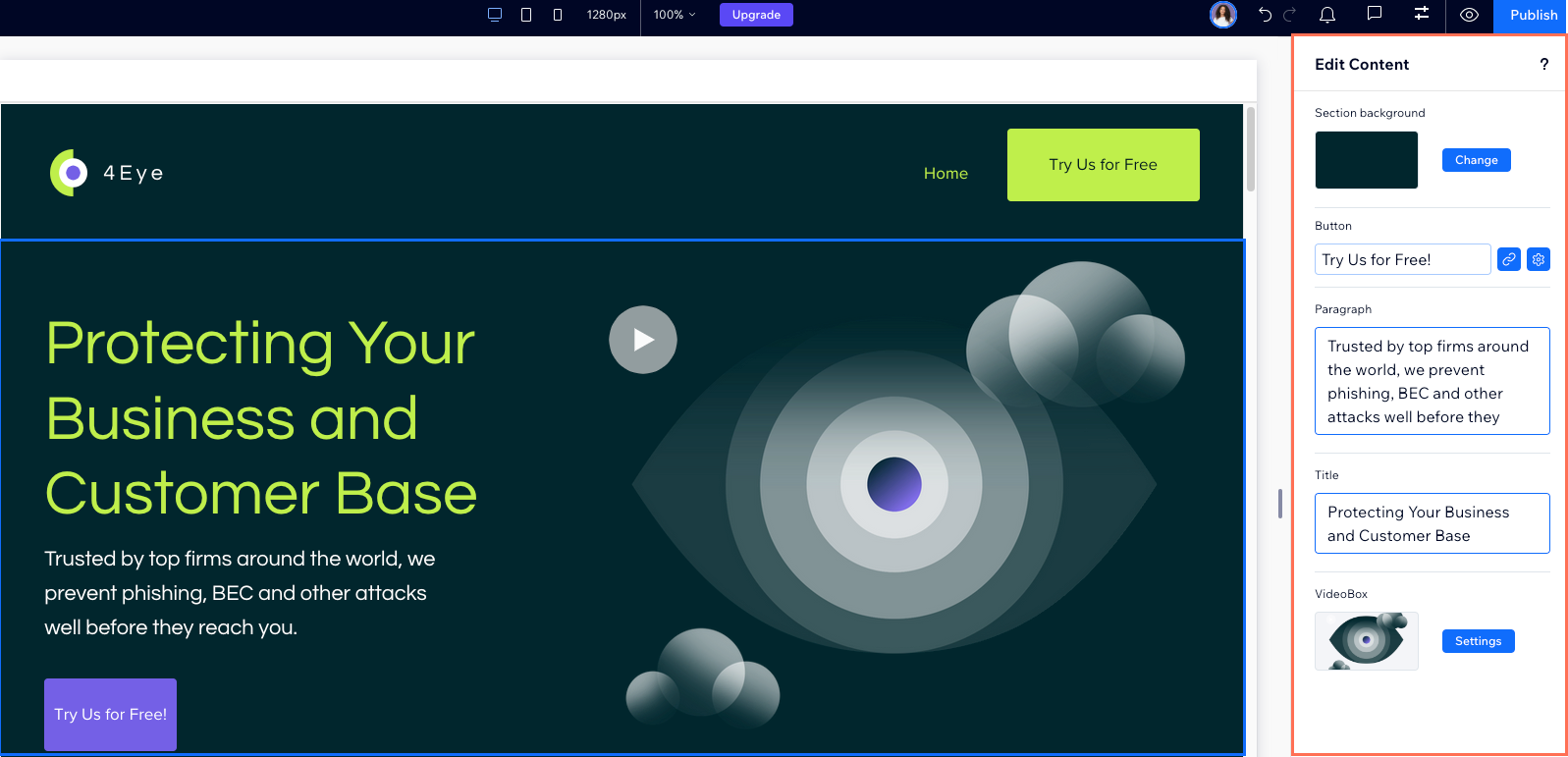
Clients using the full mode
Full mode lets clients open the Studio Editor, the same way you see it. They can add, select and customize elements, just like your team. Having said that, the actions they're allowed to perform in the editor still depend on the role you assign.
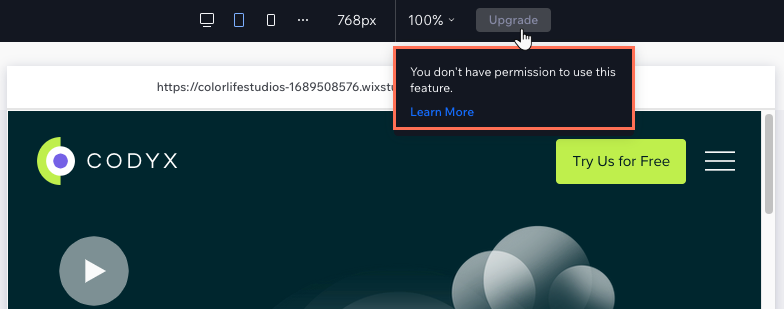
Clients switching between modes
No matter which mode clients open, they can access the other directly from their editor. The second mode is opened in a new tab, giving them the freedom to move between views and focus on relevant content.
To switch editing modes:
- From Full Mode:
- Click the Wix Studio icon
 at the top left.
at the top left. - Click Site.
- Click Open in Content Mode.
- Click the Wix Studio icon
- From Content Mode:
- Click Content Mode at the top left.
- Click Open in Full Mode.
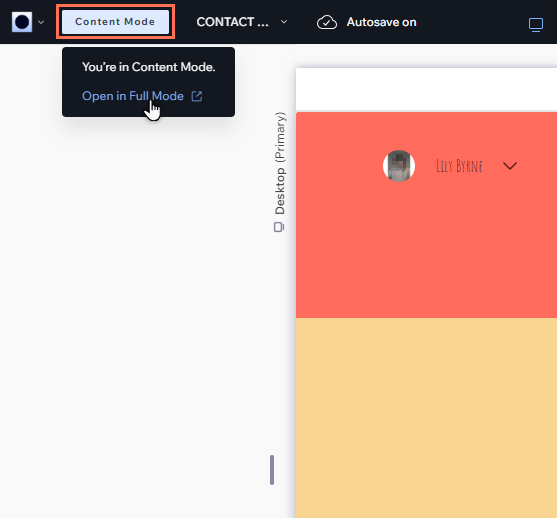
Communicating with clients inside the editor
In some cases, your clients may prefer to give you feedback instead of updating content on their own.
Whether your client is in content mode or full mode, they can communicate with you directly inside the editor. Using the Comments panel  , they can ask questions, share feedback and give instructions.
, they can ask questions, share feedback and give instructions.
 , they can ask questions, share feedback and give instructions.
, they can ask questions, share feedback and give instructions. Every comment is either related to a specific element or an entire page. To accelerate the communication even more, clients can tag the person who needs to address their input.
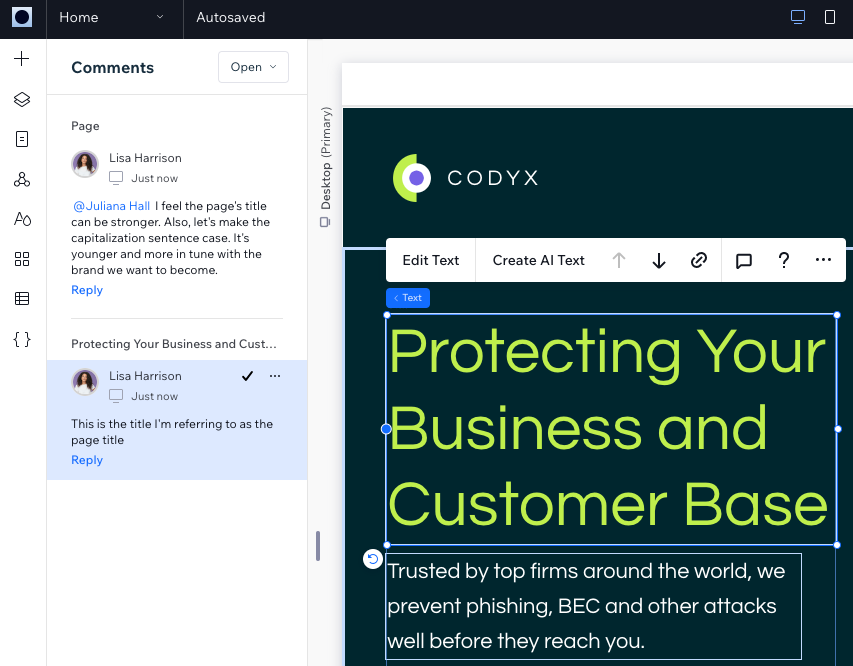
Getting ready to hand over to your client?
Create a personalized client kit that gives clients everything they need for a successful transition. Include essential training materials, tutorial videos, relevant attachments, and your contact details to empower your clients and strengthen your professional relationship.



 next to Edit Site to see the 2 options.
next to Edit Site to see the 2 options. 
