Studio Editor: Adding and Customizing Wix Chat
2 min
In this article
- Adding Wix Chat
- Customizing the chatbox
Add Wix Chat so your client can communicate with site visitors directly. Welcome people when they visit the site and set the chat availability so your client never misses a message.
Adding Wix Chat
Add the Wix Chat app to your site from the App Market. Once you do, a minimized chatbox appears at the bottom right of the Studio Editor.
To add Wix Chat:
- Click App Market
 on the left side of the editor.
on the left side of the editor. - Click App Market.
- Type "Wix Chat" in the search bar and press Enter on your keyboard.
- Click Wix Chat.
- Click Add to Site.

Customizing the chatbox
Adjust the chatbox so it matches the brand and site needs. Customize the design, personalize the text and choose the pages where the chatbox appears so your client never misses a message.
To customize the chatbox:
- Click the minimized chatbox at the bottom right of the editor.
- Click Settings.
- Choose what you want to customize:
- Display: Choose the chatbox location on the page, the pages that display it and the way new messages appear to visitors.
- Design: Customize the way your chatbox looks (e.g. business logo, chatbox background, font).
- Texts: Write the text that appears on and inside the chatbox.
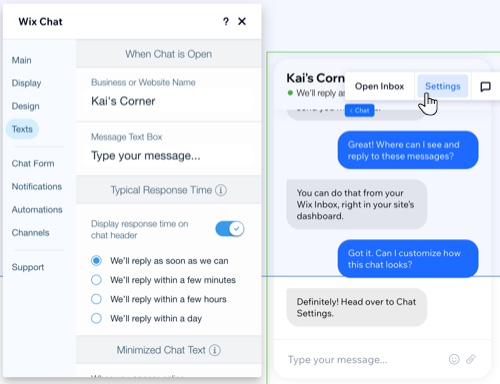
What's next?
- Customize additional chat settings like online and offline chat hours, the pre-chat form and more.
- Initiate chats with live site visitors to keep them engaged.
- Go to your inbox to view and reply to all chat messages.


