Spaces App: Requesting a Payment Through Chat
2 min
With the Spaces App, you can easily send payment requests and get paid on the go. Your customers will receive the request through Wix Chat, where they can pay using their credit card or PayPal account.
Before getting started:
Make sure you're ready to accept payments through Wix Chat:
- Upgrade to an Ascend plan.
- Connect a payment method to your site.
To request a payment through chat on the app:
- Open the Spaces App.
- Tap the Inbox icon
 from the bottom menu.
from the bottom menu. - Select the relevant space at the top.

- Do one of the following:
- Select an existing conversation from your inbox.
- Tap the New Chat icon
 at the top right to start a conversation.
at the top right to start a conversation.
- Tap the Request Payment icon
 .
. - Enter the amount and write a short description for your request.
- Tap Send Request.
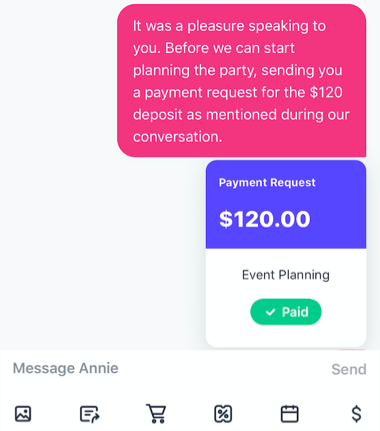
What's next?
- If your customer wasn't available on chat when you sent the request, they receive an email notification about it.
- Any payment sent through chat appears in the Transactions tab on your site's dashboard. Learn More


