Setting Up Multi-Currency
3 min
In this article
- Setting up Multi-currency
- Managing your currencies
- FAQs
Multi-currency lets your customers view prices and pay in their local currency, creating a localized and familiar shopping experience. This makes shopping easier for international visitors and can help increase your sales.
Multi-currency is currently available for eligible Wix Payments sites or for those connected to PayPal or Stripe as third-party payment providers.
Setting up Multi-currency
To let your customers pay in the local currency, your site needs to be properly set up. This includes connecting a supported payment provider, adding a currency converter, and ensuring your site is published with the currency converter for customers to see and use.
To set up Multi-currency:
- Ensure you’ve connected Wix Payments, PayPal or Stripe
- Add a currency converter to your site.
- Ensure you have Wix Stores set up.
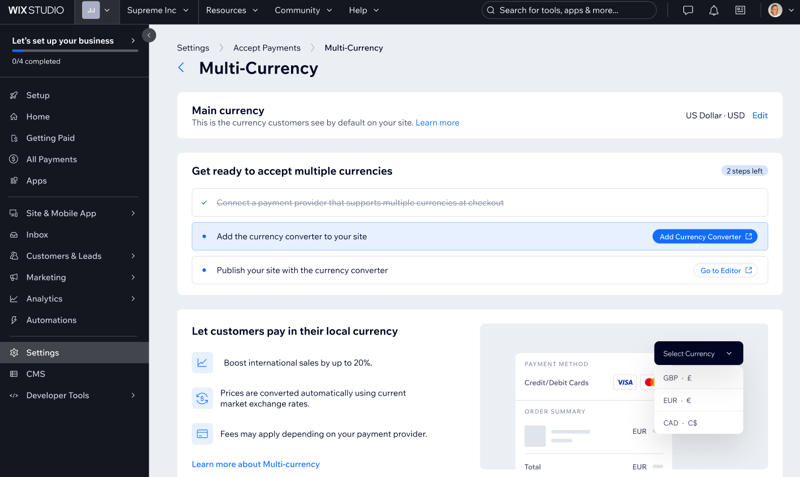
Managing your currencies
Manage your currencies by customizing your currency list—you can add new currencies, remove the ones you don’t need, and reorder them to suit your preferences. You can only manage currencies supported by Multi-currency and your payment provider.
Why are some currencies already selected in the currency converter?
The currency converter preselects currencies that are most relevant based on your site’s location to make setup quicker and easier.
To manage your currencies:
- Go to Multi-Currency in your site's dashboard from your desktop.
- Click Manage Currencies next to Additional currencies.
Note: This will redirect you to the editor. - Click the currency converter and click Settings.
- Click Currencies.
- Choose what to do next:
Add currencies
Remove currencies
Reorder currencies

FAQs
Click a question below to learn more.
Which payment providers support Multi-currency?
Can I deactivate Multi-currency?
Can I see reports for customers who checked out in different currencies?





