Wix Video: Setting Up Channel Subscriptions
3 min
In this article
- To set up channel subscriptions in Wix Video:
- Troubleshooting Wix Video Visitors Subscription Issues
Important:
- This feature has been depreciated and has been replaced with Wix Pricing Plans for most users. Learn More
- If you have subscriptions in place but want to switch to Pricing Plans, this will cancel any existing subscriptions you have in place.
Monetize your video content by setting up paid channel subscriptions. This monthly fee allows your subscribers to access all of the paid videos in that channel. This pay-wall is a great way to separate your public and premium content.
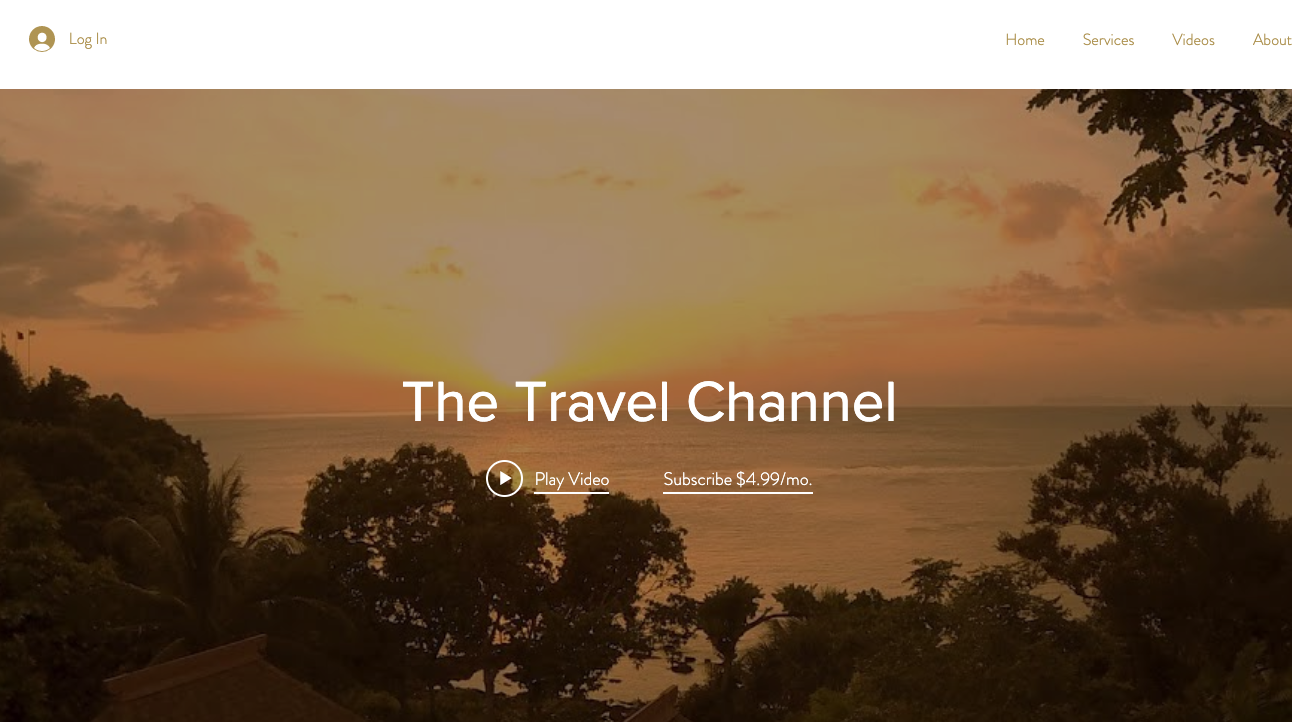
Important:
To accept payment for channel subscriptions, you must set your payment method as PayPal, Stripe or Wix Payments (Stripe and Wix Payments allow payment through credit card).
To set up channel subscriptions in Wix Video:
- Go to your Video Library.
- Click the Channels tab on the left.
- Click the channel you want to offer as a subscription.
- Click Edit next to Channel Info.
- Scroll down to Channel Subscriptions.
- Click the toggle
 to enable subscriptions for this channel.
to enable subscriptions for this channel.
- Enabled: Visitors can purchase a monthly subscription to the channel and get access to its paid videos.
- Disabled: The channel remains free. (Individual paid videos remain available for purchase).
- Enter a monthly fee for the subscription.
- Select or deselect the Only subscribers can watch paid videos on this channel checkbox.
- Selected: Only subscribers can view paid videos in this channel. Non-subscribers cannot purchase individual videos.
- Deselected: Non-subscribers can purchase individual videos.
Note:
If a purchasable video appears in both a subscriber channel and in a free channel, visitors will be able to purchase it, even if the checkbox is selected on the subscribers-only channel.
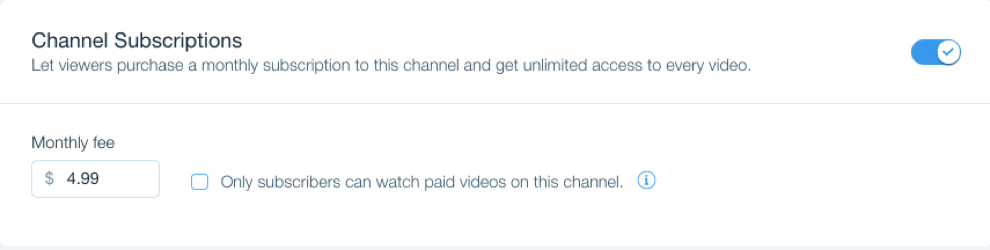
Tips:
- This article relates to monetizing an entire channel. You can learn more about monetizing one or more individual videos in this article.
- You can also monetize your video channel by adding Pricing Plans. Your viewers can subscribe and pay for access to your channel videos on a weekly, monthly or yearly basis. Learn more
Important information about subscriptions
Troubleshooting Wix Video Visitors Subscription Issues
If your visitors are having trouble accessing their video subscriptions, please check the following information:
- Ask the client for the email they have used for sign up and confirm that they have an active subscription.
- Ask for the date of their last charge and name that they used to sign up with.
- Search for the transactions in the payments tab using their name.
- Open the transaction to see if the email for the client on the transaction is the same email they are using. Note: If the email is not the same as provided by the client, then provide the user with the email that is attached to their name. They can then try logging in with that email.
Note:
If all information matches an active subscription, and they are still not able to access their subscription, then contact Wix Support and provide us with the following information:
- Date of last transaction
- Clients login email
- Payment method used
Important:
- It is important to note that the email used for the payment can be different from the email used to subscribe. For example, a site visitor can use their Gmail email regularly, and enter this email when signing up for a Channel Subscription.
- However, they may have a different email they used when they created their PayPal account, and because they made the payment with PayPal they may try to use their PayPal account email instead of the email they actually signed up with.


