Wix Video: Connecting a Pricing Plan to a Video Channel
3 min
In this article
- Step 1 | Add and set up Wix Pricing Plans
- Step 2 | Connect a pricing plan to your video channel
- FAQs
Monetize your video channel by connecting it to a pricing plan. This means that your viewers can subscribe and pay for access to your channel videos on a weekly, monthly or yearly basis - you decide.
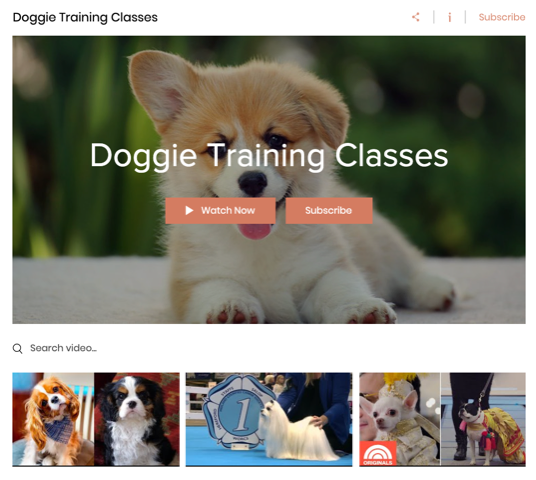
Before you begin:
Make sure you've added Wix Video and set up at least one channel.
Step 1 | Add and set up Wix Pricing Plans
Once you've added Wix Video and created your channel, you can add Wix Pricing Plans to your site and create your plans.
Note:
To add a paywall to your site, you must connect a payment provider. Wix offers a variety of providers for you to choose from.
To add Wix Pricing Plans:
- Go to Pricing Plans in the Wix App Market.
- Click Add to Site.
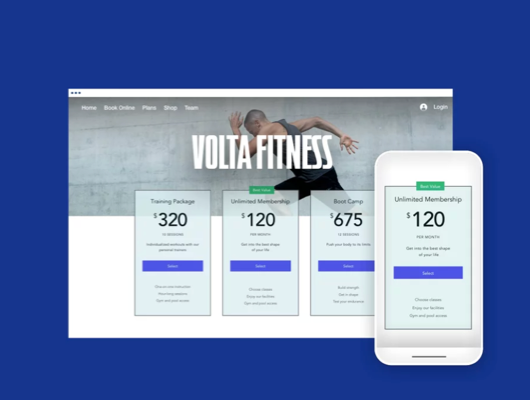
- Set up and create your plans.
Tip:
Wix Pricing Plans also integrates with other apps including Wix Bookings, Wix Blog, and Wix Events. A monetization plan can cover multiple products, for example, if you have a yoga site, a plan can include yoga classes with Wix Bookings, and yoga videos from Wix Video.
Step 2 | Connect a pricing plan to your video channel
Next, it's time to connect a pricing plan to your video channel. During this process you can either create a new pricing plan, or connect an existing pricing plan.
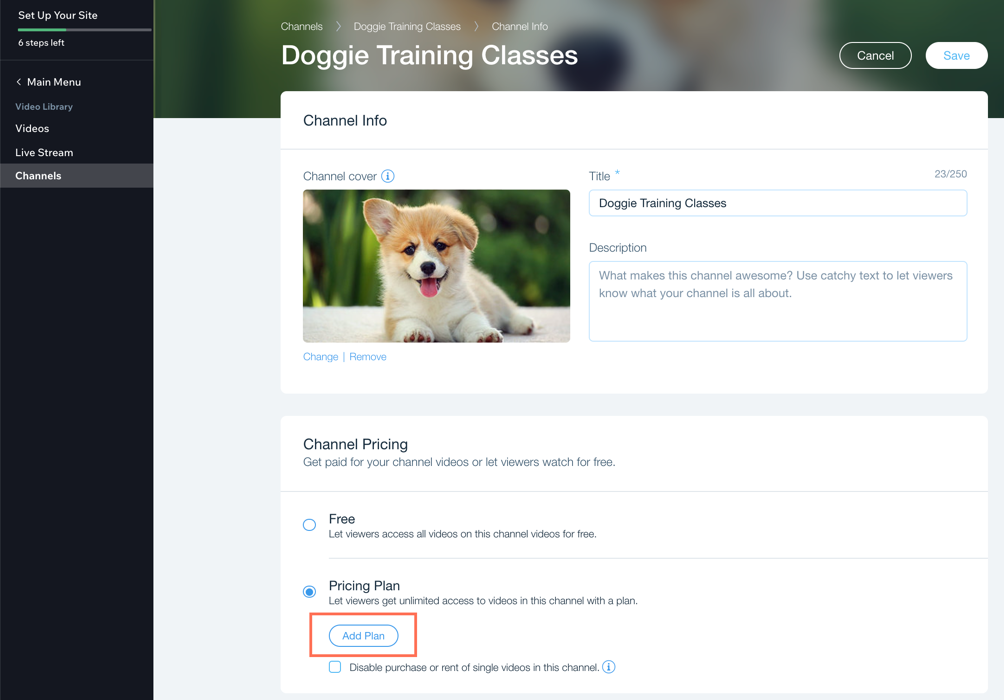
To connect a plan to your channel:
- Go to Video Library in your site's dashboard.
- Click the Channels tab on the left.
- Click the channel you want to monetize.
- Click Edit next to Channel Info.
- Scroll down to Pricing Plan.
- Click Add Plan.
- Choose what you want to do:
- Connect an existing plan: Click Connect next to the relevant plan.
- Create a new plan: Click + Create New Plan and set up your plan.
- Click Save.
Note:
If you connect an existing plan that already has subscribers, those subscribers will automatically be added to the video channel.
FAQs
Click a question below to learn more about pricing plans and video channels.
What will my visitors see if they try to watch a channel that requires them to purchase a pricing plan?
Can I connect multiple pricing plans to a video channel?
How do I make changes to my pricing plans?
How do I disconnect a channel from a pricing plan?
Can I use pricing plans for embedded external videos (YouTube, Vimeo and Facebook)?



