Pricing Plans: Creating Discount Coupons
2 min
Discount coupons are a great way to encourage your clients to buy one of your pricing plans. You can choose to offer a price discount or a percentage discount coupon.
You can also choose whether your discount coupons apply to a specific plan or to all your pricing plans. Your clients redeem the coupon at checkout to take advantage of the discounted plans.
Note:
Discount coupons for Pricing Plans cover the plans themselves, but not any setup fees you may have enabled.
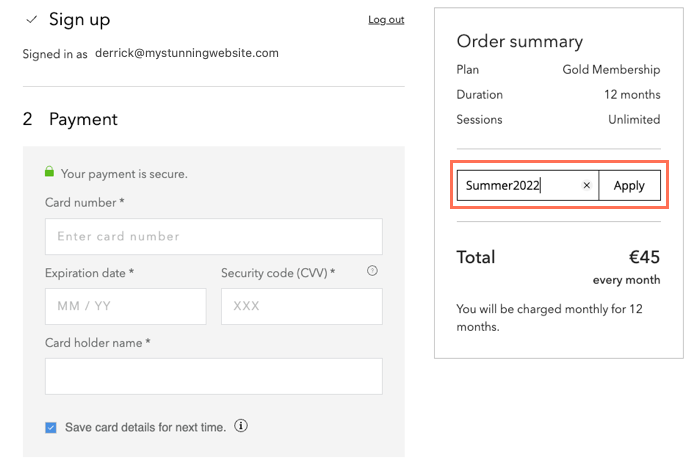
To create discount coupons for your pricing plans:
- Go to Pricing Plans in your site's dashboard.
- Click the More Actions icon
 at the top.
at the top. - Click Create a coupon.
- Select the type of coupon you want to offer:
- $ Discount: Offer a fixed monetary discount amount.
- % Discount: Offer a percentage discount.
- Enter the Coupon code clients use to redeem the coupon.
- Enter the Coupon name for your own records.
- Click the Apply to drop-down and choose the relevant pricing plan(s):
- All plans: This is applied to all your available pricing plans.
- Specific plan: Click the Pricing plan drop-down and select the relevant plan.
Tip: You can enter the name of a plan if it doesn't appear right away.
- Choose how the coupon works with your pricing plans:
- First billing cycle: The coupon offers a one-time discount at the start of the pricing plan.
- All billing cycles: The coupon offers a recurring discount, every time your client is charged.
- Custom: You choose how your coupons work with recurring payments (e.g. give a discount for the first 4 billing cycles).
Note: If you set your pricing plan to one-time payment, all of these options work as a single discount.
- Select the dates the coupon is valid between.
- (Optional) Select the Limit the total number of uses for this coupon checkbox and enter the number of times the coupon can be used.
- (Optional) Select the Limit to one use per customer checkbox if you want clients to be able to use the coupon only one time.
- Click Create Coupon.
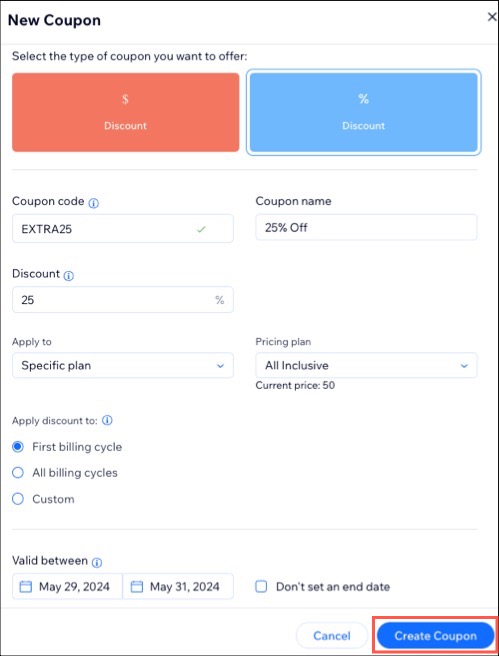
What's next?
Click Coupons in Marketing & SEO in your site's dashboard to view all discount coupons you have created. You can share new coupons with clients by:
- Sending an email campaign with your coupon code.
- Sending coupons to clients directly from your Wix Inbox.


