Pricing Plans: About Pricing Plans Pages
4 min
In this article
- Showcase your offers with the Pricing Plans page
- Design your Plan Customization page
- Guide purchases with the Paywall page
- Simplify transactions on the Checkout page
- Confirm purchases with the Thank You page
- Create a members-only experience with the Member page
- Onboard visitors with signup & login pages
Important:
The new Pricing Plans pages are currently being released in stages and may not be available to all users yet.
When you add Wix Pricing Plans to your site, several important pages automatically appear that help you create, manage, and showcase your subscription or payment plans effectively.
These pages are designed to streamline site visitors’ purchasing experience, simplify your backend management, and offer customization options to suit your brand and business needs.
Showcase your offers with the Pricing Plans page
The Pricing Plans page is where you showcase the subscription or payment plans you offer. Whether you're running a gym, offering online courses, or selling exclusive content subscriptions, this page provides a user-friendly, visually appealing way to display your offerings.
This page lists your pricing plans, including their benefits, fees, and terms. It's your opportunity to clearly communicate value to potential customers and encourage them to make a purchase. Customize the Pricing Plans page design to match your brand and rearrange the layout to align with your business goals.
For example, if you run a fitness studio, you might feature plans like "Monthly Gym Access," "Premium Membership with Classes," and "Personal Training Packages."
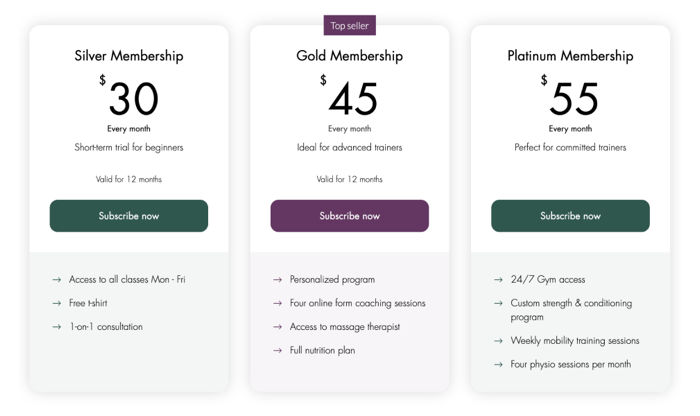
Design your Plan Customization page
The Plan Customization page is a new tool in your editor that allows you to fully customize the layout, design, and content of your pricing plans. Customers will see this page only if you create a form connected to a plan or include custom start date information.

Guide purchases with the Paywall page
The Paywall page ensures exclusive benefits and content are protected, and only accessible to paying members. Customers are directed here when trying to access restricted pages or content before they've purchased a plan.
The Paywall provides clear messaging about the benefits of signing up, creating a compelling incentive for users to subscribe. Use this page to highlight your offers and encourage conversion by reinforcing the value of gaining access to your members-only content.
For example, you can restrict your premium online recipes to paying members only. The Paywall page displays the subscription options and a sign-up button for instant access.

Simplify transactions on the Checkout page
The Checkout page is where customers finalize their payment to purchase one of your plans. This page provides a seamless, user-friendly checkout experience, ensuring your clients can pay securely and quickly.
Enable payment options like credit card, PayPal, or offline payments, offering more flexibility to your customers. You can also apply taxes or coupons during checkout to meet your business needs.
For example, a yoga instructor can offer multiple tiered plans (e.g., "Drop-In Class," "5-Class Pack," or "Monthly Unlimited") to make it easy for clients to complete their purchase on the spot.
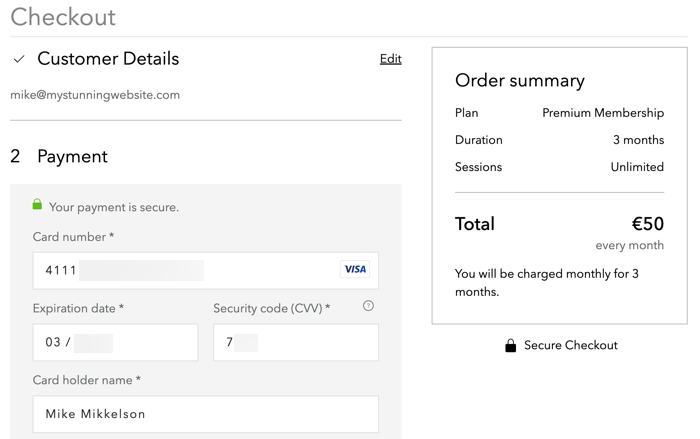
Confirm purchases with the Thank You page
The Thank You page is the final step of the purchasing process, which appears after a successful payment. It allows customers to review their plan details and serves as confirmation that their purchase has been completed.
This page is customizable, giving you the opportunity to thank customers in your brand's voice, provide additional information (like next steps or account access details), and even promote other services.
For example, a subscription-based coaching site can use this page to thank customers for signing up, provide clear instructions for accessing their first session, and direct them to helpful resources.
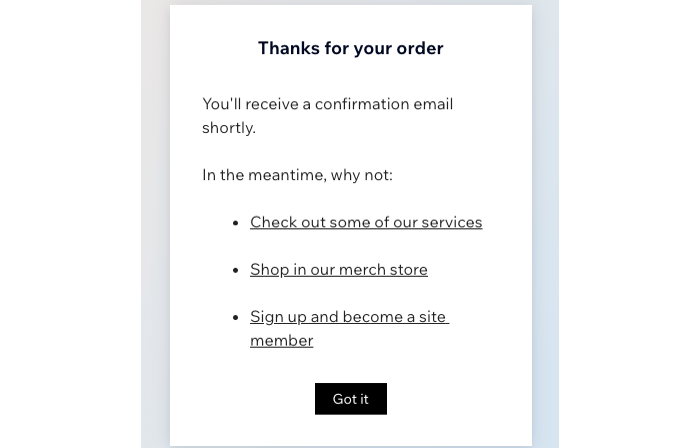
Create a members-only experience with the Member page
Create members-only pages where customers gain access after completing their purchase. This is where they can view important details about their plan, including renewal dates, usage, or the list of benefits included in their subscription.
The page allows members to manage their account, including purchasing add-ons or upgrading their current plan. It ensures transparency and builds trust by keeping your customers informed.
For example, a digital magazine could use the Member page to give subscribers access to previous issues, account settings, and options for renewing or upgrading their membership.
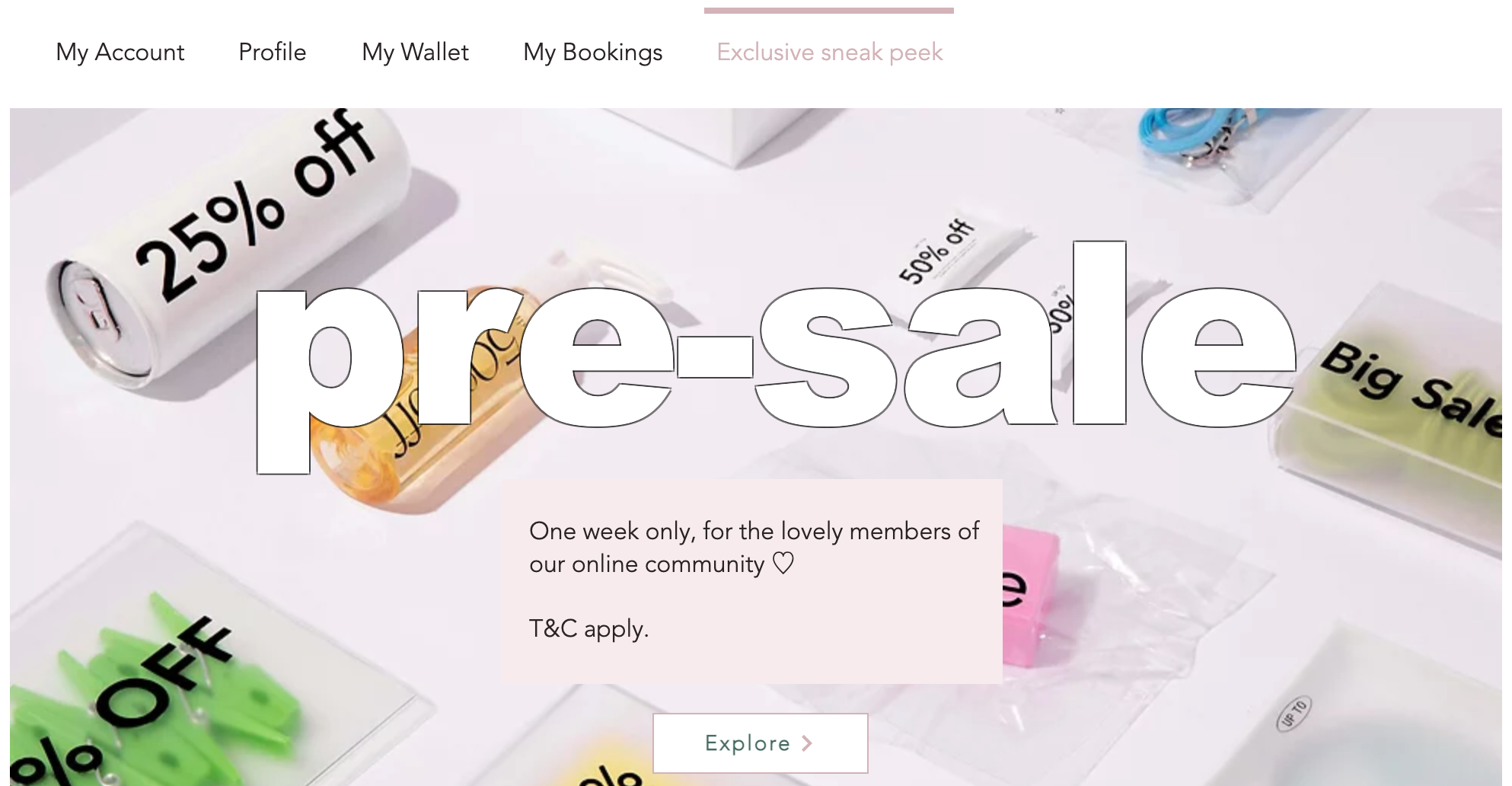
Onboard visitors with signup & login pages
The default Signup & Login pages make it easy for site visitors to create accounts or log in to their existing ones to purchase plans or access exclusive content. You can customize these pages to reflect your branding and ensure a consistent experience across your site.
For example, an art club offering exclusive tutorials can direct visitors from their Paywall to the Signup page to let them register for a membership and unlock content seamlessly.


