Online Programs: Customizing the SEO Settings for Your Programs
6 min read
Customize the SEO settings for the pages of your Online Programs app to improve your program visibility in search engines and social networks. Examples include your program's title tag, unique URL and meta description.
You can also customize the text and image that get displayed when someone shares your program page on social networks.
Show me how to access the SEO Settings for the Online Programs page
Learn more about:
Customizing SEO Basics for your Online Program
From the SEO Basics tab, you can capture the attention of potential participants when they see your program page in search results. Tell people what your program page is about by editing the program's title tag, unique URL and meta description.
To customize the SEO Basics for your Online Program:
- Click the SEO basics tab.
- Customize the following SEO Basics settings under each field:
- URL slug (ending of the Online Program page URL): This text is the last part of your page's URL. You should only change this if it's necessary to reflect the content of your page. We recommend keeping it short and easy to read.
Note: Click Go to URL to view the full URL that potential site visitors see. - Automatically redirect visits from the old URL to the new one: When you change an Online Program's URL slug, you can choose to let Wix automatically redirect visitors who try to use the old URL to the new URL. Alternatively, you can disable this toggle and manually create your own redirect.
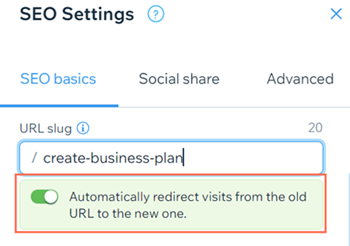
- Title tag: Add a title tag that summarizes the content of the page. Enter your title tag as it is meant to appear on search engines results.
- Meta description: Add a short meta description of the content on the page. This description helps users decide if the Online Program is relevant to them.
- URL slug (ending of the Online Program page URL): This text is the last part of your page's URL. You should only change this if it's necessary to reflect the content of your page. We recommend keeping it short and easy to read.
- Click the toggle:
- Enabled: Search engines will index your page. People can find your page when searching keywords and phrases in search engines.
- Disabled: Search engines will not index your page. People cannot find your page when searching keywords and phrases in search engines.
- Click Save.

Customizing the Social Share Pages for Your Online Program
When you share your pages to a social network, Wix provides the information you've included in your Social Share Settings for the page. By default, the values you use in your SEO title tag and meta description are used in your Social Share title and description.
You can customize the text and image that display when you share your Online Program on social networks like Facebook, Instagram, and Twitter.
You can also customize your Online Program's Twitter Settings to display a different title, description, and image when you share it on Twitter.
Learn how to customize:
Your Online Program's Social Share settings
Your Online Program's Twitter Settings

Customizing the Advanced SEO Settings for Your Online Program
Your program page comes equipped with Meta tags which are snippets of HTML code that describe your page’s content. While not visible on the page itself, they appear in the code and tell search engines how to display the page in search results.
To customize the advanced settings of your Online Program:
- Click the Advanced tab.
- Edit the following Meta tags:
- Canonical: Defines your product page's primary URL to search engines.
- og:site_name: Defines the site name for social networks.
- og:type: Defines your page’s type to social networks.
- og:url: Your Online Program URL when it is shared on social media.
- (Optional) Click +Add New Tag to add your own custom tag.
- Click Save.
Tip: Learn more about adding additional Meta Tags to your program.

Did this help?
|
 next to the relevant program.
next to the relevant program.
 to replace an image.
to replace an image. to edit the image in Photo Studio.
to edit the image in Photo Studio. to remove the image.
to remove the image.