Customizing the X (Twitter) Settings for Your Site's Pages
9 min
In this article
- About X (Twitter) Settings
- Customizing Your Page's X (Twitter) Settings
- Using Twitter Settings in your site's SEO Settings
You can customize how your web pages look when they are shared on X (Twitter). Add your own images, titles, and descriptions for each page of your site to make your business look professional and increase traffic.
For example, you can customize the title of your site in X (Twitter) shares when want to advertise an upcoming sale or promotion.

About X (Twitter) Settings
When you share your pages to X (Twitter), Wix provides the image and text you've included in your Social Share settings so that it displays in the correct format for an X (Twitter) Card.
You can also customize your page's X (Twitter) Settings to display a different x:title, x:description, and x:image for pages that you share on X (Twitter).
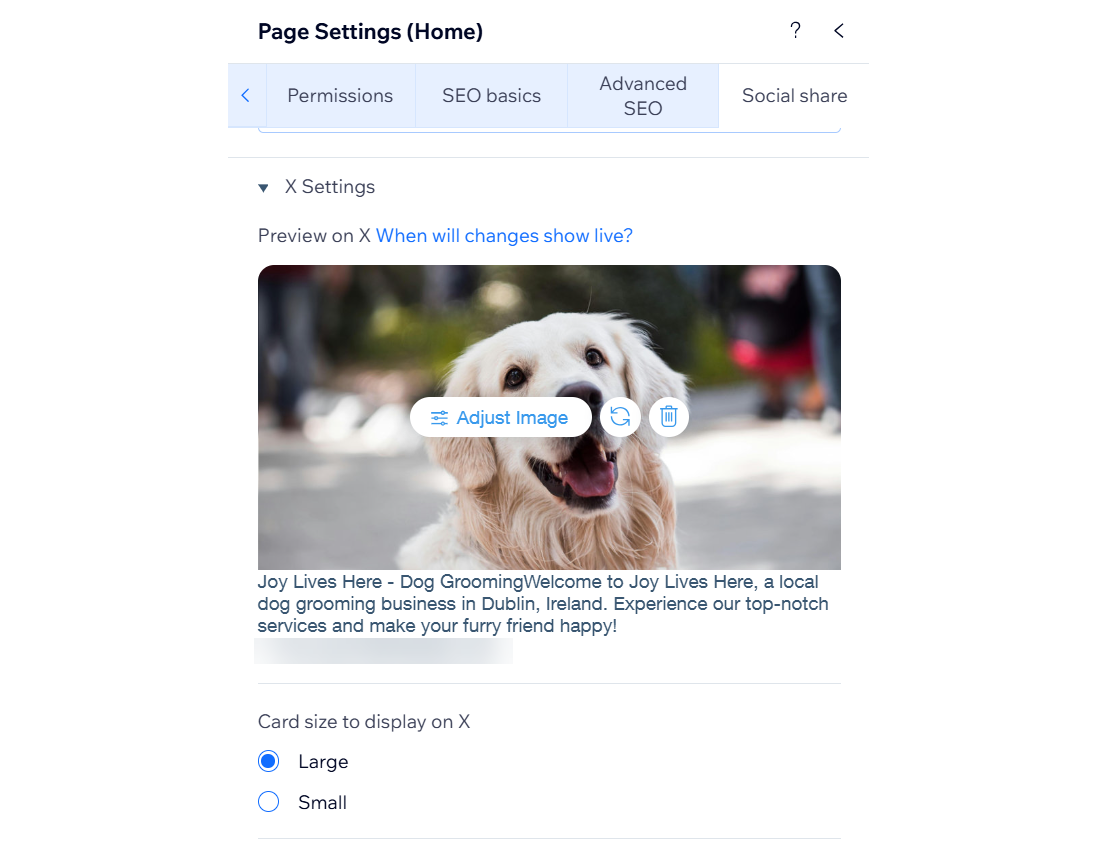
You can customize the following for X (Twitter) shares:
- x:image: Choose an image that reflects the topic of the page. Use the preview to see how the image will look in your X (Twitter) share.
- Card size: Choose to include a large or small card in your X (Twitter) share.
- x:title: Add a title that summarizes the content of the page. We recommend keeping the length below 80 characters or some of the title may be truncated. Use the preview to see how the title will look in your social share.
- x:description: Add a short description of the content of the page. We recommend keeping the length below 300 characters or some of the description may be truncated. Use the preview to see how the description will look in your social share.
Important:
- X (Twitter) uses its own criteria to choose the best title, description, and image for the pages that get shared on it. While it's likely the information in your X (Twitter) Settings will be used, it's not guaranteed.
- After you change your page information, it can take up to a week for the new information to appear in X (Twitter) shares. You can test what your X (Twitter) share will look like by following the steps in this X (Twitter) article.
Customizing Your Page's X (Twitter) Settings
Follow the steps below to customize your X (Twitter) Settings for:
Your site's pages in the Wix Editor
Your site's pages in the Studio Editor
Wix Stores product pages
Wix Stores category pages
Wix Bookings service pages
Wix Blog posts
Online Programs pages
Wix Events event pages
Using Twitter Settings in your site's SEO Settings
If you want to apply the same Twitter Settings to more than one page, you can customize them in your site's SEO Settings.
Twitter Settings that you use in your SEO Settings are used on every page that follows the SEO Setting.
To customize in SEO Settings:
- Go to Search Engine Optimization (SEO) in your site's dashboard.
- Select Go to SEO Settings under Tools and settings.
- Select the page type that you want to edit.
- Click Edit beside SEO basics & social share.
- Update your settings under X (Twitter). Learn more about customizing SEO Settings
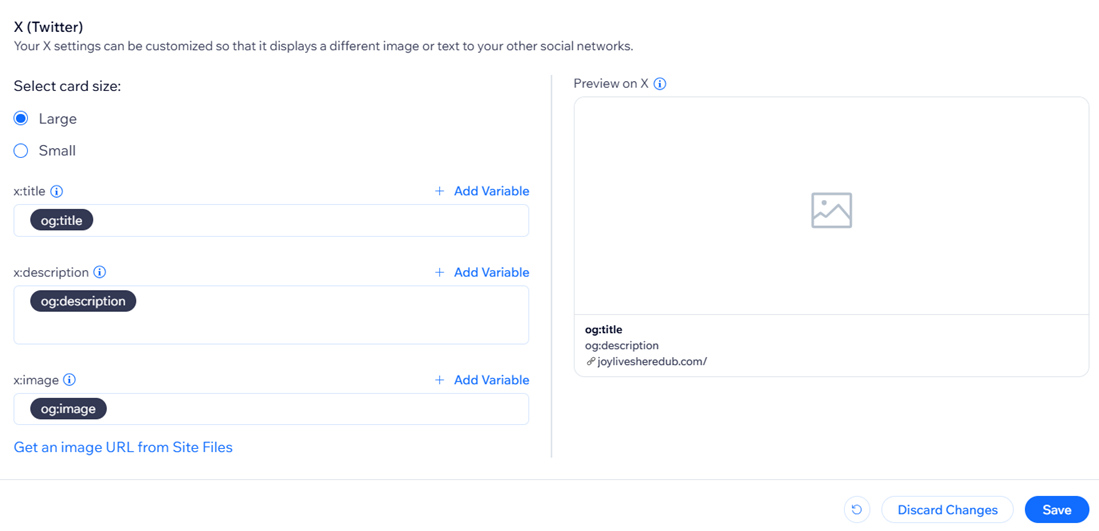


 on the left side of the editor.
on the left side of the editor. and select Social Share.
and select Social Share. to replace the image
to replace the image to remove the image.
to remove the image.  on the left side of the editor.
on the left side of the editor. next to the program you want to edit.
next to the program you want to edit. next to the relevant event.
next to the relevant event.
