Customizing the Social Share Settings for Your Site's Pages
4 min
In this article
- About Social Share Settings
- Customizing Your Page's Social Share Settings
When you share your pages to a social network, Wix provides the information you've included in your Social Share settings for the page. You can customize the text and images that display when you share your site's pages on social networks like Facebook, Instagram, and Twitter.
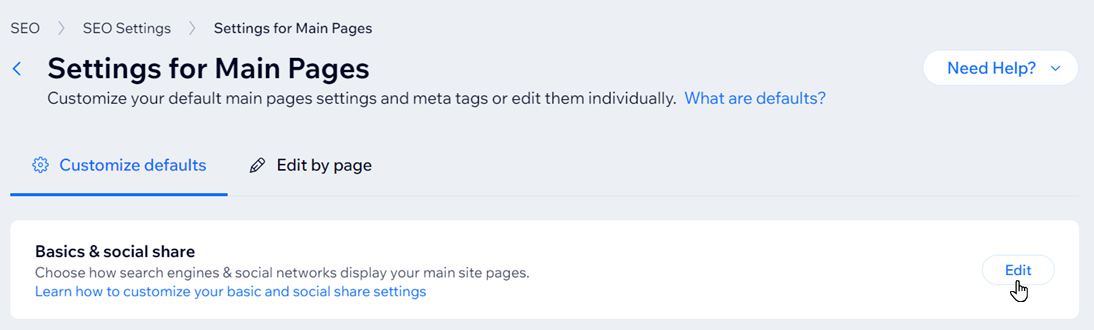
About Social Share Settings
Open graph (og) tags are used by social networks to display text and images when a page is shared. By default, the values you use in your SEO title tags and meta descriptions are used in your Social Share og:title and og:description.
You can customize the following Social Share settings:
- og:image: Choose an image that reflects the topic of the page. Use the preview to see how the image will look in your social share.
- og:title: Add a title that summarizes the content of the page. We recommend keeping the length below 80 characters or some of the title may be truncated. Use the preview to see how the title will look in your social share.
- og:description: Add a short description of the content on the page. We recommend keeping the length below 300 characters or some of the description may be truncated. Use the preview to see how the description will look in your social share.
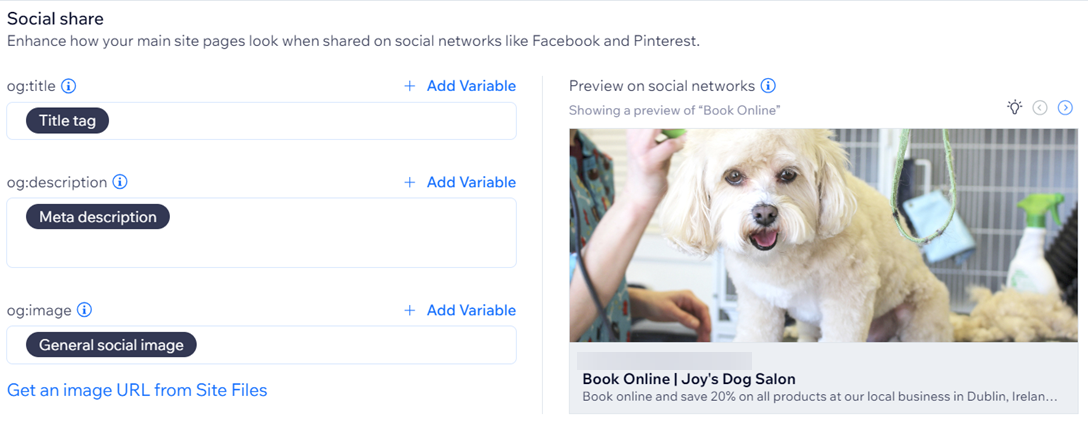
Important:
Each social media channel uses its own criteria to choose the best title, description, and image for the pages that get shared on it. While it's likely the information in your Social Share settings will be used, it's not guaranteed.
Customizing Your Page's Social Share Settings
Go to the Social Share section in your SEO Settings to customize your page's Social Share settings.
To customize a page's Social Share settings:
- Go to Search Engine Optimization (SEO) in your site's dashboard.
- Scroll down to Tools and settings.
- Click Go to SEO Settings under SEO Settings.
- Select the page type that you want to edit.
Note: You will only see options for the pages that are part of your site. For example, if you added Wix Stores to your site, you'll see an option to customize settings for Products. - Click Edit next to Basics & social share.
- Scroll down to Social share and customize the relevant settings:
Social share
X (Twitter)
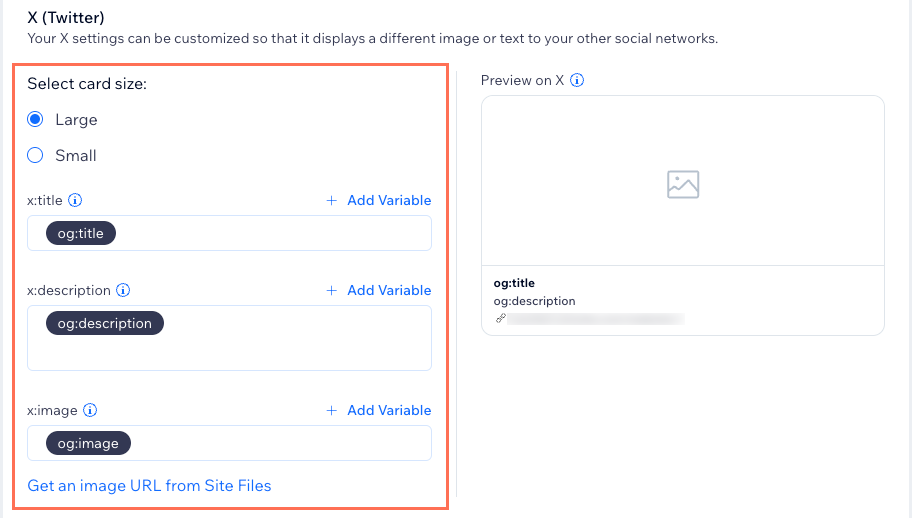


 and select Copy URL.
and select Copy URL. 