Wix Online Programs: Adding and Setting Up Online Programs
3 min
In this article
- Step 1 | Add the Online Program app to your site
- Step 2 | Create your first program
- Step 3 | Design your program pages
Online programs allow you to offer courses, workshops, or training sessions directly on your website. This helps you expand your reach, engage your audience, and generate additional revenue. By adding Online Programs, you can develop a community of learners and help them achieve their goals.
For example, if you run a fitness blog, you can create a series of workout videos and meal plans, offering a complete fitness program to your audience.
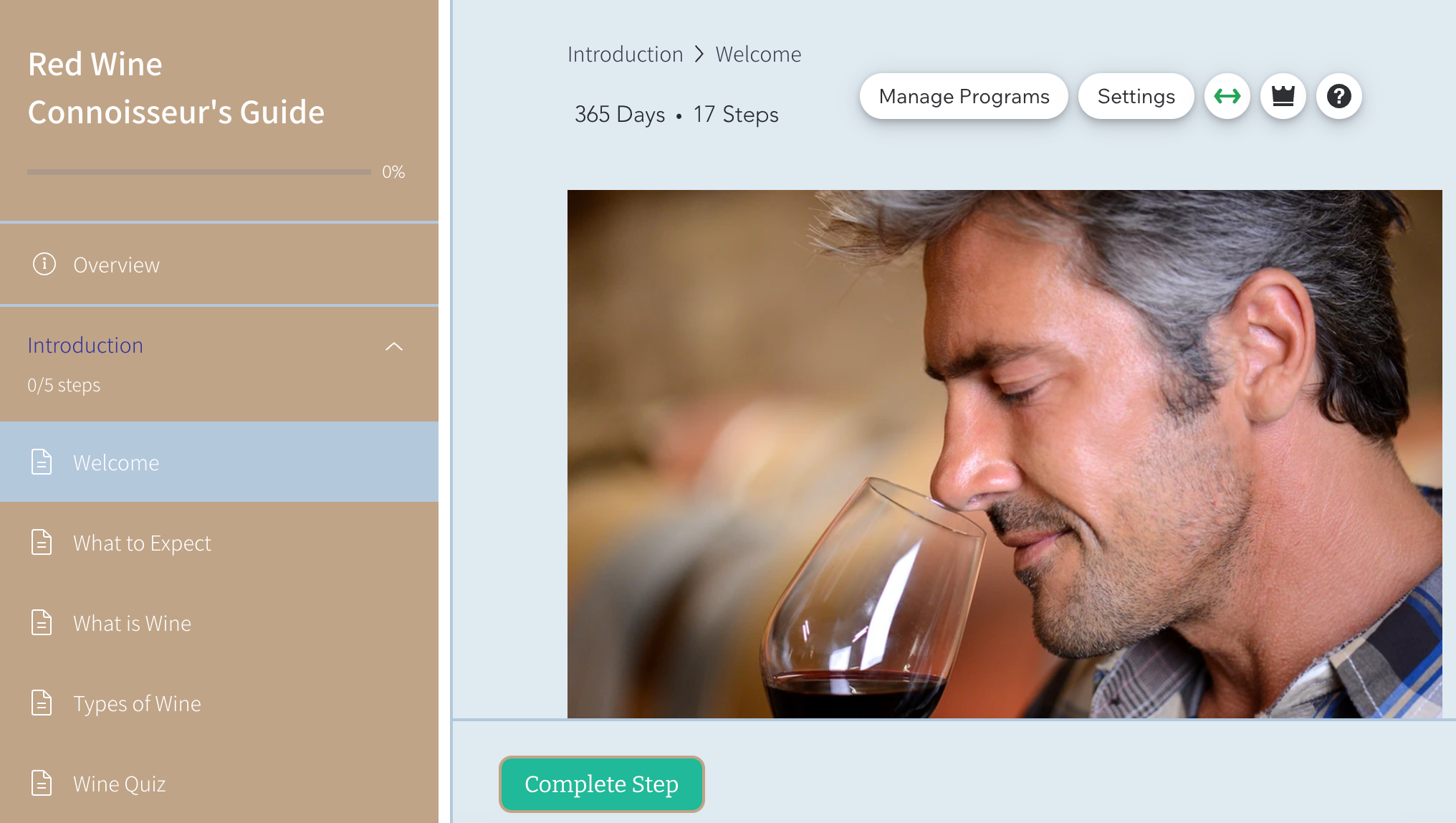
Step 1 | Add the Online Program app to your site
Get started by adding the Online Programs app to your site from the Wix App Market. You can add Wix Online Programs from the editor or the Apps tab in your site's dashboard.
Tip:
Some Wix templates already include Online Programs, making it easier for you to get started.
Wix Editor
Studio Editor
Dashboard
- Go to your editor.
- Click Add Apps
 on the left side of the editor.
on the left side of the editor. - Search for the Wix Online Programs app in the search bar.
- Click Add to Site.
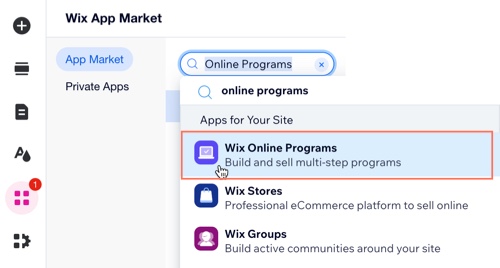
Step 2 | Create your first program
After you've added Online Programs to your site, you're ready to create your first program. You can use an existing template for courses, fitness challenges or personal coaching plans. Alternatively, you can create your own design from scratch.
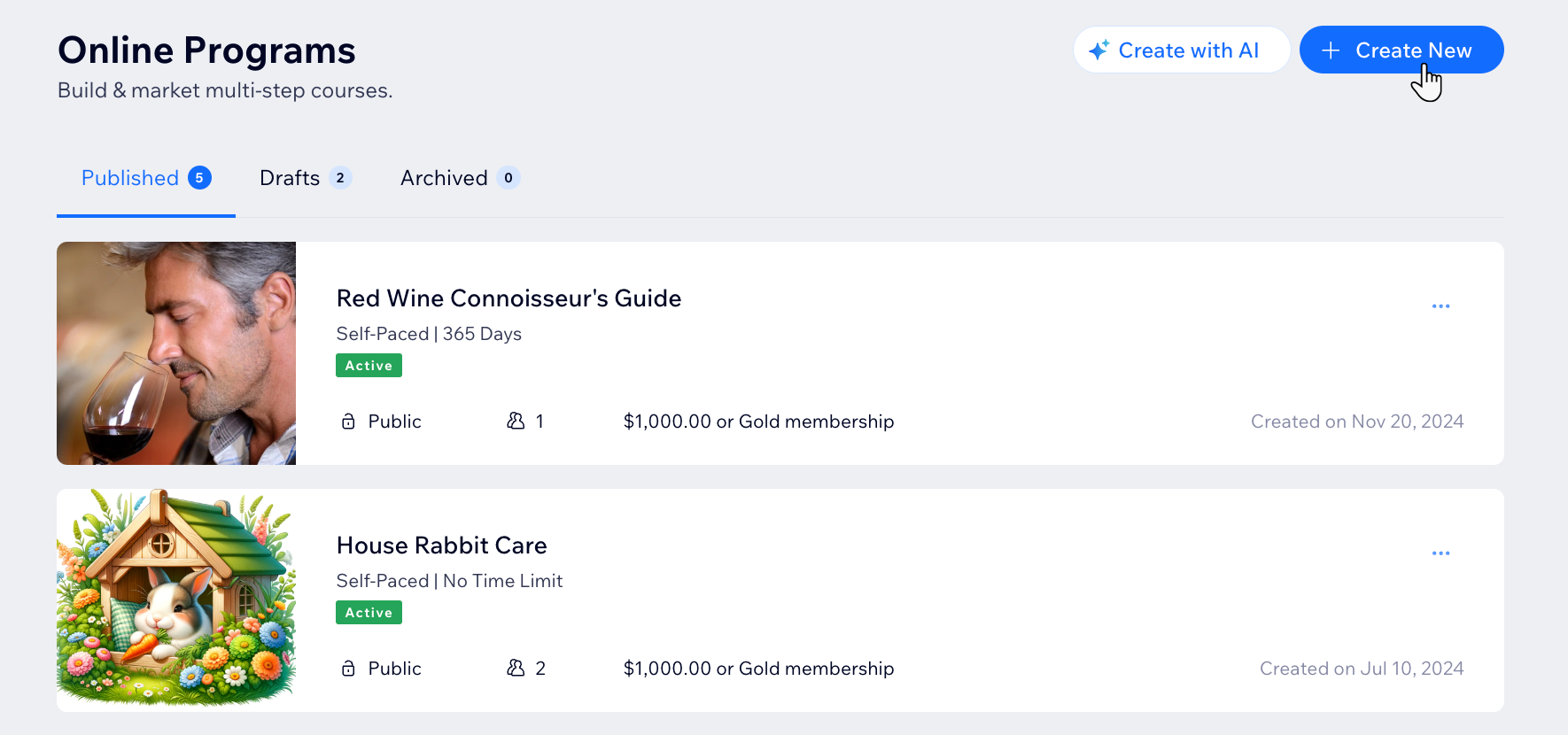
Step 3 | Design your program pages
Your program pages include 3 customizable pages: The Program List page, Visitor page, and Participant page. You can choose to display different details on each page.
Customize the page's layout, design and information based on whether a site visitor or current participant is viewing the page.



