Manually Authorizing Payments and Capturing Funds Later
3 min
In this article
- Manually authorizing a payment
- Collecting or voiding an authorized payment
- FAQs
Authorize payment for any unpaid or partially paid order to make sure your customer has the means to cover the cost. When you do, the payment is approved by the customer’s payment method and the sum is held in their account, in readiness to pay, if needed.
Then, before the 7-day hold on the payment comes to an end, you can capture or void the payment.
In this article, learn more about:
Manually authorizing a payment
You can use manual authorization in a number of ways. For example, if you rent out equipment, you can manually authorize a payment as a security deposit. When the equipment is returned undamaged, you can void the payment without needing to process a refund.
You may also want to authorize payment before creating a custom product to ensure that your customer has the funds to pay for it - without collecting payment in advance.
Tip:
Authorized payments are held for 7 days.
To manually authorize a payment
- Enter the amount you want to authorize.
Note: It can be less than the order total. - Select or deselect the Automatically capture payments before the authorization period ends checkbox:
- Selected: The payment is automatically sent to you at the end of the 7-day period, if you haven't taken any action before then.
- Deselected: The payment is automatically voided at the end of the 7-day period. This means that the hold on the payment is released from your customer's account, if you haven't taken any action.
- Enter the customer's card number.
- (Optional) With the customer's knowledge and approval, select the Save this card to the customer's file checkbox. Learn more
- Click Authorize.
Collecting or voiding an authorized payment
When you're ready, you can either capture (collect) the payment or void it. When you void a payment, the hold on the payment is released from your customer's account.
Tip:
It's best practice to void the authorized payment as soon as you know that you aren't planning on capturing it, so that the funds are available for your customers' use.
To collect or void an authorized payment:
- Go to Orders in your site's dashboard.
- Click the relevant order.
- Click Collect Payment.
- Select an option:
- Capture the payment: The payment is sent to your account.
- Void the payment: The hold on the payment is released from your customer's account.
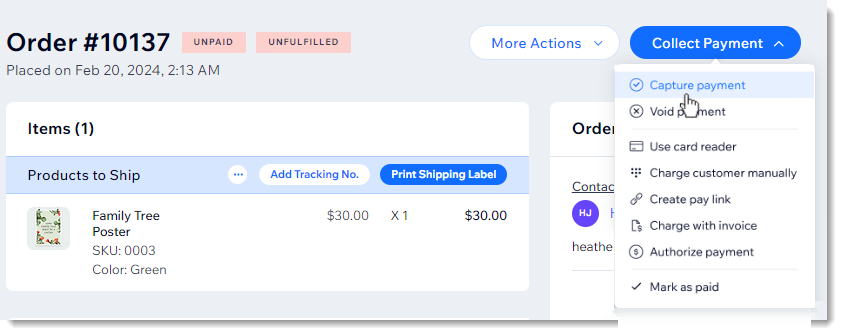
FAQs
Click a question below to learn more.
Can I edit the order amount?
I voided a payment by accident. Can I still collect payment that was held?


