Wix Stores: Integrating with ShipStation
4 min
In this article
- Integrating ShipStation with your Wix store
- FAQs
ShipStation - a third-party app that works together with Wix Stores - allows you to streamline the shipping process.
With ShipStation you can easily buy and print shipping labels and packing slips. Once that's done, you can paste the labels on packages and ship the packages with your choice of carrier. You can also let customers track the progress of their packages by sending them a tracking number.
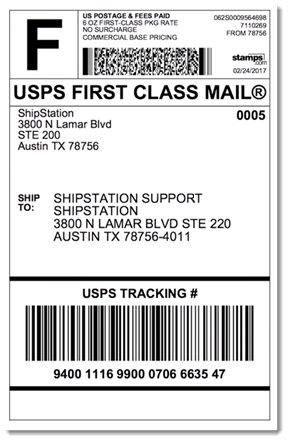
ShipStation syncs with Wix Stores which means that your orders, including past orders, automatically appear in your ShipStation dashboard - no need to manually create an order and then copy and paste the order details each time you make a sale.
Save even more time by using service mapping and automation rules.
Integrating ShipStation with your Wix store
Before you begin:
To print shipping labels, you must first enter your business's address in the Business Info page. Learn how
Wix Editor
Studio Editor
Dashboard
- Go to your editor.
- Click Add Apps
 on the left side of the editor.
on the left side of the editor. - Search for the ShipStation app in the search bar.
- Click Add to Site.
- Click Agree & Add.
- Do one of the following:
- Log in to your existing ShipStation account:
- Click Login.
- Enter your email / username and password.
- Click Login.
- Create a new ShipStation account:
- Fill in all the required fields.
- Click Start your free trial.
- Log in to ShipStation.
- Log in to your existing ShipStation account:
- Click Connect to integrate your ShipStation account with your Wix store.
- Click Allow and Install.
- Click Orders at the top of the page to view your store orders.
Tip: If you have more than one store, click Stores on the left and select the store you want to view.
FAQs
Click a question below to learn more about ShipStation.
Where is ShipStation available?
What carriers does ShipStation work with?
What should I do after connecting?
I'm not sure this is the service for me, can I try it for free?



