Wix Stores: Integrating with Envia
2 min
Important:
To print shipping labels, you must first enter your business's address in the Business Info page. Learn how
Envia is a third-party app that integrates with Wix Stores so you can create domestic and international shipping labels with reliable couriers - all at a great price.
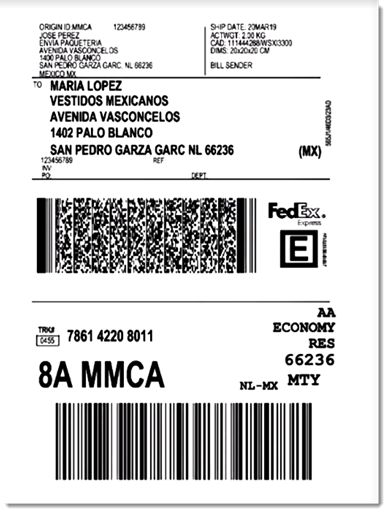
Choose from a wide variety of shipping carriers, including:
- FedEx
- DHL
- iVoy
- Redpack
- UPS
- Sendex
- Carssa
- Paquete Express
- 99 Minutos
- Quiken
Notes:
- Envia is currently available for stores located in the US, Mexico, Colombia, Spain, Brazil, Argentina, Chile, Guatemala, Canada, India, and Australia.
- Envia is free to use. You pay only for the shipping labels you purchase.
- You can connect one Wix store to one Envia account.
To integrate with Envia:
- Click here to access the app.
- Click Add to Site.
- Click Agree & Add.
- Click Continue.
- Enter your email address and click Continue.
Note: You will be logged into your existing account or a new one will be created. - For new accounts: Fill in the required information and click Continue.
- Select an address from the Saved addresses drop-down or complete the fields to add a new one.
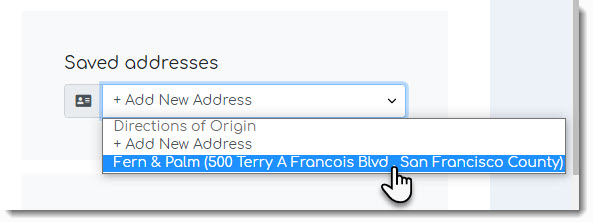
- Click See Orders.
After integration, new Wix store orders appear in the Envia dashboard every time you make a sale. In the Envia dashboard you can manage your shipments, printing labels and track orders.
When a shipping label is created, the order in your Wix dashboard is updated so that the order status changes to "Fulfilled" and the tracking number is added.
To learn more, check out the Envia help center.


