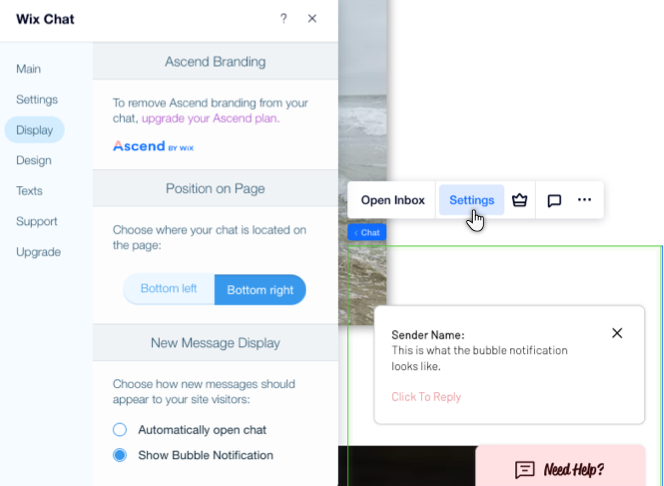Editor X: Adding and Customizing Chat
2 min read
Editor X is transitioning to Wix Studio, our new platform for agencies and freelancers.Learn more about Wix Studio
Communicate with your visitors directly by adding a chatbox to your site. Using Wix Chat, visitors can always reach out, whether you're available or offline. You can even initiate a chat with visitors who are currently browsing your site.
Learn how to:
Adding Chat to Your Site
You can add the Wix Chat app to your site directly from the App Market. Once you do, a minimized chat bar appears at the bottom right corner of your Editor.
To add chat:
- Click the App Market icon
 on the top of Editor X.
on the top of Editor X. - Type "Wix Chat" in the search field and press Enter.
- Click Wix Chat.
- Click Add to Site.
What's next?
Go to your inbox to view and reply to all chat messages. You can also initiate chats with live site visitors to keep them engaged.

Customizing the Chatbox
Customize the chatbox to completely match the site's look and feel. From the Settings panel, you can adjust the automated texts, the layout and the design to your needs. You can even add a pre-chat form to capture leads in case you're not available to talk.
To customize the chatbox:
- Select the minimized chatbox at the bottom right of your Editor.
- Click Settings.
- Using the tabs on the left, customize your chatbox:
- Settings: Create a pre-chat form and choose which pages should show your chatbox.
- Display: Control the positioning of your chat on the page and choose how new messages appear to visitors.
- Design: Customize the design of the chatbox background, header, messages and border. You can also upload your business logo to add a touch of branding.
- Texts: Write your own automated text for the chatbox so it speaks your language.