Wix Media: Downloading Files from the Media Manager
2 min
In this article
- Downloading a single file from the Media Manager
- Downloading multiple files from the Media Manager
- FAQs
The Wix Media Manager is where all the media files you upload to your site are stored. You can download any of your uploaded files from your Media Manager to your computer. You can choose to download a single file or multiple files at once.
Only images and videos that you have uploaded can be downloaded. Free Wix and Shutterstock media cannot be downloaded.
Downloading a single file from the Media Manager
Looking for a particular file? Rather than having to download an entire album, gallery or playlist etc., you can choose to download just the ones you need.
To download a single file:
- Go to your Media Manager.
- Hover over the relevant file.
- Click the More Actions icon
 .
. - Click Download.
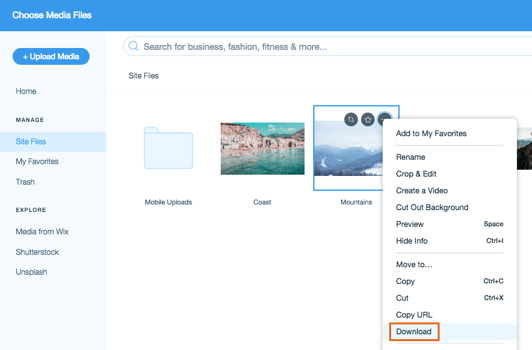
Note:
In Google Chrome, the download begins immediately. In Firefox, Internet Explorer and Safari the media opens in a new tab. Right-click the file and click Save Image As to download it.
Downloading multiple files from the Media Manager
If you need to download quite a few files, you can choose to download in bulk rather than having to download each file individually.
To download multiple files:
- Go to your Media Manager.
- Hold the Command / Control key on your keyboard.
- Click the files you want to download.
- Click Download in the panel on the right.
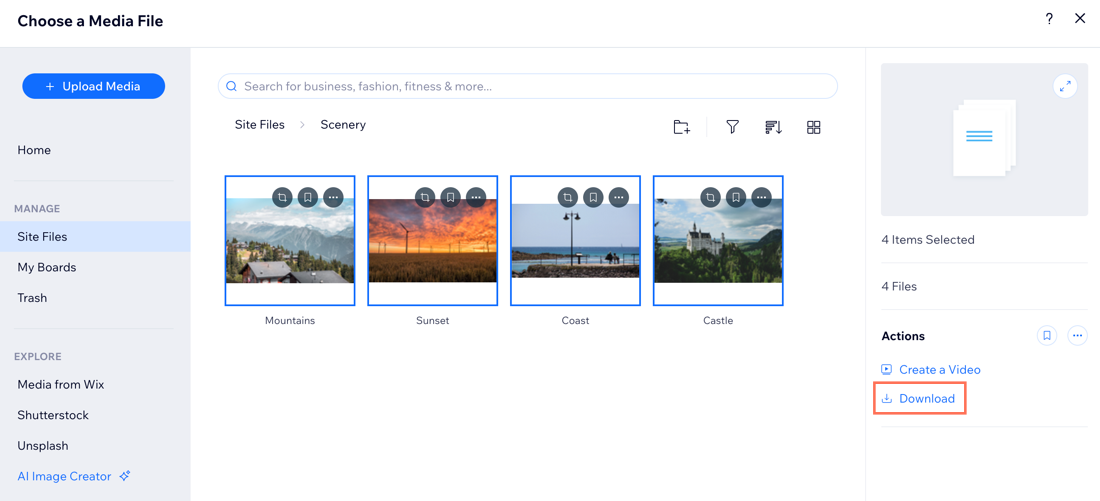
Note:
You can't download the contents of Board folders in bulk. You have to download your files individually. Learn more about using Boards
FAQs
Click a question below to learn more about downloading media files.
Can I download all my media files at once for backup purposes?
Can I download files from the Manage Storage page?



