Creating a Price Discount Coupon
5 min
In this article
- Creating a price discount coupon
- Video tutorial
- FAQs
Important:
Price discount coupons can be used with Wix Stores, Wix Bookings, Wix Restaurant Orders (New), Wix Events, Wix Pricing Plans, and Wix Online Programs.
Attract customers and promote brand loyalty by offering a price discount coupon (e.g. $5 off). You control exactly what the coupon applies to – all items or only a specific item or category.
Creating a price discount coupon
Offer customers a set price off all items, or allow the coupon to apply only to a particular item or category. You can choose the discount amount and set dates when the coupon is valid.
Dashboard
Wix app
- Go to Coupons in your site's dashboard.
- Click + New Coupon.
- Select $ Discount.
- Enter the Coupon code customers need to enter.
- Enter the Coupon name.
Note: This name is for internal use only. Customers won’t see it. - Enter the discount amount.
- Choose which items the coupon applies to from the Apply to drop-down menu.
- Select one of the following options (not available if you selected 'Minimum order subtotal'):
- Apply once per order: If a customer buys multiple items the coupon applies to, only the lowest priced item is discounted.
- Apply to each eligible item in the order: If a customer buys multiple items that the coupon applies to, all are discounted.
- (Optional) Select the Include subscriptions checkbox to apply this coupon to store subscriptions. Note: The discount applies to every billing cycle (e.g. every month of a monthly subscription). Make sure the coupon value is not greater than the subscription price.
- Set when the coupon is valid:
- Enter the start date.
- Enter the end date or select the Don't set an end date checkbox.
- (Optional) Set coupon limitations:
- Limit the total number of uses for this coupon: Enter the total number of times it can be used. Tip: Multiple purchases by the same customer count separately.
- Limit to one use per customer: Each customer can use the coupon only once.
- Click Create Coupon.
Video tutorial
Watch the video tutorial, or scroll down to the FAQ section.
FAQs
Click a question below to learn more about coupons.
What happens if the discount is more than the item price?
Can I temporarily deactivate a coupon?
Are coupon codes case sensitive?
Why isn't the promo code visible on the cart page?
Can I offer discounts without coupon codes?
For purchases with the manual payment method, when does the available coupon count update?
Can I create a coupon with unique codes for each use?
How can I promote or share my coupon?
How can I apply a coupon to a group of store products?
How are coupons applied to store product subscriptions?
What limitations are there when applying coupons to Wix Online Programs?


 next to the coupon and select the relevant option.
next to the coupon and select the relevant option. 
 next to the relevant coupon.
next to the relevant coupon.
