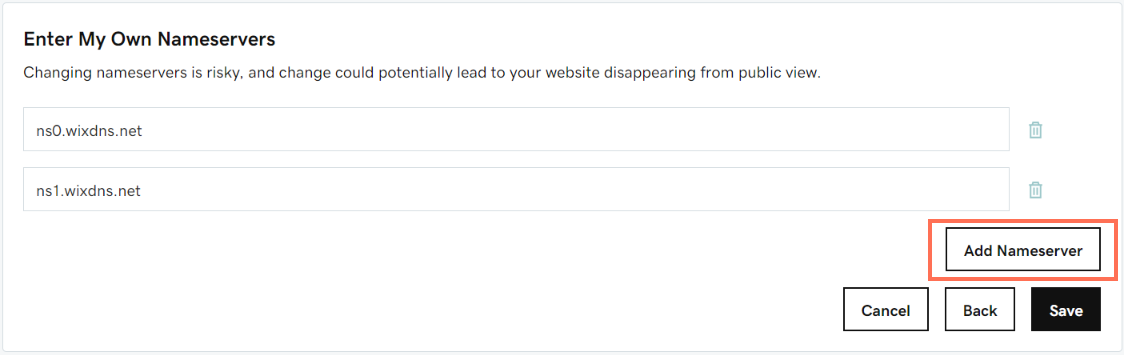Connecting Your GoDaddy Domain to Wix
5 min
In this article
- Step 1 | Add the domain to your Wix account
- Step 2 | Update the name servers in your domain host account (GoDaddy)
- FAQs
You can create a website with Wix and connect your GoDaddy domain. This allows Wix to manage your DNS settings while your domain stays registered with GoDaddy. Note that you must upgrade your Wix site to connect your own domain.
This article guides you through the process for automatic domain connection. Additionally we provide the steps needed to change the name servers in your GoDaddy account if you prefer to connect the domain manually.
Before you begin:
- To connect your domain, you must upgrade your site.
- If you have Office 365 by GoDaddy email or DNS records you do not want to change, consider connecting via pointing instead. If you use pointing, you don't need to reconfigure your DNS records in Wix. Learn more about the differences between connection methods.
Step 1 | Add the domain to your Wix account
Start by going to the Domains page in your Wix account to add the GoDaddy domain. You'll need to log in to your GoDaddy account to complete the connection.
To add the domain to your Wix account:
- Go to Domains in your Wix account.
- Click Add an Existing Domain.
- Click Connect a domain you already own.
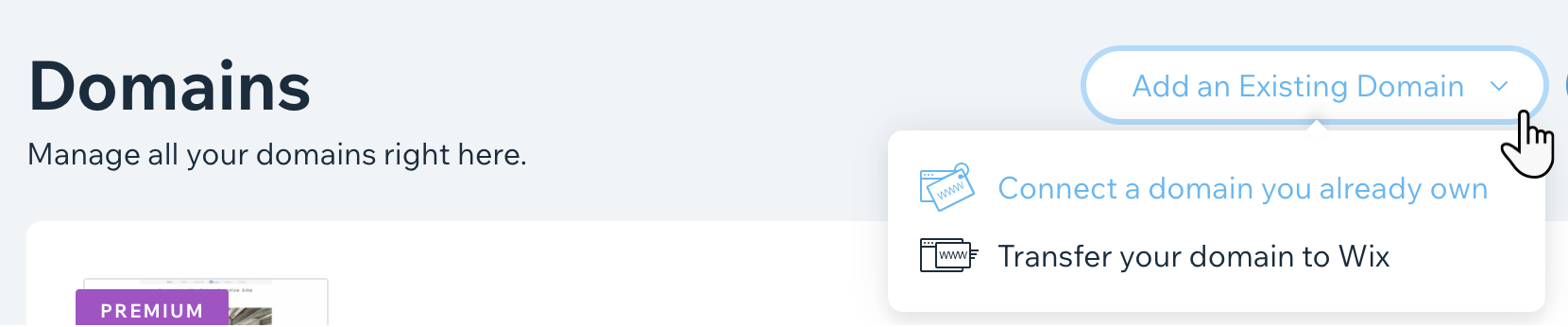
- Select the site you want to connect your domain to and click Next.
- Enter your domain name and click Let's Go.
- Click Yes, I own this domain under the search field.
- Choose an option:
Connect your domain automatically
Connect your domain manually
Step 2 | Update the name servers in your domain host account (GoDaddy)
To connect your GoDaddy domain to your Wix account, you must update your domain's name server settings in your GoDaddy account.
Follow the step-by-step outline in your Wix dashboard, which guides you through the steps to change the name servers in your domain's current host account, GoDaddy.
While you are doing the steps in your GoDaddy account, keep your Wix account page open. The steps will tell you everything you need to know, including the name servers (NS) records you should use.
Connecting your GoDaddy domain manually
FAQs
Click a question below to learn more about connecting your GoDaddy domain to Wix.
What do the Wix name servers look like in GoDaddy?
How long does it take the new name servers to propagate?
Is there a way I can transfer my GoDaddy domain to Wix instead?
What should I do if I am having trouble connecting my GoDaddy domain?