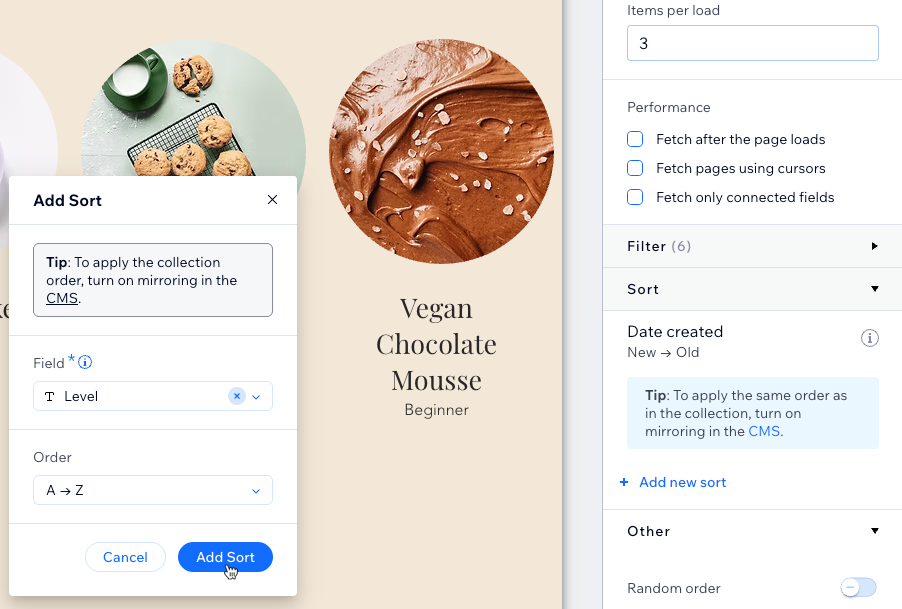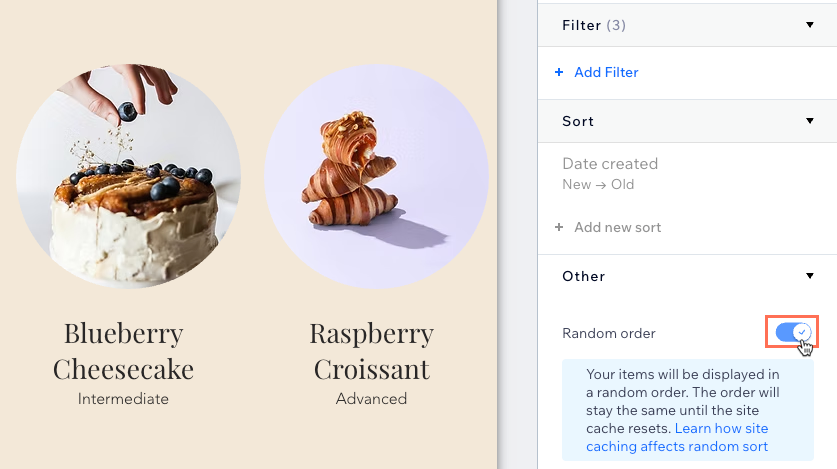CMS: Adding Filters and Sorts to Datasets to Control Live Site Content
10 min
In this article
- Adding filters to your dataset
- Adding sort conditions to your dataset
- FAQs
Add filters to CMS (Content Management System) datasets to only show certain items in their connected page elements. To choose the order in which the items appear, add sort conditions to the datasets. In both cases, you choose which collection fields to use for filtering or sorting the collection items.
Filters and sorts you add to the dataset have no effect on how items appear in your collection views. If you enable the 'Mirror on Site' feature to use the collection's order on your live site, sorts you add to the dataset override the order from your mirrored collection. You can only apply filters and sorts to datasets that are set to the 'Read' or 'Read & Write' mode.
Adding filters to your dataset
Add filters to datasets to choose which collection items appear in the connected elements (e.g. repeaters, galleries, input elements). Dataset filters do not affect the items that appear in your collection views. You can add filters to your collection views if you want to only see certain items in the collections, without affecting live site content.
For an overview of this process, check out our Ultimate CMS Guide video.
Wix Editor
Studio Editor
- Go to the relevant page in your editor.
- Go to the relevant dataset settings:
- Click CMS
 on the left.
on the left. - Click Manage Page Connections.
- Click the More Actions icon
 next to the relevant dataset and select Dataset settings.
next to the relevant dataset and select Dataset settings.
- Click CMS
- Click + Add Filter under Filter.
- Click the Field drop-down and select the field you want to apply the filter to.
- Click the Condition drop-down and choose the condition you want to use in the filter. The options vary based on the field type that is being filtered.
- (If necessary) Select the Value source:
- Manual entry: Enter the value you want to filter by in the Value field.
- Another dataset: Select the dataset and field you want to filter from the relevant drop-downs.
- Click Add Filter.

- Publish your site when you are ready to make the changes go live.
Adding sort conditions to your dataset
Datasets let you control the order in which collection items appear on your site’s connected elements (such as repeaters, galleries, and input elements. By default, items are sorted by creation date, with the newest first. You can add sort conditions to reorder content by specific fields, and these dataset sorts override any collection-level order if you’ve enabled the ‘Mirror on Site’ feature. Changes in your dataset do not affect how items appear within your collection view.
You can also use the Random order toggle in your dataset settings to shuffle the display order of items on your site. When enabled, all other sort conditions and pagination options (like next page or load more) are disabled. If site caching is enabled, all visitors see the same random order until you update your collection or the cache refreshes. If caching is disabled, the order changes each time the page loads. To restore your previous order or re-enable sorts and pagination, switch off the Random order toggle.
Note:
Random order sorting is only available for regular datasets connected to CMS collections you create. It doesn’t work with dynamic page datasets, external collections, app pages, or datasets set to appear on all pages.
Wix Editor
Studio Editor
- Go to the relevant page in your editor.
- Go to the relevant dataset settings:
- Click CMS
 on the left.
on the left. - Click Manage Page Connections.
- Click the More Actions icon
 next to the relevant dataset and select Dataset settings.
next to the relevant dataset and select Dataset settings.
- Click CMS
- Choose how you want to sort the items:
Sort by field value
Sort by random order
Tip:
Publish your site when you are ready to make the changes go live.
FAQs
Click below for answers to common questions about filtering and sorting items.
Can I hide items in my collection to prevent them from appearing on the page?
Can I control the order in which the items display on my live site from my collection?
How can I sort my items in a more logical way when using a mixture of letters and numbers in a 'Text' field type?
What happens if no collection items match my dataset filter criteria?
Does the dataset mode matter when filtering or sorting?
What does enabling the 'Random order' toggle do?


 and select Edit.
and select Edit.