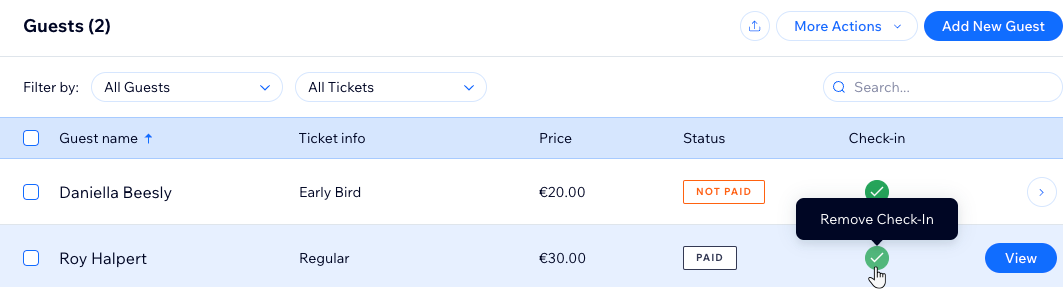Check-in by Wix: Checking in Guests to an Event
4 min
In this article
- Checking in guests to an event
- FAQs
Use the Check-in app to keep track of your guests' attendance with ease.
You can scan their tickets upon arrival for seamless entry. For larger events, simplify the process further by scanning different ticket types, such as VIP or Early Bird, ensuring a smooth and organized check-in experience.
Before you begin, download the Check-in by Wix app.
Checking in guests to an event
Easily manage guest check-ins for your event by customizing your preferences. You can filter attendees based on ticket type and status, or sort by arrival status for efficient coordination.
Check-in app
Dashboard
- Open the Check-in by Wix app.
- Tap the relevant event.
- Choose what you want to do:
Manually check in a guest
Scan a guest's ticket
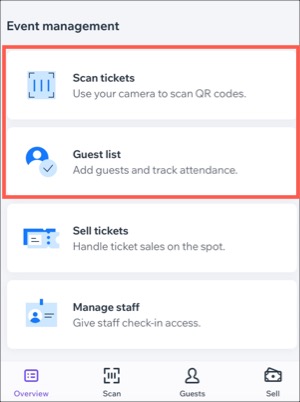
Tip:
You can also use the Wix app to check guests in as they arrive at your event.
FAQs
Click a question to learn more about checking in guests to an event.
I accidentally checked someone in to an event. Can I change their status?
What happens if I try to check in someone who hasn't paid?
What happens if I try to check in someone who I manually removed from the guest list?


 icon.
icon. next to the relevant guest.
next to the relevant guest.